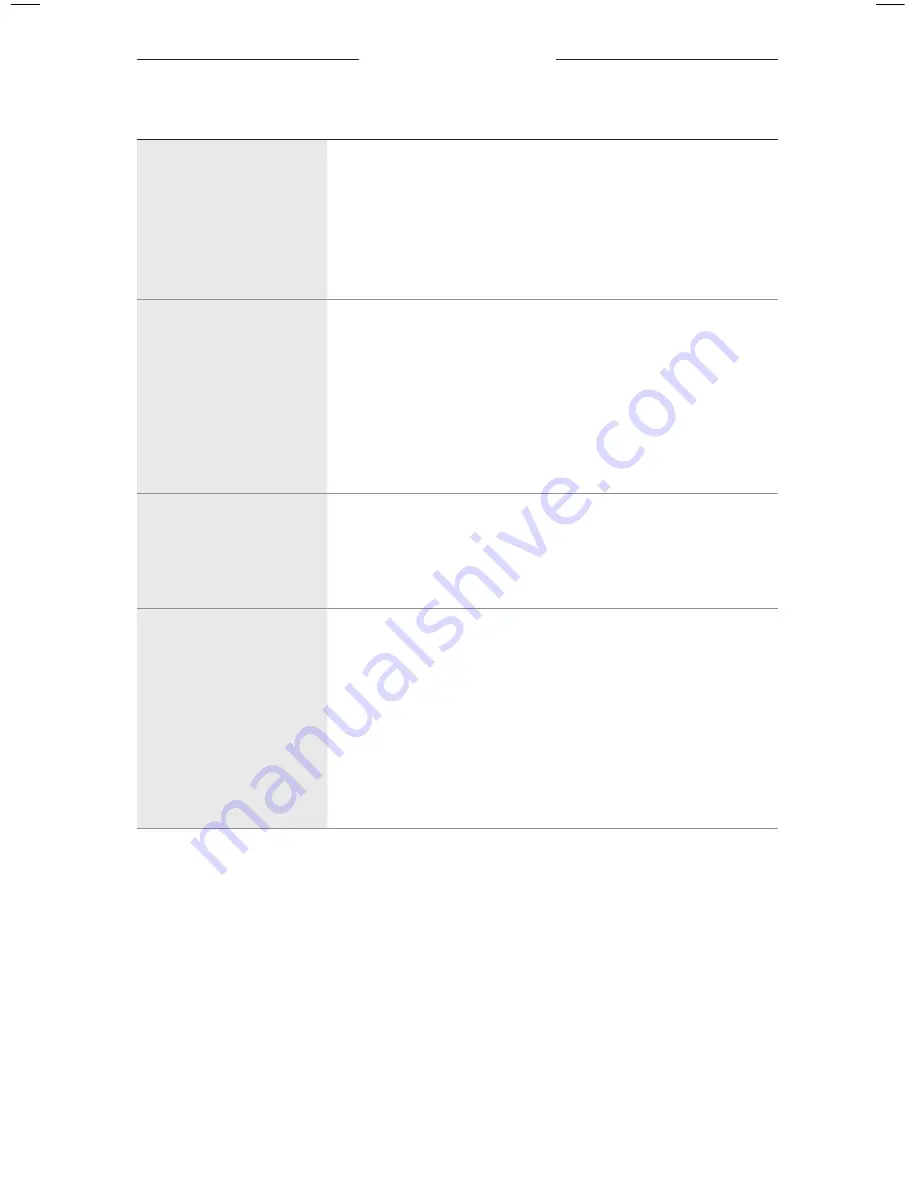
TROUBLESHOOTING
2 4
|
E N G
PROBLEM
WHAT TO DO
Poor sound quality
Use a different music source.
Connect a different device.
Move the device closer to the frames and away from any
interference or obstructions.
Turn off any audio enhancement features on the device or
music app.
Frames don’t charge
Make sure the pins on the charging cable are correctly aligned
with the charging port on the frames and magnetically snapped
into place.
Secure both ends of the charging cable.
If the frames have been exposed to high or low temperatures,
let the frames return to room temperature and then try
charging again.
Try a different USB wall charger or computer.
Microphone isn’t picking
up sound
Make sure the microphone opening on the right temple is
not blocked.
Try another phone call.
Try another compatible device.
Device not responding to
button presses
For multi-press functions: vary speed of presses.
Make sure your music app supports the function.
Power off and then power on your frames.
On your device:
• Turn the
Bluetooth
feature off and then on.
• Delete the frames from the
Bluetooth
list on your device.
Connect again (see page 17).
Try another compatible device.


















