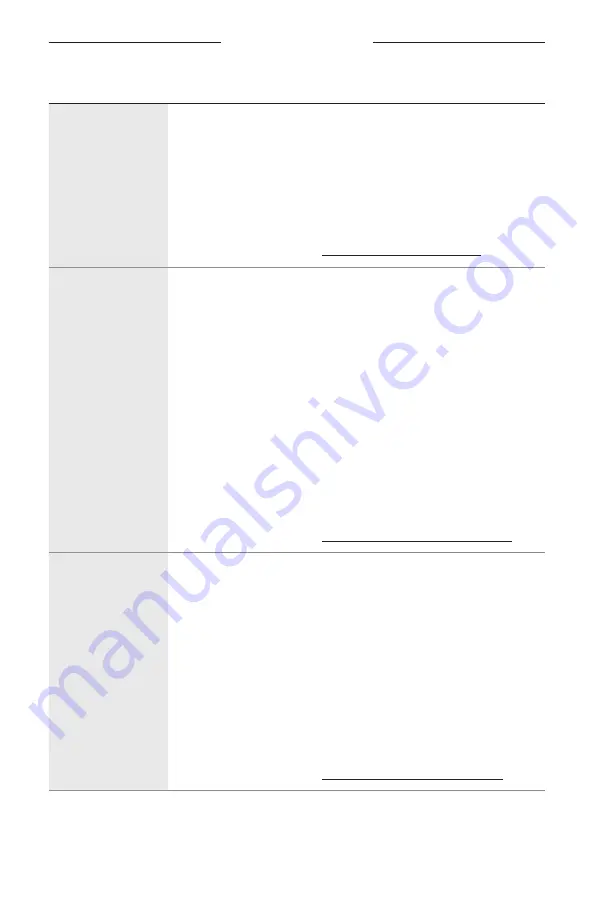
4 9
|
E N G
TROUBLESHOOTING
SYMPTOM
SOLUTION
Can’t stream audio
using AirPlay
Make sure the amplifier is powered on and in range (see page 19).
Make sure your Apple device and the amplifier are connected to the
same Wi-Fi network.
Update your Apple device.
Make sure the amplifier is up-to-date (see page 43).
If you can’t find the AirPlay icon
A
in the music app you’re streaming
from, stream audio from the Control Center.
For additional support, visit: https://www.apple.com/airplay
Google Assistant
doesn’t respond
Make sure you have a Google Assistant-enabled device connected to
your network.
Make sure Google Assistant has been set up using the Bose Music app
(see page 30).
NOTE:
The amplifier must be set up and connected to your Wi-Fi
network using the Bose Music app.
Connect your mobile device to Wi-Fi.
Make sure you’re in a country where Google Assistant is available.
Make sure you’re using the most up-to-date version of the Google
Assistant app.
Make sure your mobile device is compatible.
Make sure you say the name you assigned in the Bose Music app.
Make sure you use the same audio service account on the Bose Music
app and Google Assistant app.
For additional support, visit: https://support.google.com/assistant
https://support.google.com/assistant
Alexa doesn’t
respond
Make sure you’re speaking to a separate device with Alexa Built-In
connected to your network.
Make sure Alexa has been set up using the Bose Music app
(see page 30).
NOTE:
The amplifier must be set up and connected to your Wi-Fi
network using the Bose Music app.
Connect your mobile device to Wi-Fi.
Make sure you’re in a country where Amazon Alexa is available.
Make sure you’re using the most up-to-date version of the Alexa app.
Make sure your mobile device is compatible.
Make sure you say the name you assigned in the Bose Music app.
For additional support, visit:















































