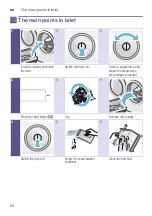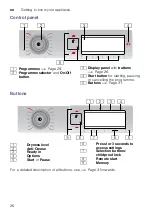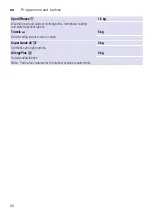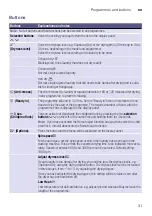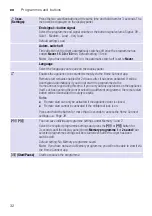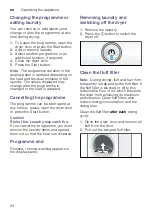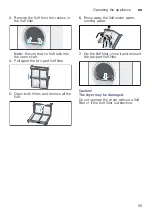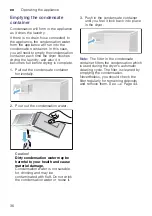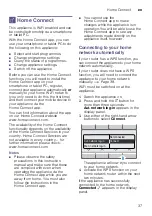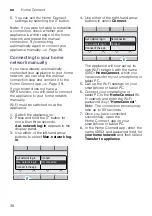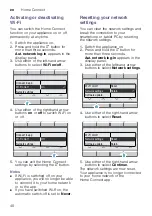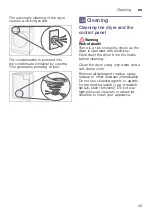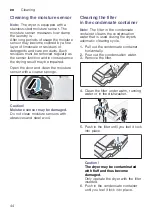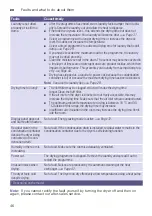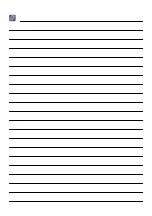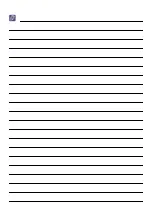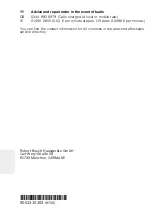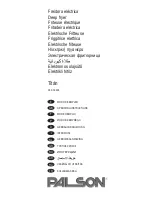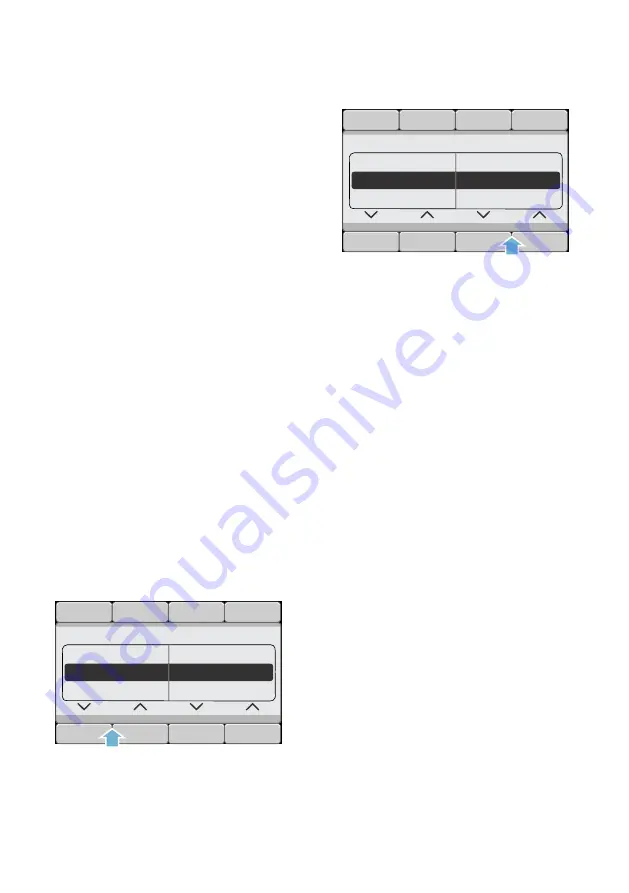
en
Home Connect
38
5.
You can exit the Home Connect
settings by selecting the
}
button.
Note:
If you were not able to establish
a connection, check whether your
appliance is within range of the home
network and repeat the manual
connection. Try connecting
automatically again or connect your
Connecting to your home
network manually
If you have already automatically
connected your appliance to your home
network, you can skip the manual
connection step and connect it to the
Home Connect app
If your router does not have a
WPS function, you will need to connect
the appliance to your home network
manually.
Wi-Fi must be switched on at the
appliance.
1.
Switch the appliance on.
2.
Press and hold the
}
button for
more than three seconds.
Aut. network log-in
appears in the
display panel.
3.
Use either of the left-hand arrow
buttons to select
Man. network log-
in
.
4.
Use either of the right-hand arrow
buttons to select
Connect
.
The appliance will now set up its
own Wi-Fi network with the name
(SSID)
HomeConnect
, which you
can access from your smartphone or
tablet PC.
5.
Call up the Wi-Fi settings on your
smartphone or tablet PC.
6.
Connect your smartphone or
tablet PC to the
HomeConnect
Wi-
Fi network and enter the Wi-Fi
password (key) "
HomeConnect
".
Note:
The connection process may
take up to 60 seconds.
7.
Once you have connected
successfully, open the
Home Connect app on your
smartphone or tablet PC.
8.
In the Home Connect app, enter the
name (SSID) and password (key) for
your home network
and then select
Transfer to appliance
.
0DQQHWZRUNORJLQ
1RWFRQQHFWHG
$XWQHWZRUNORJLQ
&RQQHFWWRWKHDSS
&RQQHFW
0DQQHWZRUNORJLQ
&RQQHFW
$XWQHWZRUNORJLQ
&RQQHFWWRWKHDSS
1RWFRQQHFWHG
Содержание WTYH67I9SN
Страница 1: ...en Installation and operating instructions Tumble dryer WTYH67I9SN ...
Страница 50: ...6 ...
Страница 51: ...6 ...