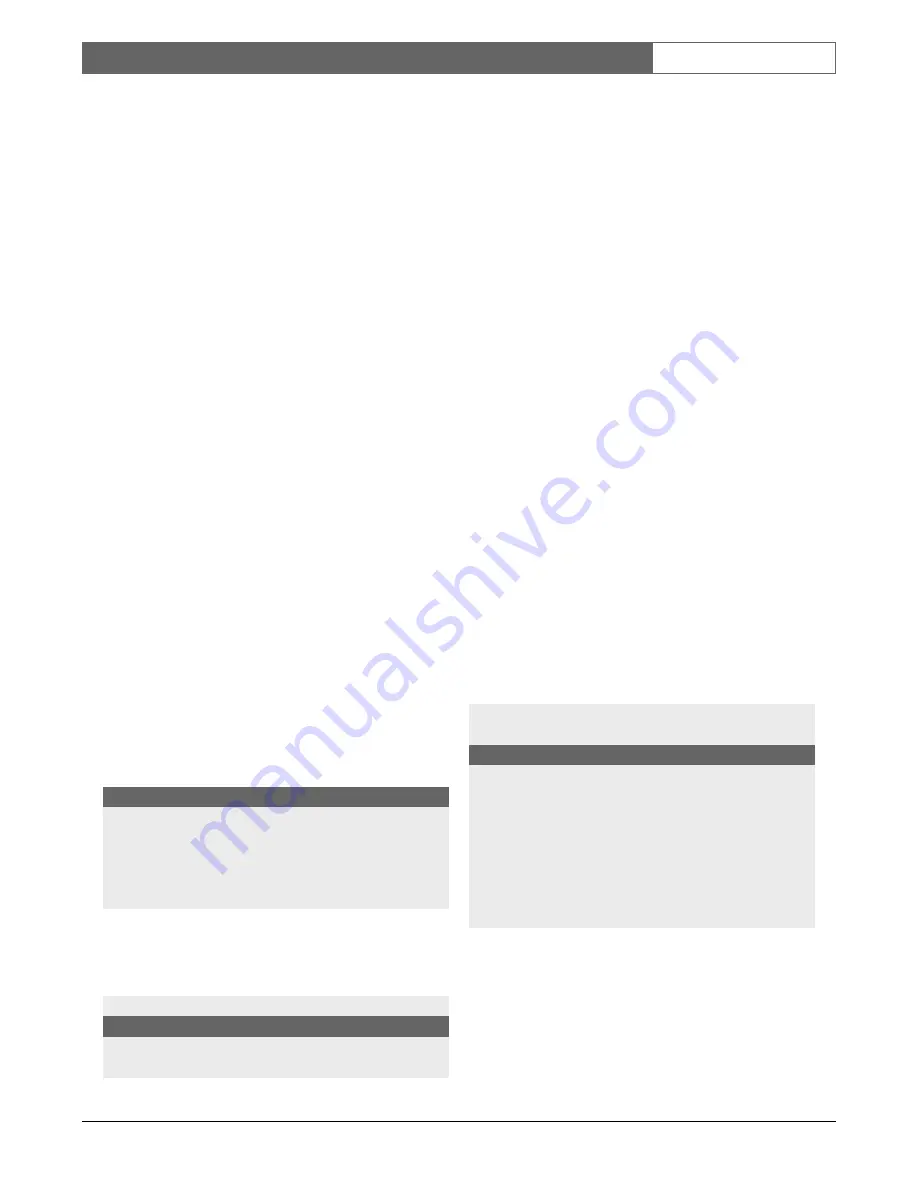
Bosch Security Systems | 2003-06
VSS8394/01T Multiplexer
| Operating Manual | Chapter 2
EN
| 8
The PIP position can be changed via the View Settings
menu.
2.1.12 PIP Swap
The PIP Swap button toggles the PIP image with the full
screen image.
2.2 MENU OPERATION
Press the MENU button to display the on screen MAIN
menu. Toggle to switch ON/OFF.
Remark
If no selection is made within 30 seconds the on screen
display menu is automatically switched off.
MENU NAVIGATION
Follow the screen options and select using the
ROTARY wheel.
The ROTARY wheel controls the menu navigation as
follows:
•
To scroll up/down the menu, turn the ROTARY
wheel to the required item. The highlighted text indi-
cates the selected menu option.
•
Pressing the ROTARY wheel will either show the
available options (e.g. ON or OFF), or display the
sub-menu.
•
To decrease, increase or change the value of a
selected menu item, turn the ROTARY wheel and
acknowledge by pressing the ROTARY wheel.
•
To return to the previous menu, turn the ROTARY
wheel until the previous menu title is highlighted and
acknowledge by pressing the ROTARY wheel.
After pressing the menu button the following menu will
be displayed:
2.2.1 History
The history table shows all events that were caused by
an alarm, doorbell, motion or special alarm.
When you select HISTORY a list with the kind of alarm
(event), the source, time and date is displayed.
A maximum of 20 events are stored in the history list
(first in, first out). You can scroll through the history list
by turning the ROTARY wheel.
Events that are recorded are:
•
Alarm
•
Motion
•
Tamper
•
Doorbell
•
Fail
•
Power
Alarm sources are:
•
Camera - name
•
Intercom (only in case of Fail)
•
RCB (only in case of Fail)
•
Action/Alarm box (only in case of Fail)
2.2.2 Switching between playback and
live
2.2.3 View settings menu
The view settings menu enables you to change the
display on your monitor.
The following view settings can be altered:
M A I N M E N U
H I S T O R Y
>
S W I T CH T O P L A Y B A CK V I E W
>
V I E W S E T T I N G S
>
T I M E / D A T E
>
S Y S T E M S E T T I N G S
>
M A I N M E N U
H I S T O R Y
>
E V E N T S O U R C E
TI M E
D D - M M
M O T I O N C A M E R A 1
9 : 2 3
2 4 - 01
SWITCH TO
PLAYBACK
VIEW
You can switch between play-
back view (looking at images
from a Video Recorder) or live view
(looking at live camera images)
M A I N M E N U
V I E W S E T T I N G S
P I P PO S I T I O N
H I D E TI T L E S
H I D E TI M E / D A T E
B R I G H T N E S S
C O N T R A S T
C O L O R
S H A R P N E S S
C A N C E L
PIP POSITION
Set PIP (Picture-In-Picture) to top
right, bottom right, top left, bottom
left (shown by the quad image mov-
ing within the symbol)
HIDE TITLES
Show or hide camera names in
Fullscreen, Quad and 3x3 mode.
Options are NO/YES.












