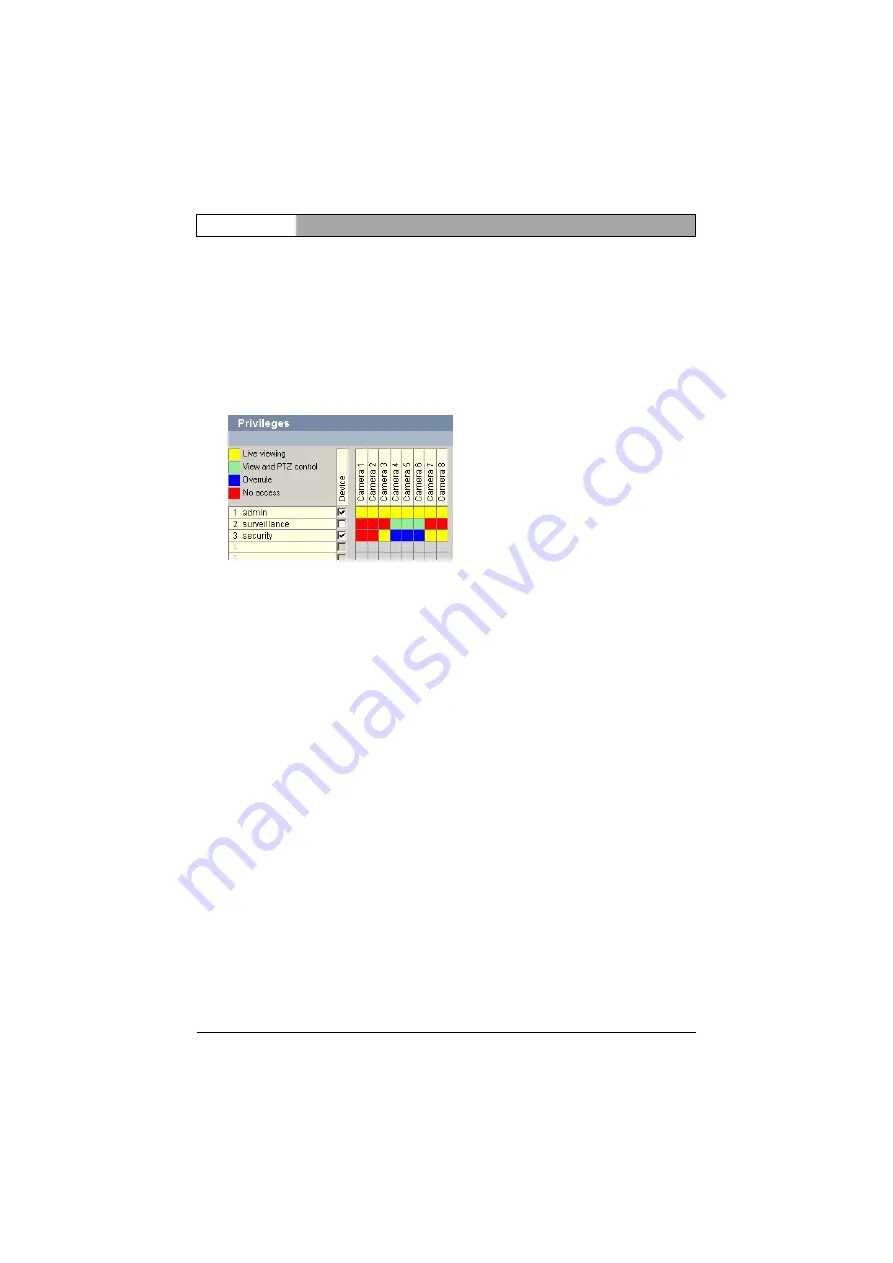
EN
| 26
Device Administration
Bosch Security Systems | 2006-09 | V2.0
Installation and Operating Manual | VIDOS Server
Privileges
Access to devices is specified separately for each device with reference to each
user group.
1. On the left-hand side of the
Configuration Manager
screen, select the
Devices
list and select a device.
2. In the right-hand side
Configuration Manager
window, select the
Privileges
tab.
All user groups created on the server are listed in the first column of the table.
3. Place a check in the
Device
column if you want users from this group to have
access to this device.
Typically, most client users are given access to an NVR.
4. Right click in one of the cells and select the authorization for the respective
camera for the respective user group from the popup menu.
5. You can configure entire columns or rows uniformly by clicking in the
respective header and selecting the desired setting from the popup menu.
6. Click on
Set
to save the changes in the system.
Содержание VIDOS
Страница 1: ...VIDOS Server Installation and Operating Manual ...
Страница 2: ......
Страница 4: ......
Страница 6: ...Bosch Security Systems 2006 09 V2 0 EN 2 Installation and Operating Manual VIDOS Server ...
Страница 16: ...EN 12 Setting up the Server Bosch Security Systems 2006 09 V2 0 Installation and Operating Manual VIDOS Server ...
Страница 22: ...EN 18 User Administration Bosch Security Systems 2006 09 V2 0 Installation and Operating Manual VIDOS Server ...
Страница 28: ...EN 24 Logging Bosch Security Systems 2006 09 V2 0 Installation and Operating Manual VIDOS Server ...
Страница 32: ...EN 28 Device Administration Bosch Security Systems 2006 09 V2 0 Installation and Operating Manual VIDOS Server ...
Страница 38: ...Bosch Security Systems 2006 09 V2 0 EN 34 Installation and Operating Manual VIDOS Server ...
Страница 39: ......

























