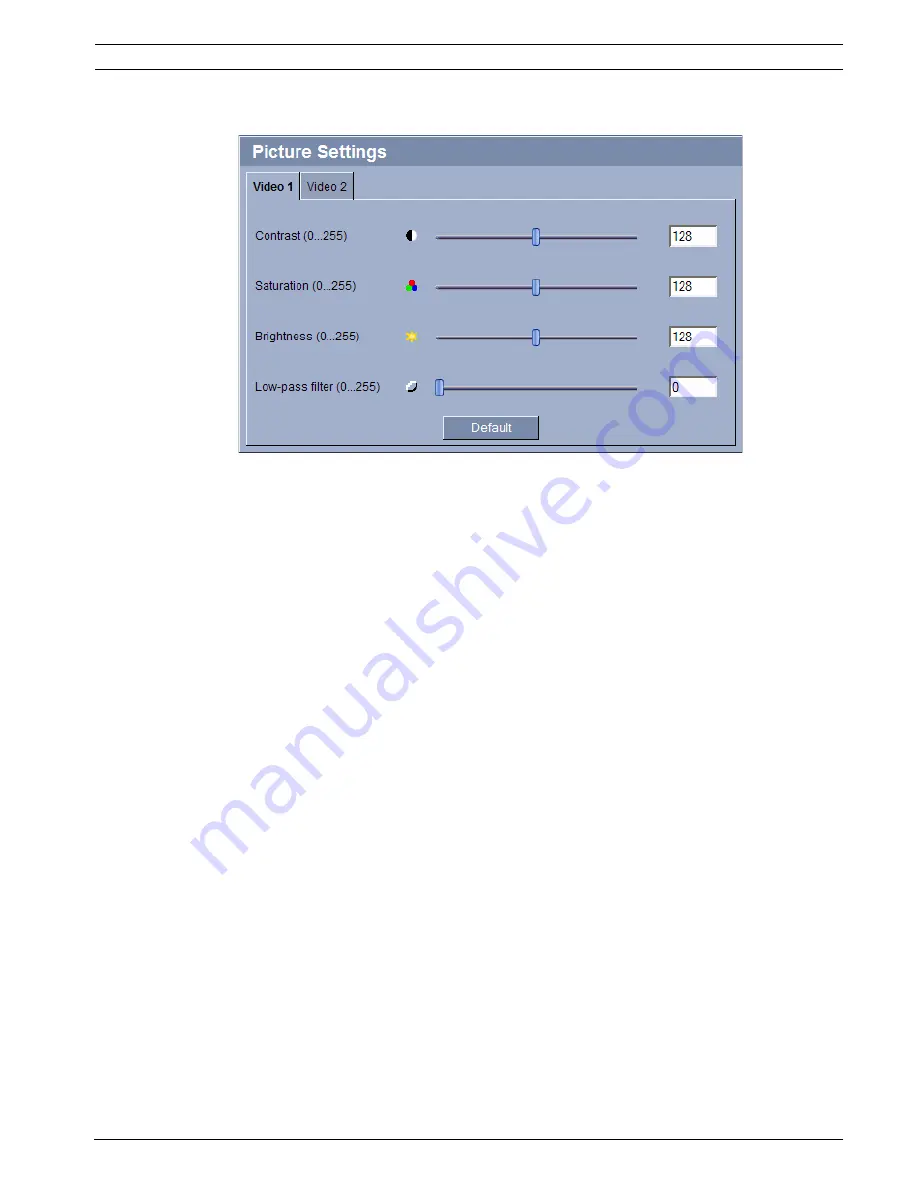
VideoJet X20
Configuration Using a Web Browser | en
47
Bosch Security Systems
Installation and Operating Manual
DOC | V4.0 | 2009.06
5.18
Advanced Mode: Picture Settings
You can set the video image of each camera to suit your requirements. The current video
image is displayed in the small window next to the slide controls as confirmation. Your
changes are effective immediately.
1.
Click a tab to select the corresponding camera.
2.
Move the slide control to the required position.
3.
Click
Default
to reset all settings to their default value.
Contrast (0...255)
You can use this function to adapt the contrast of the video image to your working
environment.
Saturation (0...255)
You can use this function to adjust the color saturation so as to make the reproduction of
colors on your monitor as realistic as possible.
Brightness (0...255)
You can use this function to adapt the brightness of the video image to your working
environment.
Low-pass filter (0...255)
You can use this function to filter very fine noise from the image. This reduces and optimizes
the bandwidth necessary for image transmission over the network. The image resolution may
be impaired.
The higher the value set with the slide control, the flatter the image signal. Check your setting
in the image window next to the slide controls.
Also observe the processor load indicator that appears at the top of the window near the
manufacturer's logo (see
Section 8.6 Network Connection, page 114
).
Содержание VIDEOJET X20
Страница 1: ...VideoJet X20 Network Video Server en Installation and Operating Manual ...
Страница 2: ...VideoJet X20 ...
Страница 26: ...26 en Installation VideoJet X20 DOC V4 0 2009 06 Installation and Operating Manual Bosch Security Systems ...
Страница 106: ...106 en Operation VideoJet X20 DOC V4 0 2009 06 Installation and Operating Manual Bosch Security Systems ...
Страница 128: ...128 en Index VideoJet X20 DOC V4 0 2009 06 Installation and Operating Manual Bosch Security Systems ...
Страница 129: ......






























