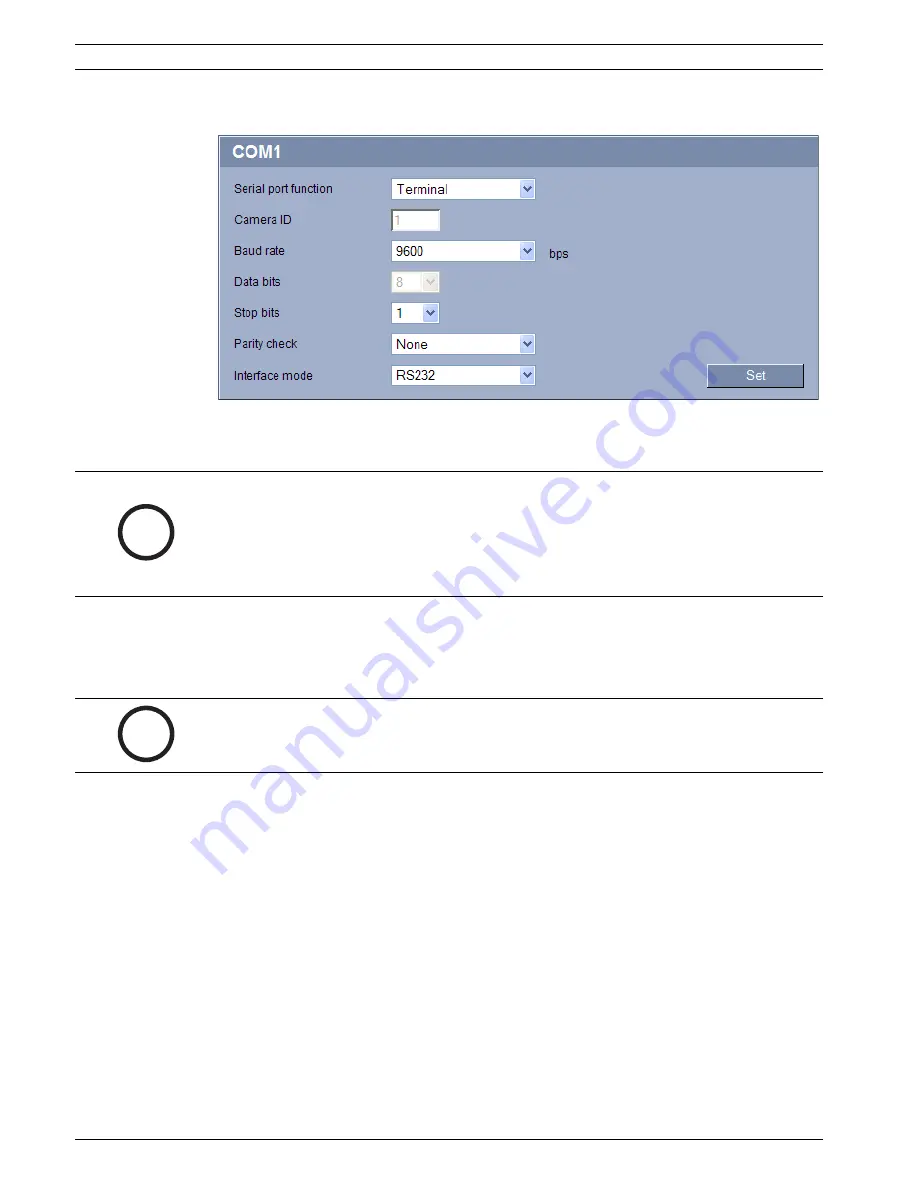
76
en | Configuration Using a Web Browser
VideoJet X10
DOC | V4.0 | 2009.06
Installation and Operating Manual
Bosch Security Systems
5.37
Advanced Mode: COM1
You can configure the serial interface parameters (orange terminal block) to meet your
requirements.
Serial port function
Select a controllable unit from the list. If you wish to use the serial port to transmit
transparent data, select
Transparent
. Select
Terminal
if you wish to operate the unit from a
terminal.
Camera ID
If necessary, enter the ID of the peripheral you wish to control (for example a dome camera or
pan/tilt head).
Baud rate
Select the value for the transmission rate in bps.
Data bits
The number of data bits per character cannot be changed.
Stop bits
Select the number of stop bits per character.
Parity check
Select the type of parity check.
Interface mode
Select the desired protocol for the serial interface.
i
NOTICE!
If the VideoJet X10 is working in multicast mode (see
Section 5.40 Advanced Mode:
Multicasting, page 81
), the first remote location to establish a video connection to the unit is
also assigned the transparent data connection. However, after about 15 seconds of inactivity
the data connection is automatically terminated and another remote location can exchange
transparent data with the unit.
i
NOTICE!
After selecting a unit, the remaining parameters in the window are set automatically and
should not be changed.
Содержание VideoJet X10
Страница 1: ...VideoJet X10 Network Video Server en Installation and Operating Manual ...
Страница 2: ...VideoJet X10 ...
Страница 122: ...122 en Index VideoJet X10 DOC V4 0 2009 06 Installation and Operating Manual Bosch Security Systems ...
Страница 123: ......
















































