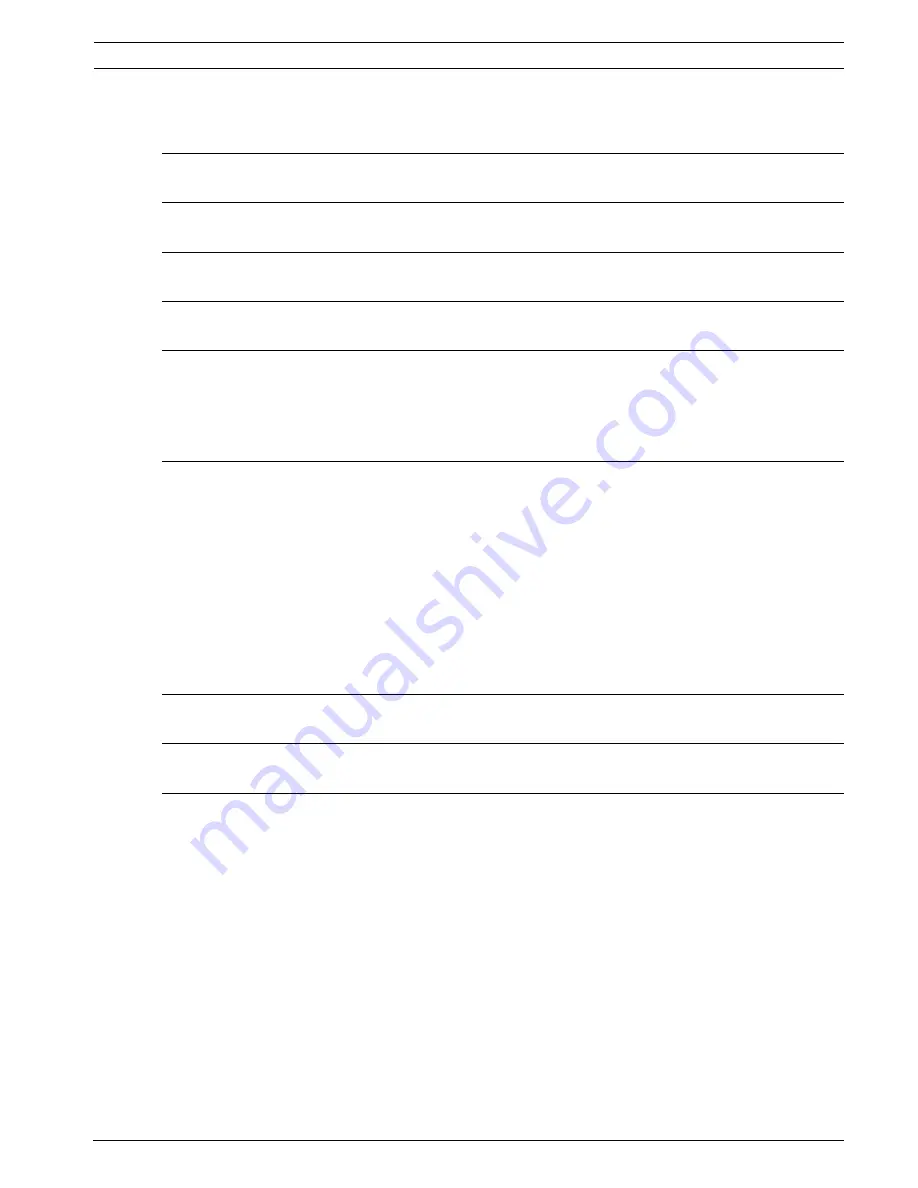
AutoDome Modular Camera System
Table of Contents | en
v
Bosch Security Systems, Inc.
VG4-100 Series User’s Manual
F01U028033 | 1.0 | 2006.08
Table of Contents
1
Getting Started
3
2
Camera Setup
3
3
Positioning the Camera
4
4
Adjusting Focal Length (Zoom) and Focus
5
5
Advanced Setup
5
5.1
Accessing and Navigating Menus
6
5.2
Main Menu Functions
7
5.3
Install Menu Functions
12
6
Configuring the VG4-100 Series IP AutoDome
14
6.1
Overview of Functions
14
6.2
System Requirements
15
6.3
Connecting the IP AutoDome to the PC
15
6.4
Configuring the IP Camera
16
6.4.1
Installing the Required Software
16
6.4.2
Changing Network Settings
17
6.5
Viewing Live Images
19
6.5.1
Establishing a Connection
19
6.5.2
Configuring Data Streams
19
7
Trouble Shooting Guide
20
8
Glossary of CCTV Terms
23
Index
33
Содержание VG4-100 Series
Страница 1: ...AutoDome Modular Camera System VG4 100 Series en User s Manual ...
Страница 41: ......




















