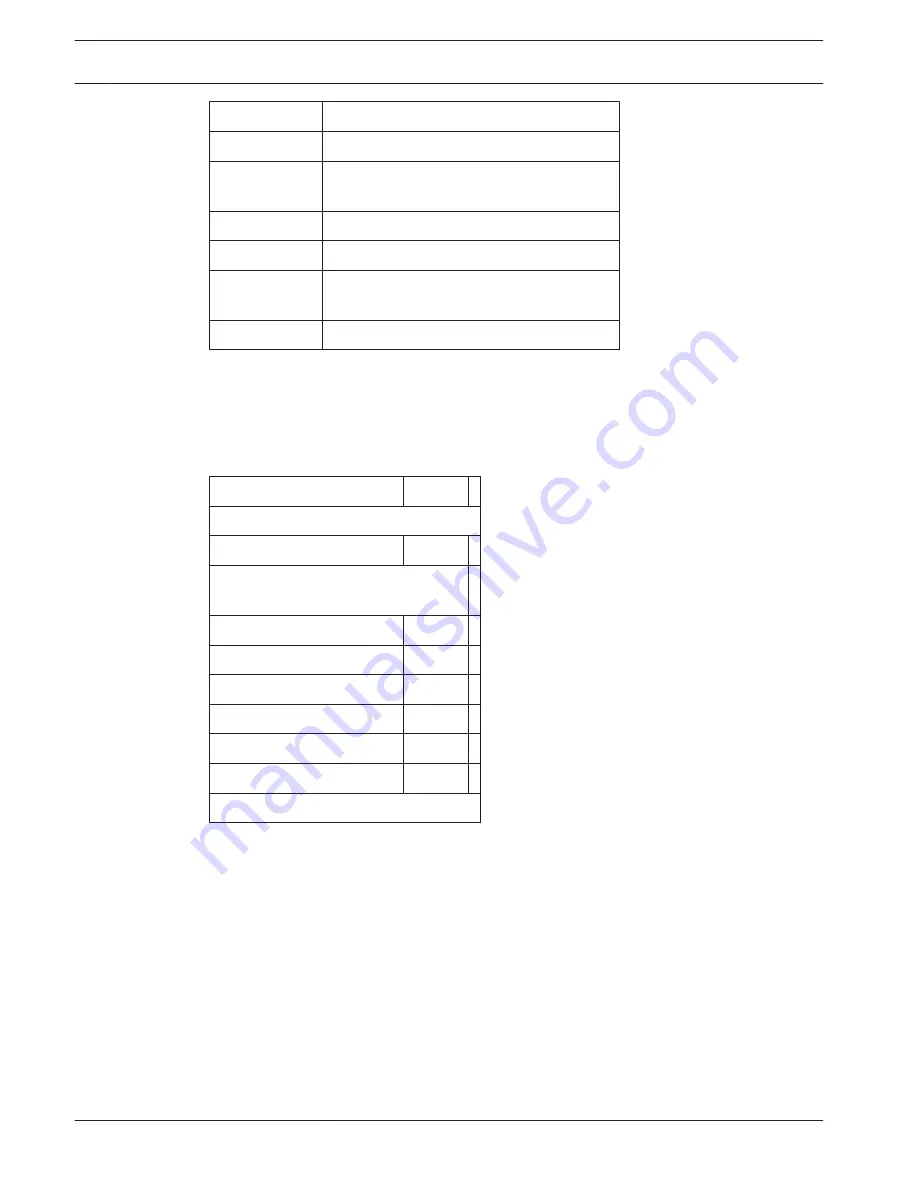
Menu
Description
PRESET SETUP Accesses preset setup.
PATTERN
SETUP
Accesses pattern setup.
TOUR SETUP
Accesses tour setup.
SCAN SETUP
Accesses scan setup.
ALARM SETUP
Accesses the alarm settings such as: inputs,
outputs, and rules.
EXIT
Exits the menu.
Editing Titles
To edit the title of a function (preset, pattern, tour, scan):
4
From the MAIN MENU, move the joystick to the right (setup menu of preset, pattern,
tour, and scan). Move the joystick to the right again to select the Title menu. The screen
TITLE appears.
TITLE
ABCDEFGHIJKLMNOPQRSTUVWXYZ0
123-=;?#.,"~0
SELECT: (MOVE)
SET/CLEAR: (TELE/WIDE)
SAVE: (NEAR)
EXIT: (FAR)
1.
Move the joystick right, left, up, or down to select a character.
2.
Press the button [Tele] to input a character. Note: To cancel a character, press the
[Wide] button.
3.
When you finish entering the title, save the title. Note: To cancel the selected title, use
the [Far] button to return to the previous menu.
Clearing Saved Functions
To clear (delete) individual, saved functions:
1.
Select a function in any menu (PRESET/TOUR/PATTERN/SCAN/ALARM).
2.
Move the joystick right. Select Clear.
3.
If necessary, follow additional prompts.
4.
Save the settings.
10.2.1
10.2.2
46
en | On-Screen Display (OSD) Menu
AUTODOME 4000 Mini PTZ Dome
2015.08 | |
Operation Manual
Bosch Security Systems, Inc.
Содержание VEZ-400 Series
Страница 1: ...AUTODOME 4000 Mini PTZ Dome VEZ 400 Series en Operation Manual ...
Страница 2: ......
Страница 76: ......
Страница 77: ......






























