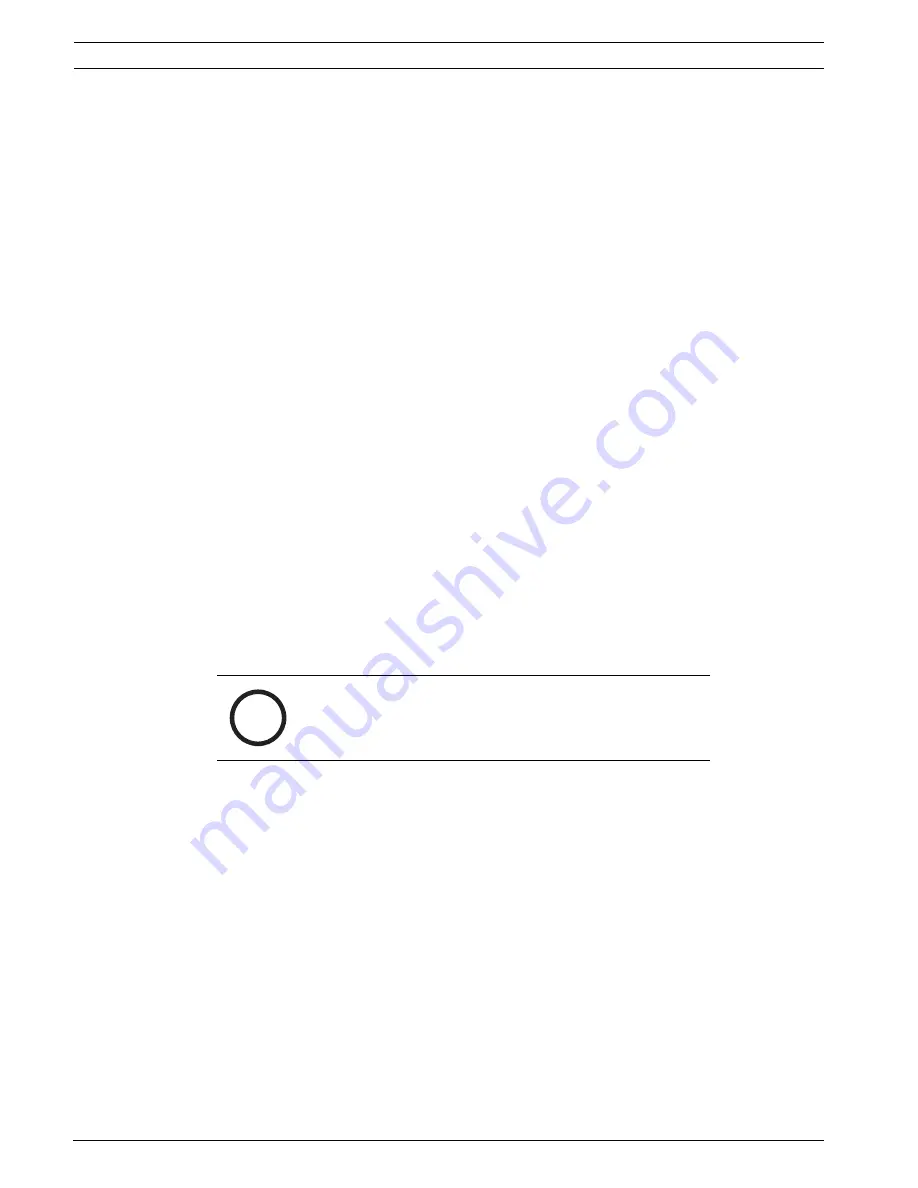
5
en | Safety
UML-202-90
F01U076723 | 1.0 | 2007.09
Instruction Manual
Bosch Security Systems, Inc.
Moving -
Disconnect the power before moving the unit. Move the unit with care. Excessive
force or shock may damage the unit and the hard disk drives.
Outdoor signals -
The installation for outdoor signals, especially regarding clearance from
power and lightning conductors and transient protection, must be in accordance with
NEC725
and
NEC800 (CEC Rule 16-224
and
CEC Section 60)
.
Permanently connected equipment -
Incorporate a readily accessible disconnect device in
the building installation wiring.
Pluggable equipment - Install the socket outlet near the equipment so it is easily accessible.
Power disconnect -
Units have power supplied whenever the power cord is inserted into the
power source. The power cord is the main power disconnect for all units.
Power lines -
Do not locate the camera near overhead power lines, power circuits, or
electrical lights, nor where it may contact such power lines, circuits, or lights.
Rack-mount
–
Ventilation - Do not place this unit in a built-in installation or rack without proper
ventilation or adhering to the manufacturer's instructions. The equipment must not
exceed its maximum operating temperature requirements.
–
Mechanical loading - Properly mount the equipment in a rack to prevent a hazardous
condition due to uneven mechanical loading.
SELV
–
All the input/output ports are Safety Extra Low Voltage (SELV) circuits. SELV circuits
should only be connected to other SELV circuits.
–
Because the ISDN circuits are treated like telephone-network voltage, avoid connecting
the SELV circuit to the Telephone Network Voltage (TNV) circuits.
Video loss -
Video loss is inherent to digital video recording; therefore, Bosch Security
Systems cannot be held liable for any damage that results from missing video information. To
minimize the risk of lost digital information, Bosch Security Systems recommends multiple,
redundant recording systems, and a procedure to back up all analog and digital information.
i
NOTICE!
This is a class A product. In a domestic environment this
product may cause radio interference, in which case the user
may be required to take adequate measures.
Содержание UML-202
Страница 1: ...Bosch 20 inch High resolution LCD Monitor UML 202 90 en Instruction Manual ...
Страница 2: ......
Страница 37: ......











































