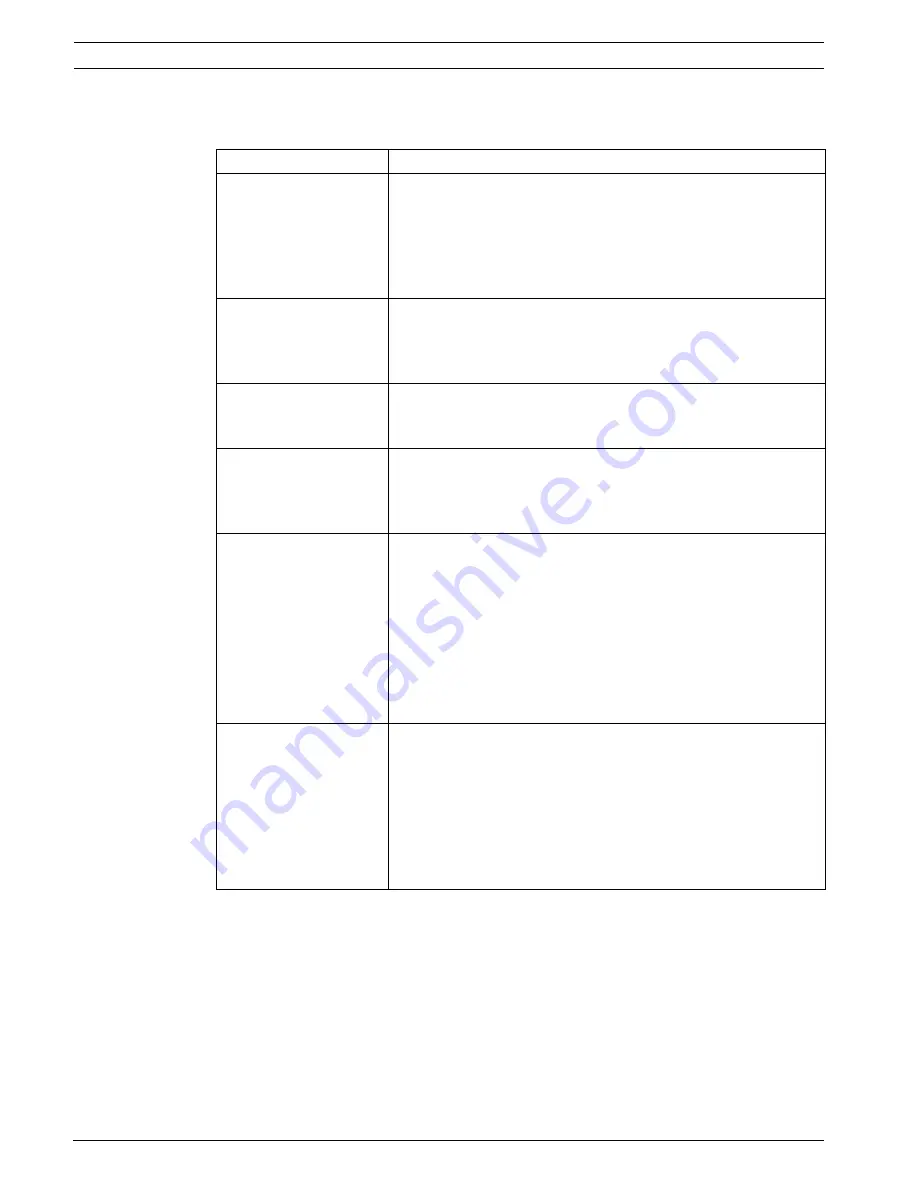
24
en | TroubleShooting Guide
High Performance LCD Monitors
F.01U.075.713 | 1.0 | 2008.03
User’s Manual
Bosch Security Systems, Inc.
9
TroubleShooting Guide
Problem
Solution
No image is displayed on
screen
–
Check that the power cord of the monitor is securely
connected into the wall outlet or grounded extension cable or
strip.
–
Power switch should be in the ON position and the LED lit.
–
Check that the Brightness and/or Contrast adjustments of the
display have not been turned down to minimum levels.
“Going to Sleep”
message is displayed
–
The signal cable should be completely connected to the video
card/computer.
–
The video card should be completely seated in its slot and the
computer switched ON.
Display image is not
centered, is too small, or
too large in the
PC
mode
Push the down key to activate the Autoset function.
-or-
Adjust the Clock and Phase in the PC OSD submenu.
Vertical or horizontal
noise is present in the
picture
Push the down key to activate the Autoset function (for VGA inputs
only).
-or-
Adjust the Clock and Phase in the PC OSD submenu.
Incorrect colors
–
Press the
Menu
button on the front panel of the monitor, then
press the down arrow to select the
Color Tone
menu. Press
the down arrow on the front panel and select Cool, Warm, or
Normal.
- or -
–
Press the
Menu
button on the front panel of the monitor, then
press the right arrow to select the
Setup
menu. Press the
down arrow on the front panel and select Recall to reset to
the default settings.
The error message “Out
of Range” is displayed
PC is operating with either a resolution or timing mode that is not
supported by the monitor. Change the PC timing mode to one of
the valid combinations below:
640 x 480; 60/72/75 Hz
800 x 600; 60/72/75 Hz
1024 x 768; 60/70/75 Hz
1280 x 1024; 60 Hz
1600 x 1200; 60 Hz
Содержание UML-172-90
Страница 1: ...High Performance LCD Monitors UML 172 90 UML 192 90 UML 202 90 en User s Manual ...
Страница 2: ......
Страница 35: ......























