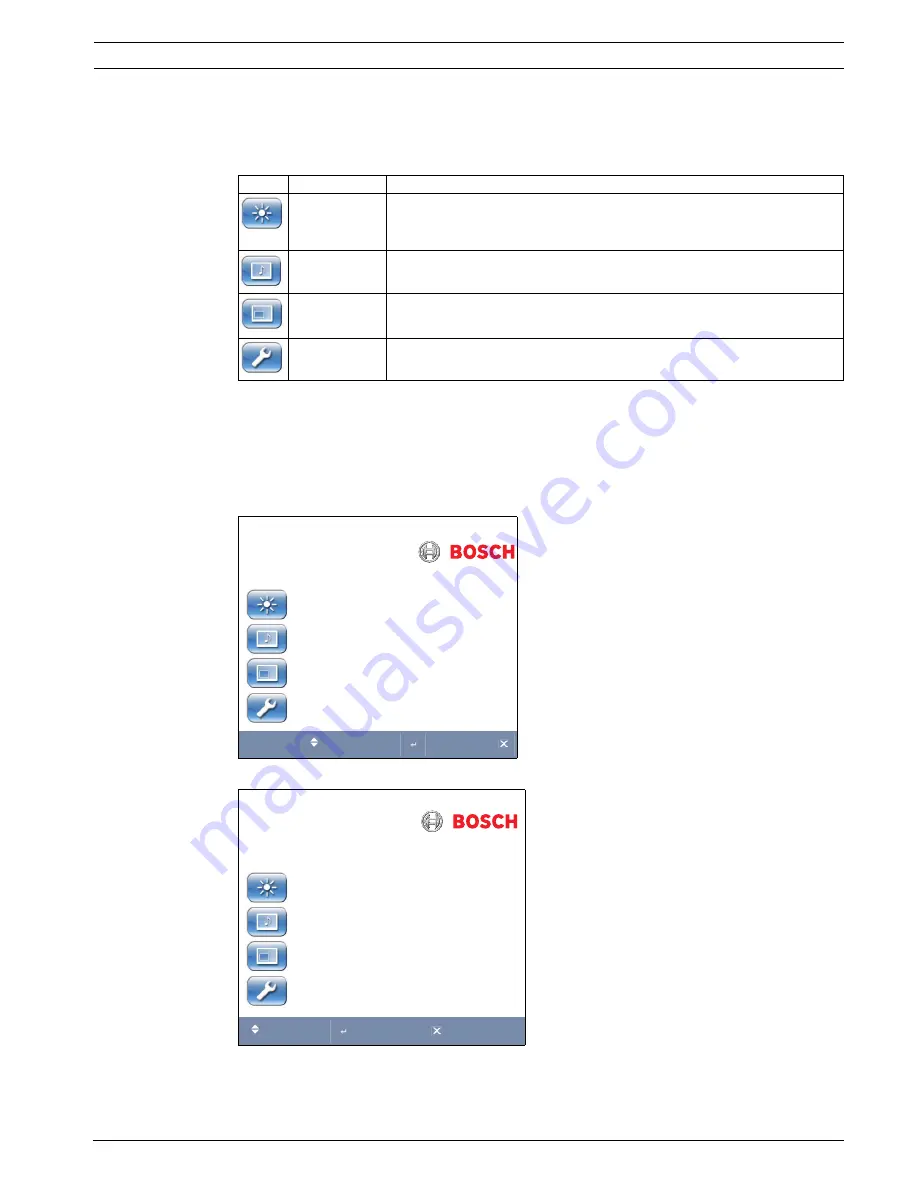
General Purpose LCD Monitors
Navigating the Monitor | en
19
Bosch Security Systems, Inc.
User’s Manual
F.01U.127.338 | 2.0 | 2009.05
7.3
On-screen Display Menus
There are three (3) on-screen menus that allow you to customize your settings. Press the
Menu
button to access the OSD menu.
7.4
Custom Menu
To access the
Custom
menu, press the
Menu
button on the front panel of the monitor. Next,
press the right arrow and then press the up and down arrows to select a submenu. Press the
left and right arrow buttons to increase or decrease the values. When finished, press the
Menu
button to save any changes, then press the
Menu
button again to exit the OSD.
Table 7.1
Custom Menu (Video Mode)
Table 7.2
Custom Menu (PC Mode)
Icon
Menu
Function
Custom
Adjusts the Brightness, Contrast, Color, Tint, and the Sharpness level for video
performance of the OSD. (The menu options differ between the Video and PC
modes.)
Picture / Sound Adjusts the Picture Mode, Color Tone, Mute, Volume, Size, DNR, Comb Filter, and
the PC settings. (The menu options differ between the Video and PC modes.)
N/A
Not available with this model.
Set Up
Enables user to Reset the factory default settings and to adjust the Language,
OSD Tone, Blue Screen and Key Lock.
Custom
Brightness
50
Contrast
50
Color
50
Tint
G 100
Sharpness
20
:Move
:Input
:Menu
Custom
Brightness
60
Contrast
55
:Move
:Input
:Menu
Содержание UML-151
Страница 1: ...General Purpose LCD Monitors UML 151 90 UML 171 90 UML 191 90 en User s Manual ...
Страница 2: ......
Страница 33: ......


























