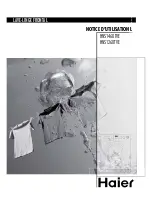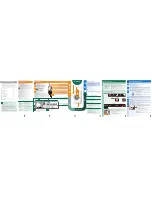en
Home Connect
40
The Home Connect app guides
you through the entire login pro-
cess.
Connecting the appliance to WLAN
home network (Wi-Fi)
Requirements
¡
Home Connect app is installed on
your mobile device.
¡
Wi-Fi on the router is activated.
¡
The basic setting Wi-Fi is activated
on the appliance.
¡
The appliance receives signals
from the WLAN home network (Wi-
Fi) at its installation location.
1.
With the help of the Home Connect
App scan the QR code.
2.
Follow the instructions in the
Home Connect app.
Home Connect settings
Adapt Home Connect to your needs.
You can find the Home Connect set-
tings in the basic settings for your ap-
pliance. Which settings the display
shows will depend on whether
Home Connect has been set up and
whether the appliance is connected
to your home network.
Remote Start
You can use the Home Connect app
to start the appliance with your mo-
bile device.
Tip:
If you select "rc:02" in the "Basic
the function is permanently activated
and you can start your appliance with
a mobile device at any time.
Activating Remote Start
When you have selected "rc:01" in
the basic settings of this function, ac-
tivate the function on your appliance.
Requirements
¡
The appliance is connected to your
WLAN home network.
¡
The appliance is connected to the
Home Connect app.
¡
"rc:01" is selected in the "Basic
settings " →
tion.
¡
A programme is selected.
▶
Press .
If you open the appliance door, the
function is automatically deactiv-
ated.
a
button lights up.
Tip:
To deactivate the function, press
.
Remote Diagnostics
Customer Service can use Remote
Diagnostics to access your appliance
if you contact them, have your appli-
ance connected to the Home Con-
nect server and if Remote Dia-
gnostics is available in the country in
which you are using the appliance.
Tip:
For further information and de-
tails about the availability of Remote
Diagnostics in your country, please
visit the service/support section of
your local website: www.home-con-
nect.com
Содержание SMV6ZCX42E
Страница 63: ......