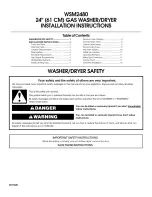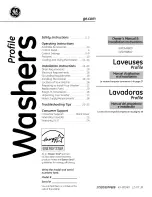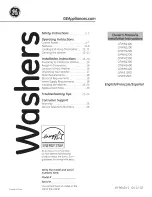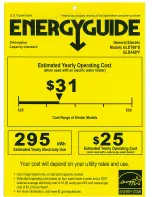en-us
Home Connect™
36
Connecting appliance to the
WLAN home network (Wi-Fi)
Requirements
¡
Home Connect™ app is in-
stalled on your mobile device.
¡
Wi-Fi is activated on the router.
¡
The appliance receives signals
from the WLAN home network
(Wi-Fi) at its installation loca-
tion.
1.
Scan the QR code using the
Home Connect™ app.
2.
Follow the instructions in the
Home Connect™ app.
15.2 Home Connect™
settings
Adapt Home Connect™ to your
needs.
You can find the Home Connect™
settings in the basic settings for
your appliance. Which settings the
display shows will depend on
whether Home Connect™ has
been set up and whether the ap-
pliance is connected to your home
network.
15.3 Remote start
You can use the Home Connect™
app to start the appliance with
your mobile device.
Tip: If you select Remote start
setting, the remote start function
will be permanently activated and
you can start your appliance with
a mobile device at any time.
Activating remote start
If you have selected remote start
"rc1" with the basic setting, you
can activate the remote start func-
tion on your appliance.
Requirements
¡
The appliance is connected to
your WLAN home network.
¡
The appliance is connected to
the Home Connect™ app.
¡
, "rc1" is se-
lected.
¡
A program is selected.
▶
Press .
If you open the appliance door,
remote start is automatically
deactivated.
a
The remote start button
flashes.
Tip: To deactivate remote start,
press .
15.4 Remote Diagnostics
The Customer Service can access
your appliance via Remote Diag-
nostics if you ask them to do so, if
your appliance is connected to the
Home Connect™ server and if
Remote Diagnostics is available in
the country where you are using
the appliance.
Tip: Further information and de-
tails about the availability of Re-
mote Diagnostics in your country
can be found in the Service/Sup-
port section of your local website:
www.home-connect.com