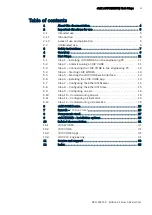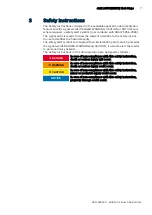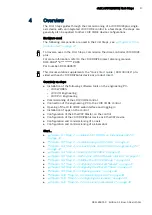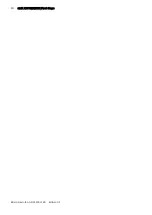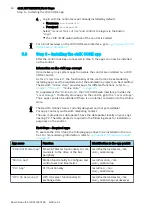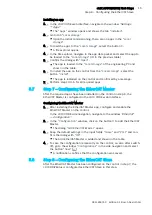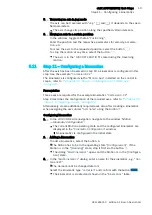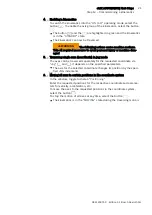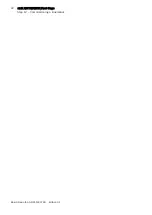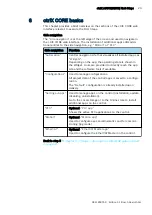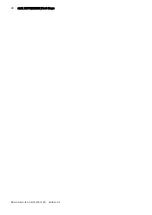15
ctrlX AUTOMATION First Steps
Step 8 – Configuring the EtherCAT Slave
Bosch Rexroth AG
R911403760 Edition 01
Installing an app
1.
In the ctrlX CORE web interface, navigate to the window
“Settings
Apps”
The
“Apps”
window opens and shows the tab
“Installed”
.
2.
Go to tab
“Local storage”
Upon the initial commissioning, there are no apps in the
“Local
storage”
3.
To load the apps to the
“Local storage”
, select the button .
A file explorer opens.
4.
In the file explorer, navigate to the app data packet and select the app to
be loaded to the
“Local storage”
(ID in the previous table)
5.
Confirm the dialog with
“Open”
.
The app is loaded to the
“Local storage”
of the engineering PC and
shown in the table.
6.
To install the app on the control from the
“Local storage”
, select the
button
“Install”
.
The app is installed on the control and confirmed by a message.
7.
Perform steps 3 to 6 for all required apps.
5.7
Step 7
–
Configuring the EtherCAT Master
After the required apps have been installed on the control in step 6, the
EtherCAT Master is configured in the ctrlX CORE web interface.
Configuring theEtherCAT Master
1.
After installing the EtherCAT Master app, configure and enable the
EtherCAT Master on the control.
In the ctrlX CORE side navigation, navigate to the window
“EtherCAT
Configuration”.
2.
In the
“Configuration”
window, click on the button to add the EtherCAT
Master.
The dialog
“Add EtherCAT-Master”
opens.
3.
Keep the default settings in the input fields
“Name”
and
“Port”
and con-
firm the dialog with
“OK”
.
The Add EtherCAT-Master is added and shown in the table.
4.
To save the configuration remanently on the control, i.e. also after switch-
off, go to the window
“Configurations”
in the side navigation and select
the button
“Save”
.
A notification confirms that the configuration was saved.
5.8
Step 8
–
Configuring the EtherCAT Slave
After the EtherCAT Master has been configured on the control in step 7, the
ctrlX DRIVEplus is configured as EtherCAT Slave in this step.
Содержание rexroth ctrlX AUTOMATION
Страница 1: ...ctrlX AUTOMATION First Steps Quick Start Guide R911403760 Edition 01 ...
Страница 8: ...8 ctrlX AUTOMATION First Steps Bosch Rexroth AG R911403760 Edition 01 ...
Страница 10: ...10 ctrlX AUTOMATION First Steps Bosch Rexroth AG R911403760 Edition 01 ...
Страница 22: ...22 ctrlX AUTOMATION First Steps Step 12 Commissioning a kinematics Bosch Rexroth AG R911403760 Edition 01 ...
Страница 24: ...24 ctrlX AUTOMATION First Steps Bosch Rexroth AG R911403760 Edition 01 ...
Страница 26: ...26 ctrlX AUTOMATION First Steps Bosch Rexroth AG R911403760 Edition 01 ...
Страница 28: ...28 ctrlX AUTOMATION First Steps Bosch Rexroth AG R911403760 Edition 01 ...
Страница 30: ...30 ctrlX AUTOMATION First Steps Bosch Rexroth AG R911403760 Edition 01 ...
Страница 32: ...32 ctrlX AUTOMATION First Steps ctrlX PLC Engineering Bosch Rexroth AG R911403760 Edition 01 ...
Страница 34: ...34 ctrlX AUTOMATION First Steps Bosch Rexroth AG R911403760 Edition 01 ...