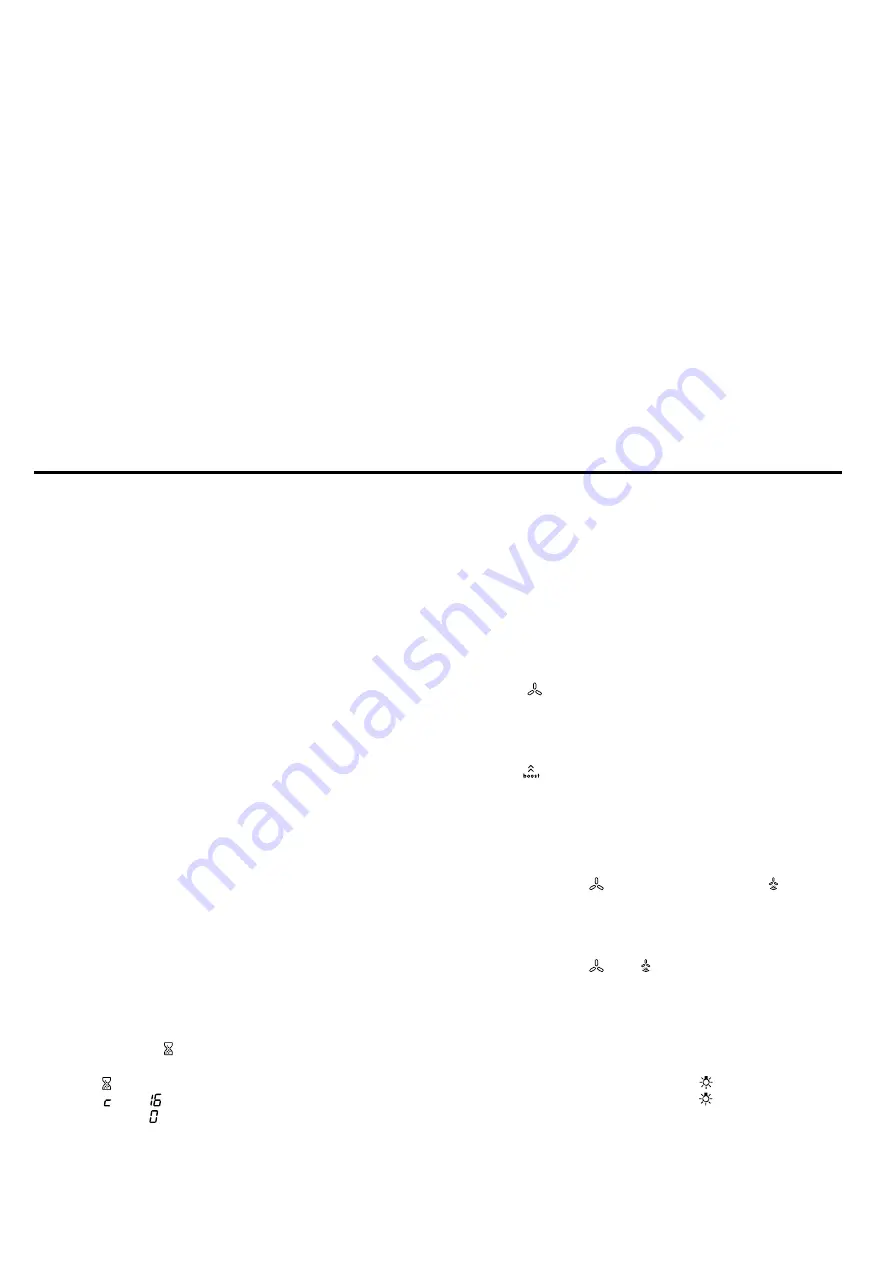
Hob-based hood control
en
19
20.5 Remote diagnostics
Customer Service can use Remote Diagnostics to ac-
cess your appliance if you contact them, have your ap-
pliance connected to the Home Connect server and if
Remote Diagnostics is available in the country in which
you are using the appliance.
Tip:
For further information and details about the avail-
ability of Remote Diagnostics in your country, please
visit the service/support section of your local website:
www.home-connect.com
20.6 Data protection
Please see the information on data protection.
The first time your appliance is registered on a home
network connected to the Internet, your appliance will
transmit the following types of data to the
Home Connect server (initial registration):
¡
Unique appliance identification (consisting of appli-
ance codes as well as the MAC address of the Wi-Fi
communication module installed).
¡
Security certificate of the Wi-Fi communication mod-
ule (to ensure a secure data connection).
¡
The current software and hardware version of your
appliance.
¡
Status of any previous reset to factory settings.
This initial registration prepares the Home Connect
functions for use and is only required when you want to
use the Home Connect functions for the first time.
Note:
Please note that the Home Connect functions
can only be utilised with the Home Connect app. In-
formation on data protection can be retrieved in the
Home Connect app.
21 Hob-based hood control
If both appliances are Home Connect-compatible, con-
nect the appliances in the Home Connect app. To do
this, connect the two appliances to Home Connect and
follow the instructions in the app.
Notes
¡
Regular security updates are provided for your ap-
pliance. If you have connected your hob directly to
an extractor hood, both of these appliances cannot
receive these security updates. To ensure the safe
use of the appliance, we recommend connecting
both appliances to each other via Home Connect
and installing these updates as soon as they are
provided. A Home Connect account (which is free of
charge) is required for this.
¡
Using the controls on the extractor hood always
takes priority. It is not possible to use the hob-based
hood control during this time.
¡
In networked standby mode, the appliance requires
a maximum of 2 W.
¡
You can only connect to the extractor hood via the
Home Connect app. Other connection routes are no
longer supported.
21.1 Resetting Home Connect settings
If you have problems connecting your appliance to the
WLAN home network (Wi-Fi) or if you want to log your
appliance onto a different WLAN home network (Wi-Fi) ,
you can reset the Home Connect settings.
Note:
If you reset the Home Connect settings, the con-
nection to any extractor hood will also be terminated.
1.
Press and hold for 4 seconds.
a
The display will show the product information.
2.
Touch repeatedly until the display alternately
shows and .
3.
Set the value on the control panel.
21.2 Controlling the extractor hood via the
hob
You can change the behaviour of your extractor hood
in the basic settings of your hob, depending on switch-
on/off of the hob or individual cooking zones.
You can select other settings using the controls on the
hob.
Setting the fan
1.
Touch .
2.
Select a fan setting on the control panel.
You can choose between the levels 1, 2 and 3.
To select an intensive setting, touch 4 or 5 on the
control panel. Alternatively, you can repeatedly
touch
until the required intensive setting is dis-
played.
Switching off the fan
▶
Select the fan setting 0 on the control panel.
Switching on automatic mode
▶
Press and hold until the display shows .
a
The fan will start automatically when steam is pro-
duced.
Switching off automatic mode
▶
Press and hold until goes out.
Automatic mode will also end if you select a differ-
ent fan setting.
Setting the hood lighting
You can switch the hood lighting on and off using the
control panel of the hob.
1.
To switch the lighting on, touch .
2.
To switch the lighting off, touch again.










































