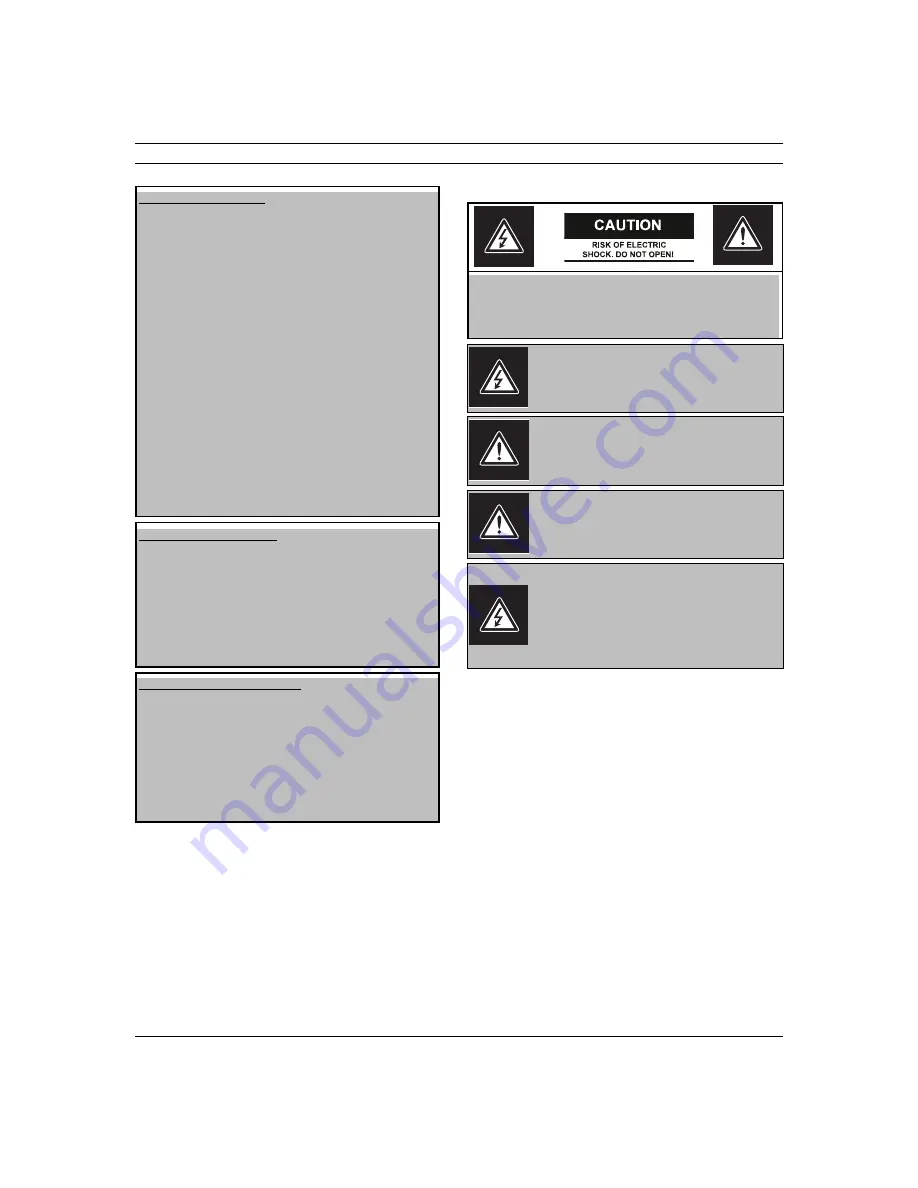
iv
en | Safety Precautions
Bosch Security Systems, Inc.
Safety Precautions
For Indoor Product
1. Water and Moisture - Do not use this unit near water -
for example, in a wet basement, in an unprotected out-
door installation or in any area classified as a wet loca-
tion.
2. Object and Liquid Entry - Never push objects of any kind
into this unit through openings, as they might touch dan-
gerous voltage points or create short circuits, resulting
in a fire or electrical shock. Never spill liquid of any kind
on the unit.
Power Cord and Power Cord Protection - For units
intended to operate with 230VAC, 50Hz, the input and
output power cord must comply with the latest versions
of IEC Publication 227 or IEC Publication 245.
3. Power supply cords should be routed so they are not
likely to be walked on or pinched. Pay particular atten-
tion to location of cords and plugs, convenience recep-
tacles, and the point of exit from the appliance.
4. Overloading - Do not overload outlets and extension
cords; this can result in a risk of fire or electrical shock.
For Outdoor Product
Power Lines - An outdoor system should not be located
in the vicinity of overhead power lines, electric lights or
power circuits, or where it may contact such power lines
or circuits. When installing an outdoor system, extreme
care should be taken to keep from touching power lines
or circuits, as this contact might be fatal. U.S.A. models
only - refer to the National Electrical Code Article 820
regarding installation of CATV systems.
For Rack-mount Product
1. Ventilation - Do not place this equipment in a built-in
installation or rack, unless proper ventilation is pro-
vided, or the manufacturer's instructions were followed.
The equipment must not exceed its maximum operating
temperature requirements.
2. Mechanical Loading - When rack-mounting the equip-
ment, ensure that a hazardous condition is not created
by uneven mechanical loading.
This symbol indicates the presence of uninsulated
“dangerous voltage” within the product’s enclo-
sure that can cause an electric shock.
This symbol indicates the presence of important
operating and maintenance (servicing) instruc-
tions in the literature accompanying the appli-
ance.
Installation should be performed by qualified ser-
vice personnel only in accordance with the
National Electrical Code or applicable local codes.
Power Disconnect. Units with or without ON-OFF
switches have power supplied to the unit when-
ever the power cord is inserted into the power
source; however, the unit is operational only when
the ON-OFF switch is in the ON position. The
power cord is the main power disconnect for all
units.
CAUTION: TO REDUCE THE RISK OF ELECTRIC SHOCK, DO
NOT REMOVE COVER (OR BACK). NO USER SERVICEABLE
PARTS INSIDE. REFER SERVICING TO QUALIFIED SERVICE
PERSONNEL.





































