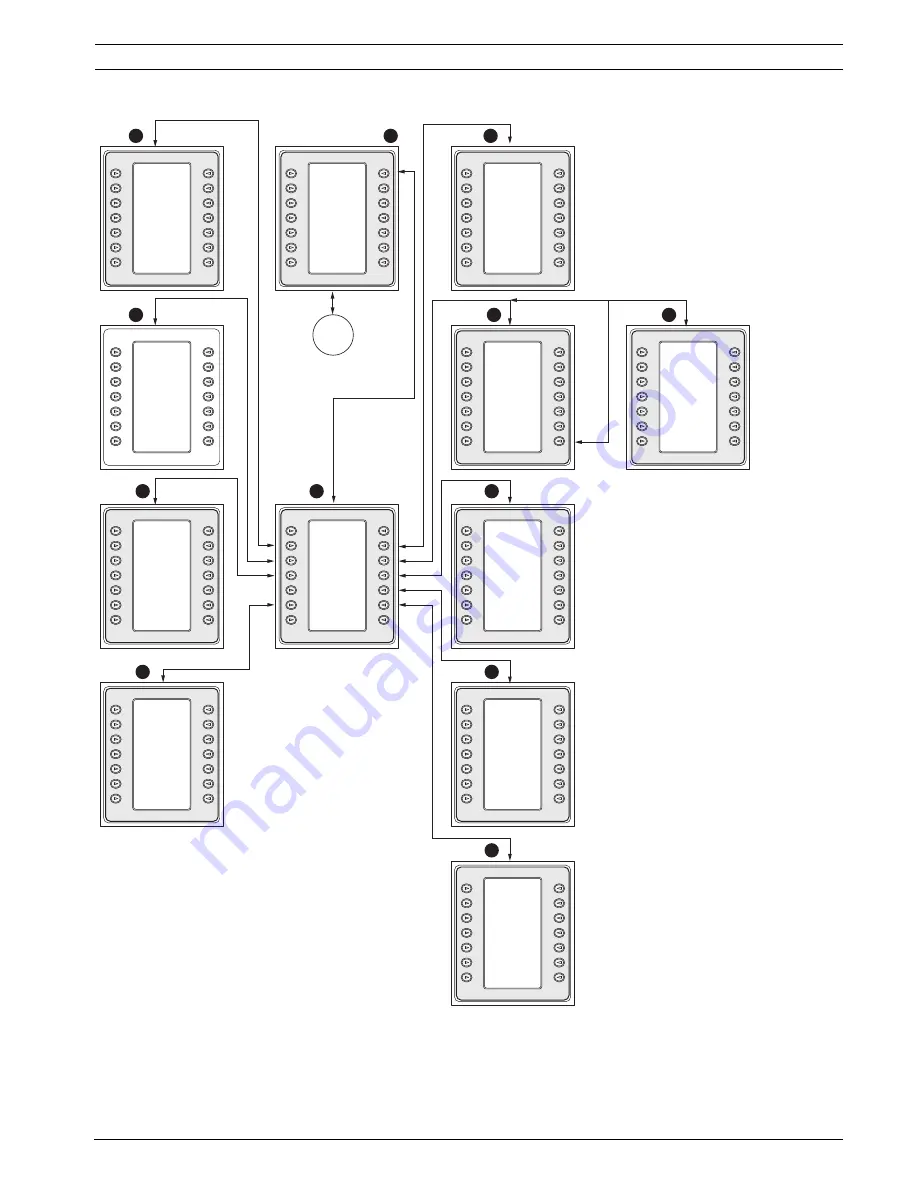
IntuiKey Keyboard
| en
35
Bosch Security System, Inc.
User Manual
F.01U.080.637 | 1.92 | 2008.12
Figure A.3
Keyboard Menu Structure, continued
Exit
Set
Shot
Modify
Pre-set
Tour
Add Scene
to Tour
Aux On
Camera
Functions
Advanced
Menu
Show
Shot
Pre-set
Scene
Control
Remove
Scene from
Tour
Aux Off
Exit
Iris
Control
Auto Iris
ALC
Adjust
Auto Iris
Level
Adjust
Auto
Iris
Enable
Iris
Polarity
Focus
Control
Auto
Focus
Enable
Spot
Focus
Digital
Zoom Lock
Focus
Polarity
Zoom
Polarity
Exit
Start
Recording
A
Playback
A
Cont.
Start
Recording
B
Playback
B
Cont.
Play
PrePos
Tour
Stop
Recording
A
Playback
A
Single
Stop
Recording
B
Playback
B
Single
Set PrePos
Tour
Period
Exit
Backlight
Comp.
Line Lock
Phase
Delay
Sync
Mode
Sharpness
IR
Filter
Menu
Digital
Stability
Auto
White
Balance
Fixed
White
Balance
AGC
Enable
IR
Filter
In/Out
More>
Exit
High
Light
Shutter
Adjust
Shutter
Enable
Auto
Shutter
Enable
Field
of View
Optimize
Red
Adjust
Blue
Adjust
Red
Yellow
Hue Adj.
Blue
Yellow
Hue Adj.
Exit
Factory
Default
Camera
Default
Rehome
Motors
Exit
Tour
Commands
Factory
Default
Specific
Commands
Pan/Tilt
Commands
R/D
AutoDome
Lens
AutoDome
Camera
AutoDome
OSD
Commands
AutoDome
General
Commands
Commands
Commands
AutoDome
Misc
Commands
Exit
OSD
Enable
OSD
Display
PrePos
Title
Set
Zone
Title
Set
Zone
Title
Enable
Exit
Auto/
Random
Pan
Aux 2
Aux 3
Aux 4
Dither
Aux 6
Random/
Auto
Pan
Exit
Display
Software
Version
Advanved
Menu
View
Factory
Settings
Exit
Fast
Address
Display
Aux On
Fast
Address
All
Fast
Address
Unassigned
Aux Off
C onventional Receiver/
Driver
C ommands
C amera Pan/T
ilt
C ommands
C amera T
our
C ommands
C amera Factor
y
Defaults
C amera Functions
C amera C
ontrol Main
Misc. C
amera
C ommands
General C
amera
C ommands
AutoDome
On-screen Display
C amera
C ommands 1
C amera
C ommands 2
C amera Lens
C ommands
C AM ER A
C O NTR O L
32
33
37
38
39
34
40
41
35
31
30
36
Exit
Scan
Auto-pan
Left
Limit
Set
Auto-pan
Speed
AutoPivot
Enable
Zone
Masking
Auto-Pan
Auto-pan
Right
Limit
Pan
Autospeed
Pivot
Call-up
Inactive
Home
Return
Содержание IntuiKey
Страница 1: ...IntuiKey Keyboard Keyboard Version 1 92 en User Manual ...
Страница 2: ......
Страница 40: ...36 en IntuiKey Keyboard F 01U 080 637 1 92 2008 12 User Manual Bosch Security System Inc ...
Страница 44: ...40 en IntuiKey Keyboard F 01U 080 637 1 92 2008 12 User Manual Bosch Security System Inc ...
Страница 48: ...44 en IntuiKey Keyboard F 01U 080 637 1 92 2008 12 User Manual Bosch Security System Inc ...
Страница 49: ......


























