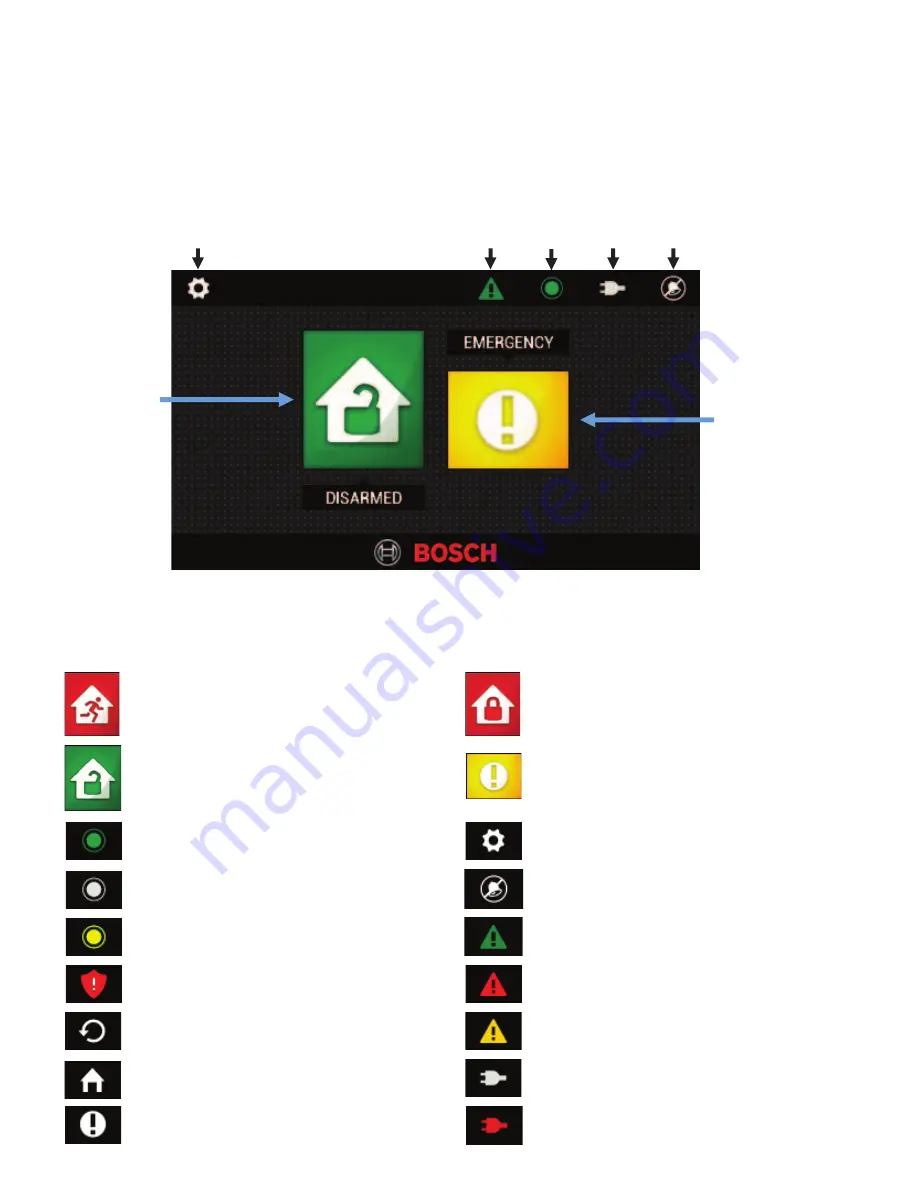
“Touch Classic”
User Guide
The Touch Classic is a 21st century graphic user interface for the Solution
TM
Classic
range of Bosch security control panels. The low profile stylish 4.3” touchscreen is
simple and logical in use and integrates seamlessly into the modern home.
Settings
Fault
Zone
Status Power Alarm Mute
Touch to
access
emergency
buttons
Touch to
Arm / Disarm
Home Screen
Icons Overview
Access the settings menu
A new fault has occurred
Zone sealed
Zone unsealed
No Faults are present
A Fault is present
Zone isolated
Silence alarms eg: 24hr
Mains power is OK
Mains power has failed
Zone has an alarm memory
Return to previous screen
Return to Home screen
Go to Emergency screen
System/area is AWAY armed
System/area is STAY armed
System/area is DISARMED
Access to PANIC buttons
Touchpad
Touch
Select “Touchpad” from the menu. The sub menu will display.
1.
Clean
=
Selecting this will present the user with a 10
second countdown clock which disables the
touchscreen to allow cleaning.
2.
Auto Brightness Adj.
=
When YES is selected the display brightness will
automatically adjust to suit the light level in the
room.
3.
Brightness
=
Display brightness adjustment to suit room
lighting. If auto brightness ( above) is selected,
operation of this control allows the Touch
Classic to learn the users brightness preference.
4.
Key Click
=
Volume adjustment of the touch CLICK sound.
5.
Sound
=
Adjust the tone and volume of indications.
6.
Identification
=
Displays the current firmware version
7.
Security
=
Allows changes to the Touch Classic security
settings through the following options.
·
Scramble Pinpad.
=
This option alters the standard keypad to display
the numbers in random patterns to remove the
possibility of a code being revealed by finger
marks on the touchscreen.
·
Hide Pin
=
With this option NO. The pin is displayed in the
four boxes on the keypad screen when entering
a pin. With option YES the pin is not revealed.
·
Protect Settings
=
Selecting YES will force the user to enter a
valid master code for access to any of the
above menu.
Change Telephone Numbers
Touch
Select “Dialling from the menu. Enter a valid master code.
The screen will display any existing telephone numbers. To edit touch the number 1, 2
or 3. A keypad will appear allowing entry of the new number. The bin symbol may be
used to delete unwanted numbers.
Touching icons will provide the user with additional information or functions
.
NOTE:
The Icons displayed will depend on your alarm system configuration.






