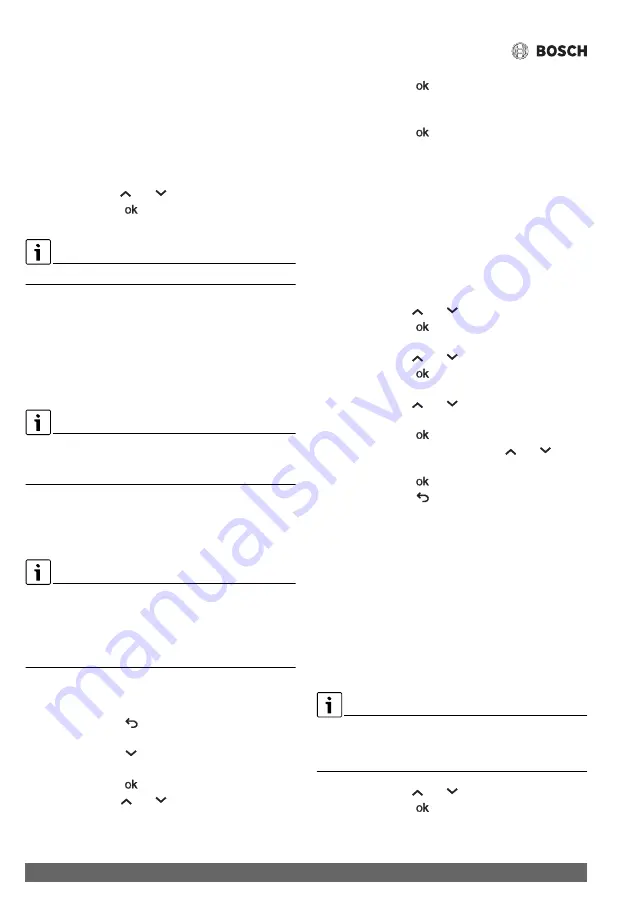
Operation instructions
Greentherm T9900 SE/i – 6 720 813 635 (2019/03)
54
▶ Open a tap and check for gas leak (e.g. use leak detector
fluid, like water and soap, over and around the metal plate)
and act accordingly.
▶ Replace the front cover.
▶ Access the
Technical Settings
▶ Access to menu
P7 Gas Type
.
Display shows appliance gas type.
▶ Use the symbols
or
to choose gas type
LPG
.
▶ Touch the symbol
.
The display blinks to confirm the change.
The appliance will go through a initialization process.
▶ Update “TYPE OF GAS” in the rating plate of the appliance
using the label provided with the conversion plates.
▶ Confirm CO
2
and CO values, see chapter 8.11 and, if
necessary, adjust Gas and Air flow parameters, see
chapter 8.12 for more information.
6.9
Wi-Fi connection
Only available in T9900 SEi model. For T9900 SE160/199
models, a wireless connectivity accessory is available with Wi-
Fi accessory module.
6.9.1 Wi-Fi activation
Before activating Wi-Fi module,
▶ Unplug the appliance from the power supply.
The Wi-Fi module must be activated within 15 minutes after
plugging in the appliance to the power supply.
If an error message is displayed or cannot configure Wi-Fi
menu.
▶ See section 6.9.3 "Problem solving to activate Wi-Fi".
▶ Plug in the appliance to the power supply.
▶ Access to information / adjustments menu.
▶ Touch the symbol
.
Display shows
P4 Information
.
▶ Touch the symbol
until the display shows
SA
Settings
.
▶ Touch the symbol
.
▶ Use the symbols
or
to select
A7 Wireless
Connectivity
▶ Touch the symbol
.
Display shows,
–
WF Wi-Fi
▶ Touch the symbol
.
Activate Wi-Fi module
Two options are available to activate Wi-Fi module in the
appliance;
▶ Connect the appliance to a network (
SC Scan
)
-or-
▶ Configure Hotspot menu in the appliance (
HT Hotspot
)
(This option is generally chosen in case there is no
domestic Wi-Fi connection available.)
How to connect the appliance to a network, SC Scan menu,
▶ Use the symbols
or
to select
SC Scan
.
▶ Touch the symbol
.
Display shows
list of available networks
.
▶ Use the symbols
or
to select the Wi-Fi network.
▶ Touch the symbol
.
Insert network password
.
▶ Use the symbols
or
to select the letters and
symbols from the list.
▶ Touch the symbol
, to confirm each letter or symbol.
▶ To save the password use the symbols
or
to
select
END
.
▶ Touch the symbol
.
▶ Touch the symbol
to return to main menu.
Display shows temperature value.
Appliance is connected to a network.
▶ Download the
“Bosch Water”
app, available for Android and
IOS for communication with the water heater, see fig. 51.
▶ Open the app and follow the instructions.
▶ Use the smartphone to scan the QR code located on the left
side of front cover.
▶ Define a User password in the Bosch Water app.
Wi-Fi module is activated.
How to configure Hotspot menu in the appliance,
HT Hotspot
HT Hotspot
menu is not displayed in the HMI if the appliance is
connected to a network (
SC Scan
).
▶ Use
RW Reset Wi-Fi
menu to reset Wi-Fi connections.
▶ Use the symbols
or
to select
HT Hotspot
.
▶ Touch the symbol
.
Define password with more than 8 characters.
▶ Choose the letters and symbols from the list.






























