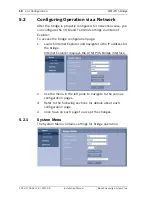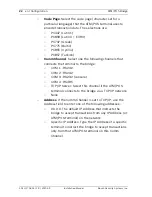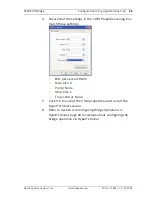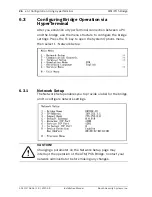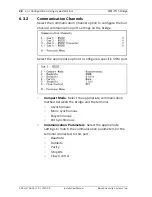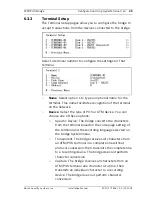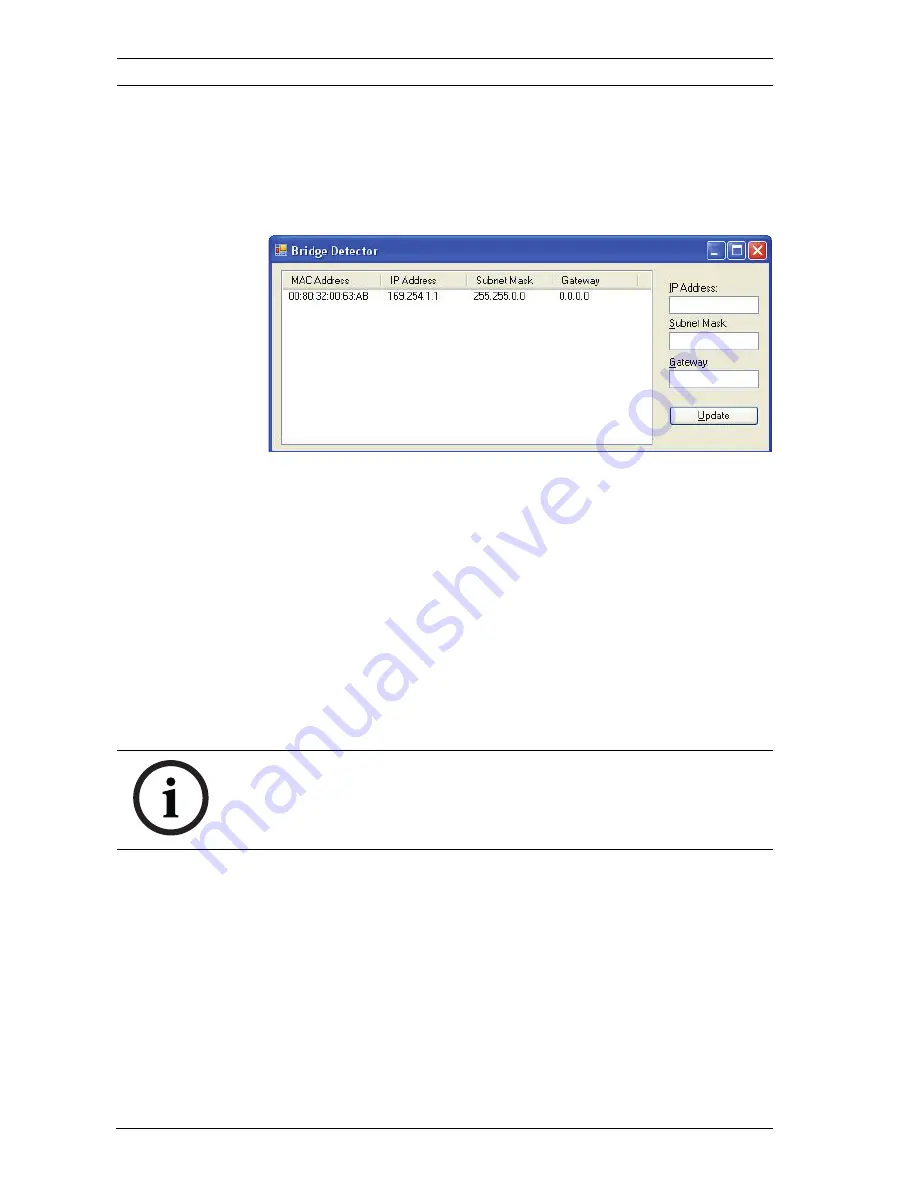
16
en | Configuration
ATM/POS Bridge
F.01U.171.816 | 1.0 | 2010.09
Installation Manual
Bosch Security Systems, Inc.
3.
From a PC connected to the same network, launch the
BridgeDetector.exe
application, located on the CD.
The PC opens the Bridge Detector window that displays
the MAC Address and the default IP Address, Subnet Mask,
and Gateway for the bridge.
4.
To change the network settings for the bridge, first select a
bridge. Then, type a valid IP Address, Subnet Mask, and
Gateway in the input boxes on the right side of the Bridge
Detector window.
Note: The MAC Address cannot be changed.
5.
Click the Update button to accept the network settings
and to apply these settings to the bridge.
5.1.2
Using the Direct Connection
The ATM/POS Bridge allows network configuration via an
APIPA-enabled computer.
1.
Ensure that the PC is configured to use DHCP.
2.
Connect the supplied DC power adapter unit to the DC
power input connector of the bridge.
3.
Connect the bridge directly to a PC using an RJ45 cross-
over Ethernet CAT5 network cable.
4.
Reboot the PC after you connect to the bridge with the
cross-over Ethernet cable.
NOTICE!
Contact your local network administrator for a valid IP Address,
Subnet Mask, and a Gateway IP Address.
Содержание DVRXEAP01
Страница 1: ...ATM POS Bridge DVRXEAP01 en Installation Manual ...
Страница 2: ......
Страница 42: ...42 en ATM POS Bridge F 01U 171 816 1 0 2010 09 Installation Manual Bosch Security Systems Inc ...
Страница 43: ......
Страница 44: ...Bosch Security Systems Inc www boschsecurity com Bosch Security Systems Inc 2010 ...