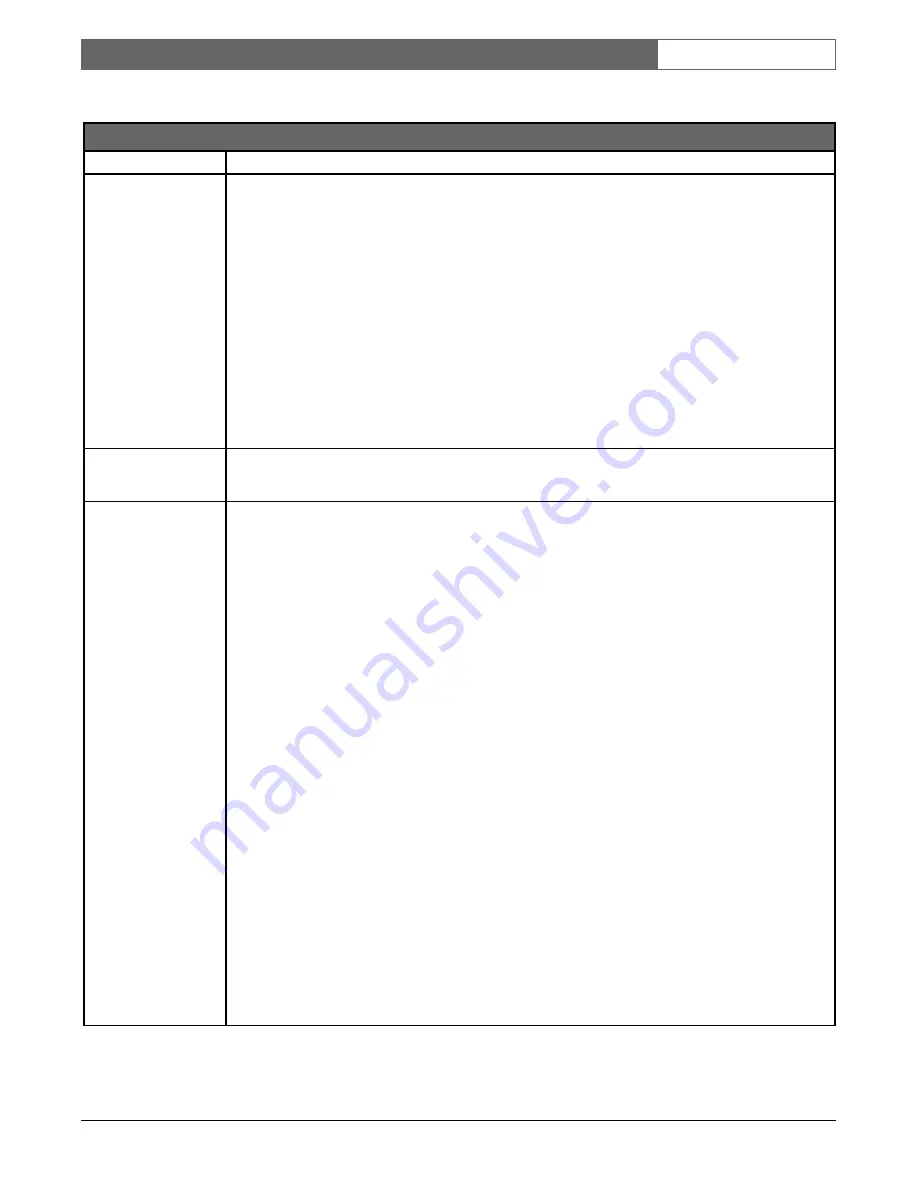
EN
| 38
Bosch Security Systems | 20 January 2004
DVAS
|
Instruction Manual
|
Instruction Manual
|
Troubleshooting
13
Troubleshooting
Web Interface Problems
Problem
Solution
Nothing happens when I type
the assigned DVAS IP
address into my web browser.
•
Verify that the system is responding.
•
Verify that the IP address is saved, and you can connect to the DVAS. The best way to establish communication with the DVAS
Series disk array is by using a ping utility. Different operating systems have different ping utilities, but they are all very similar.
Microsoft® will be used for the purpose of this guide.
Open a DOS window and retreat to the root level of the C drive (or the drive containing the Operating System). To do this, type
the following: cd \
C:/>
ping 192.1.168.225
(Replace the above IP address with that of the DVAS Series disk array.)
If the ping is successful, a response similar to the one below will be generated.
Reply from 192.168.1.225: bytes=32 time=10ms TTL=30
Reply from 192.168.1.225: bytes=32 time<10ms TTL=30
Ping statistics for 192.168.1.225:
Packets: Sent = 4, Received = 4, Lost = 0 (0% loss),
Approximate round trip times in milliseconds:
Minimum = 0ms, Maximum = 10ms, Average = 2ms
If you have a successful reply, but cannot access the home page, consult technical support.
If no reply is returned, verify that the IP address is correct. If using DHCP, verify that DHCP has allocated an address to the unit.
When using the menus I am
prompted to provide a user
name and password.
•
This indicates that security is turned on. The user name ADMIN and password PASSWORD (both uppercase) permits access to
any page, unless the password has been changed.
The default user name and
password are not responding.
•
The login is case sensitive; both username and password are in UPPERCASE. If still unable to login, the user name and
password may have been changed from the factory settings. To cancel this, the unit must be returned to its factory settings.
Restoring factory settings will not harm your data.
•
To restore the factory settings, follow the instructions below. If only resetting the IP address, skip Steps 8 and 9.
1. Make a note of the product’s serial number, as it will be needed later.
2. Turn off the system.
3. Turn power back on while depressing the alarm silence button for more than ten seconds, then release.
4. Depress the button again.
5. The exclamation light should now flash red.
6. Release the button for two seconds and depress it again.
7. After a few seconds the power light will flash red.
8. Release the button for two seconds and depress it again.
9. After a few seconds, the fan light will flash red.
10. Release the button and cycle power to the unit.
The above steps reset DVAS Series disk array to Gleaning mode, which means that an IP address can be set manually.
1. To set an IP address, access a command line, either in a DOS or UNIX compatible computer that is connected to the same
network as the DVAS Series disk array.
2. You must first add an entry to the ARP (Address Resolution Protocol) table of this computer. The entry should be the desired
IP address of the DVAS Series disk array, followed by the MAC address (serial number).
Example: If the MAC address of the DVAS is 00:04:02:D0:00:FD, and the required IP address is 192.168.1.201, you would
type the following at either a DOS prompt, or a UNIX console:
arp -s 192.168.1.201 00-04-02-d0-00-fd
arp /a
3. The current ARP table will be displayed. Ensure that the DVAS has been added. Ping the IP address you have specified, as
in:
ping 192.168.1.201
4. When the DVAS Series disk array receives the first packet, it will set the IP address that it has received. This means that the
first few packets should timeout. It may take up to thirty seconds for the IP address to be saved. It is not necessary to reboot
the DVAS for the IP address to take effect.
NOTE: This only saves the IP address, not other important settings such as the subnet mask, gateway, and DNS server
addresses. It is important to alter these settings via the GUI interface.
The passwords and security should now be set to the default.





















