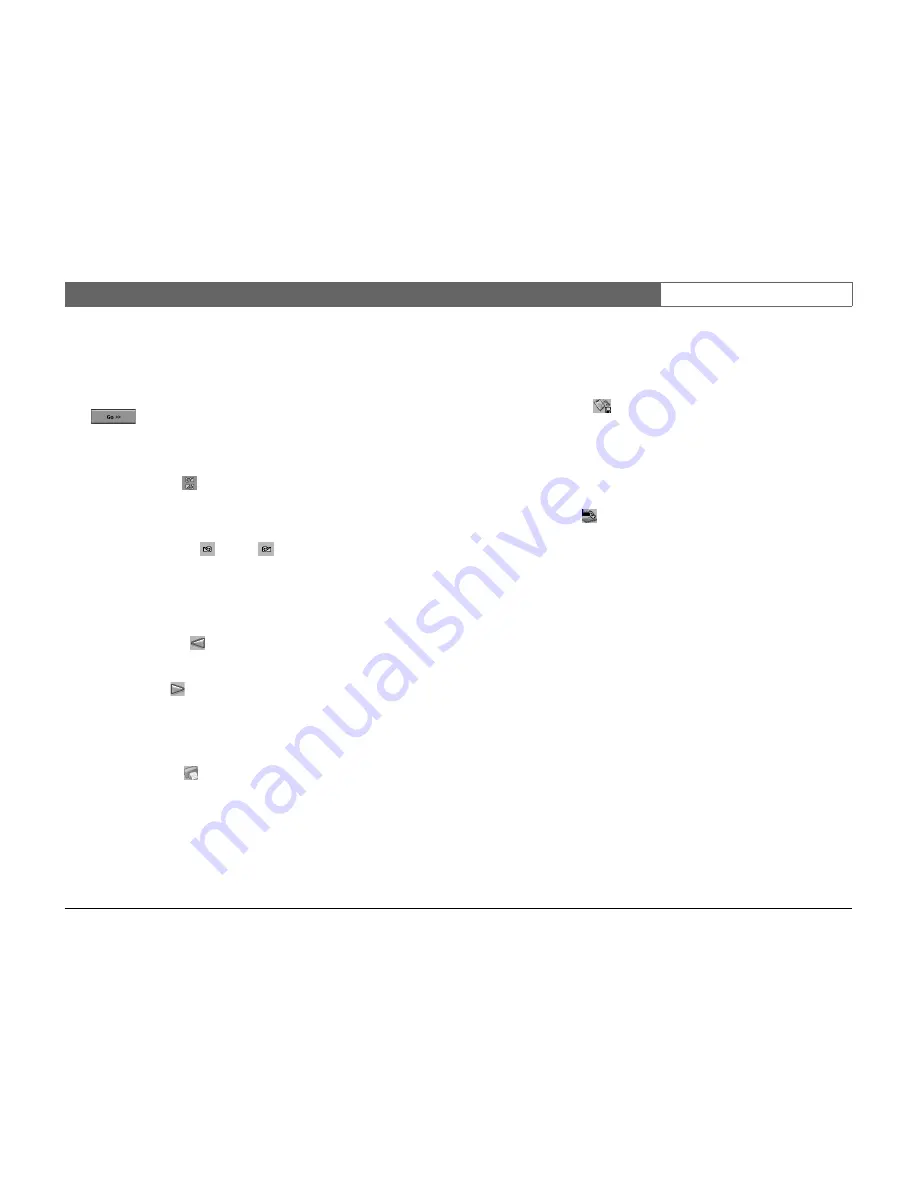
Bosch Security Systems
Divar - Easy
| Installation Manual | Using the Configuration Tool
EN
| 6-7
Refining settings
When you select Import, Export or Download a pop-up window allows you to
select particular groups of settings. You can select
All settings
,
All settings
except
or
Only
to determine how the list is constructed. To refine your selection
click
and place a check mark next to the settings you want to include
in the list.
Refresh
Click the refresh button
to refresh the content of the current page settings
only.
Undo / Redo
Click these buttons to undo
or redo
your last action. Up to 100 actions
can be undone.
Previous / Next
Use these buttons to move through the settings menu.
Click the previous button
to go back to the page that was active before the
current page.
Click the next button
to activate the next page in the menu system.
When the Overview or History page is active, you can print the complete
contents of the page or list.
1. Click the print button
to print the current settings.
2. Click
OK
to print.
Save
When the Overview or History page is active, you can save the complete
contents of the page or list.
1. Click the save button
to save the current settings in a PC file.
2. In the
Save
dialog box, enter a file name and location.
3. Click
OK
to save.
The information is saved in a text file.
Clear
Click the clear button
to set all settings on the active page to their default
values.
Содержание Divar-Easy
Страница 1: ...Divar Digital Versatile Recorder Easy Installation Instructions EN ...
Страница 2: ......
Страница 30: ...Bosch Security Systems Divar Easy Installation Manual Operating instructions EN 3 12 ...
Страница 40: ...Bosch Security Systems Divar Easy Installation Manual Hardware setup EN 4 10 ...
Страница 52: ...Bosch Security Systems Divar Easy Installation Manual Menu system EN 5 12 ...
Страница 60: ...Bosch Security Systems Divar Easy Installation Manual Using the Configuration Tool EN 6 8 ...
Страница 66: ...Bosch Security Systems Divar Easy Installation Manual Menu default values EN 7 6 ...
Страница 70: ...Bosch Security Systems Divar Easy Installation Manual Technical specifications EN 8 4 ...
Страница 71: ......




























