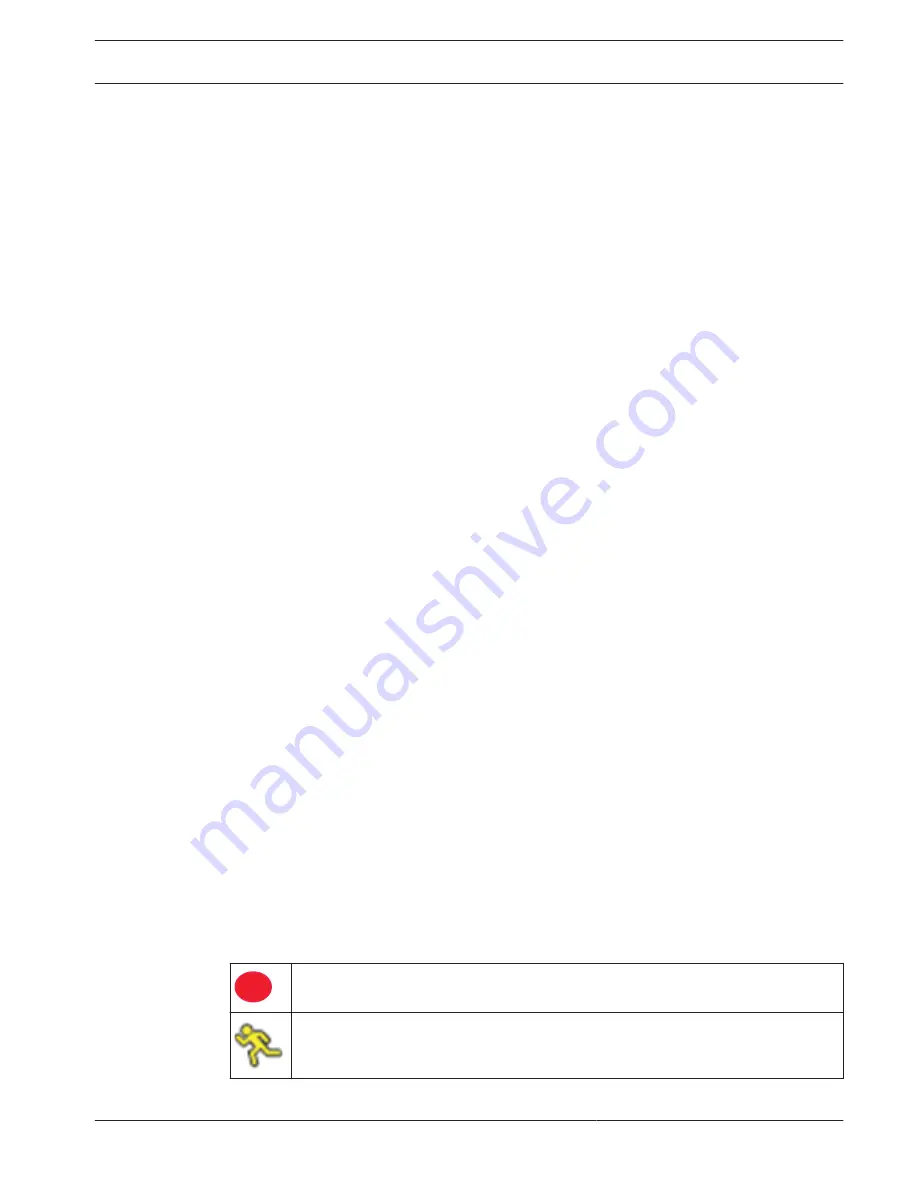
Login
Log in to your recorder by entering your user name and password, then click <OK>.
Use the supplied USB mouse, front panel, remote control or keyboard to input data and
commands.
Logout/Shutdown
Quick logout
Right-click the mouse to access the Quick menu; and choose the option Logout user.
Shutdown/Logout via Main menu
1.
Right-click the mouse to access the Quick menu; from here choose the option Main
menu.
2.
Select the Shutdown option on the Main menu.
3.
Use the menu to choose from the following options:
Shutdown
Logout (logout user)
Restart (Restart system)
4.
Click <OK> to confirm the selection.
Shut down with power button
Another way to shut down the system is to press the power button on the front panel for at
least 3 seconds (the system will automatically backup video recordings and settings).
Start up the system again (and access login screen) by briefly pressing the power button.
First time operation
Live viewing mode
Once the Startup Wizard is completed, your monitor will show the live viewing mode with 1 to
32 real-time images on the display (from a maximum 32 connected cameras). The system date
and time is displayed in the top right corner of the screen, and the channel ID is shown in the
bottom left of each channel display.
From here, use the mouse (or front panel buttons, or remote control) to control your system
via on-screen icons and the Quick menu (accessible by right-clicking the mouse).
Make any required configuration changes via the Main menu (last selection on Quick menu).
–
To change system date and time, use Main menu > Setting > System > Date & Time.
–
To modify the channel ID, see display settings (Main menu > Setting > Camera >
Configuration).
–
To change the camera view configuration, access the Quick menu and select View 1, 4, 8,
9, 16 or 32.
If multiple channels are displayed, double-click on a particular channel to show this channel in
full-screen (double-click on it again to return to multiple-channel view). The currently selected
channel is shown with a green border.
Each channel may also display one or more of the following icons:
Recording – shows a channel is recording
Motion detection – a movement has been detected in the camera view
5.4
5.5
6
6.1
DIVAR 2000 / DIVAR 3000 / DIVAR
5000
Safety | en
17
Bosch Security Systems
Installation Manual
2016.08 | v1.0 | AM18-Q0712
Содержание DIVAR 2000
Страница 1: ...DIVAR 2000 DIVAR 3000 DIVAR 5000 Network Hybrid Video Recorder en Installation Manual ...
Страница 2: ......
Страница 21: ......




















