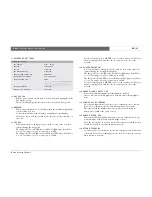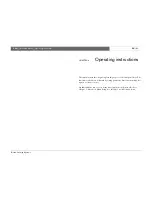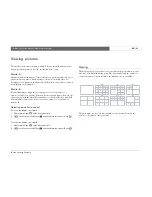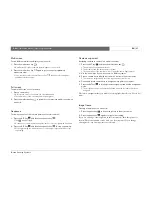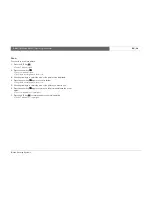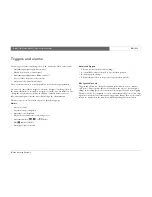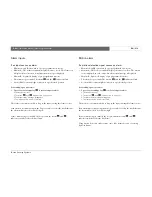Bosch Security Systems
Divar
| Installation Manual | Operating instructions
EN
| 3-11
•
Fill in a time and date from which to start the search.
•
Fill in an end time and date to limit the time span of the search.
•
If ATM/POS is selected, fill in the text string (16 characters maximum)
you wish to search for. This text string is case insensitive.
•
Select
Start Search
(or press F2) to initiate the search procedure.
•
If
Smart Motion Search
is selected, you must set the motion sensitivity
and select an area before the search procedure is initiated.
•
Use the arrow keys to adjust the
Motion Sensitivity
. The higher the
value, the higher the sensitivity.
•
Select
Motion Area
to define the picture area that is to be examined for
motion.
•
Use the arrow keys to move around the grid. Press F1 to insert a motion
detection area. Use the arrow keys to enlarge it.
•
Press F1 again to save the area. Press the escape key to cancel and return
to grid square selection.
•
Press the select key to leave the grid. F2 clears all motion detection areas.
•
Select
Start Search
(or press F2) to initiate the search procedure.
•
Press the escape key
to exit the search mode and return to the
previous mode.
>> SEARCH RESULTS
•
The recording fitting the filter and closest to the selected date and time is
shown first.
•
Use the up/down arrow keys to move through a long list. The selected
recording is shown.
•
Press the select key
for a full-screen playback of the selected
recording.
•
Press the search key
during playback to return to the list.
•
Press the escape key
to return to the filter menu.
PLAYBACK SEARCH
SEARCH RESULTS
CAMERA 1 MOTION
2002-03-14 15:00:17
Содержание Divar 2
Страница 1: ...Divar Digital Versatile Recorder Installation Instructions EN ...
Страница 2: ......
Страница 42: ...Bosch Security Systems Divar Installation Manual Hardware setup EN 4 10 ...
Страница 58: ...Bosch Security Systems Divar Installation Manual Menu system EN 5 16 ...
Страница 66: ...Bosch Security Systems Divar Installation Manual Using the Configuration Tool EN 6 8 ...
Страница 78: ...Bosch Security Systems Divar Installation Manual Technical specifications EN 8 4 ...
Страница 79: ......