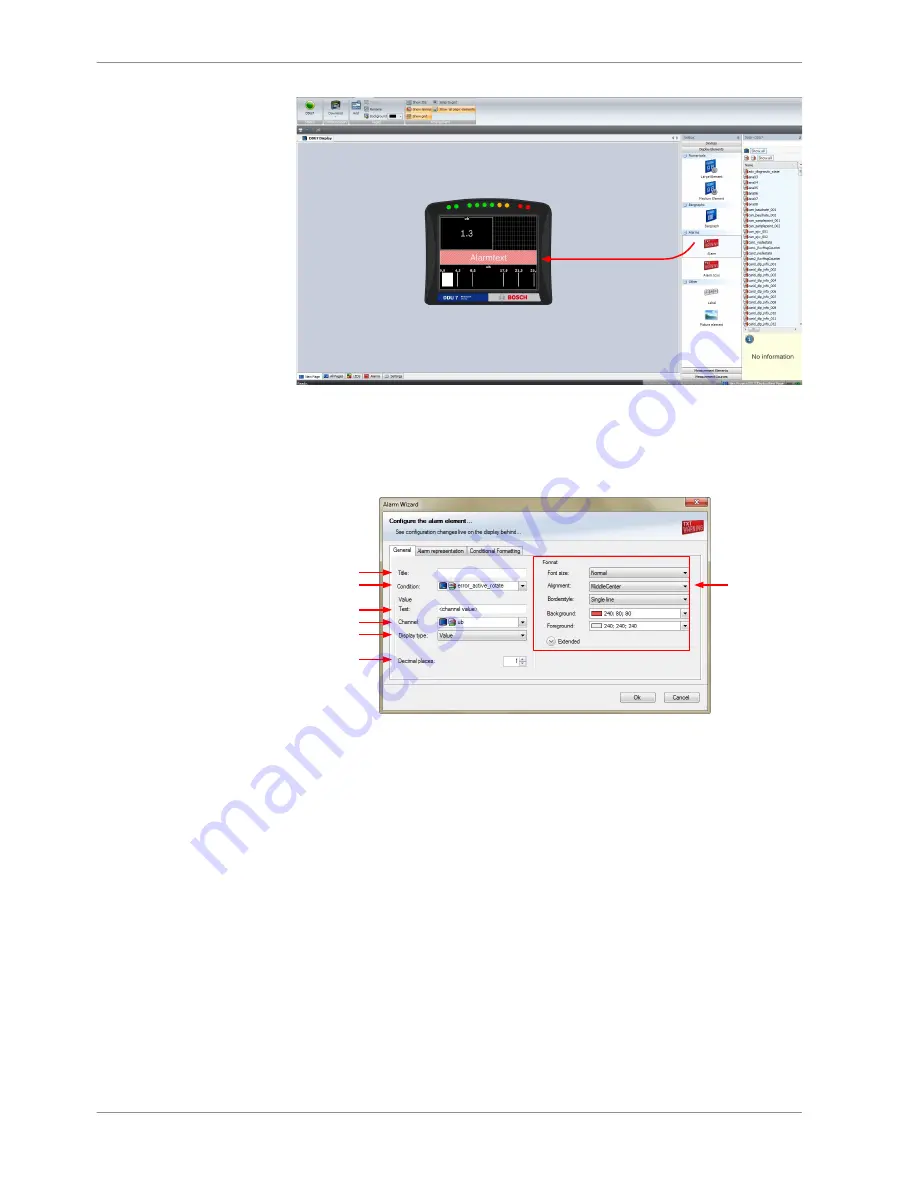
Drag + Drop
Configuring an ‘Alarm’ (text) display element
1. Double‐click on the ‘Alarm’ display element. The Alarm Wizard window
opens.
a)
b)
c)
d)
e)
f)
g)
a) Enter the title displayed on top of the 'Alarm' display element.
b) Choose the condition when the alarm will be activated:
- Create a condition using the Condition Creator. For more information see chapter 'Creating a new
condition channel'
- Choose an existing condition.
The Alarm is displayed if function is 'TRUE', i.e. result of the calculation is >0.
c) Enter the alarm message displayed in the middle of the 'Alarm' display element. Enter the variable
<channel value> to display the value of the measurement channel.
d) Choose the measurement channel.
e) Choose the type of input data:
- Value
- Gear
- Time (in different formats)
f) Enter the number of decimal places of the measurement channel.
g) Choose the font size, alignment, borderstyle, background and foreground color of the 'Alarm'
dislay element.
2. Switch to the tab ‘Alarm representation’.
8 | Display Configuration
34 / 160
DDU 7 Manual
Bosch Motorsport
Содержание DISBLAY DDU 7
Страница 1: ...Display DDU 7 Manual V 1 2 11 14 2016 ...
Страница 14: ...Mechanical Drawing 6 6 Mechanical Drawing 14 160 DDU 7 Manual Bosch Motorsport ...
Страница 100: ...Adjustment points vs offset adjustment 11 Online Measurement 100 160 DDU 7 Manual Bosch Motorsport ...
Страница 158: ......
Страница 159: ......
Страница 160: ...Bosch Engineering GmbH Motorsport Robert Bosch Allee 1 74232 Abstatt Germany www bosch motorsport com ...






























