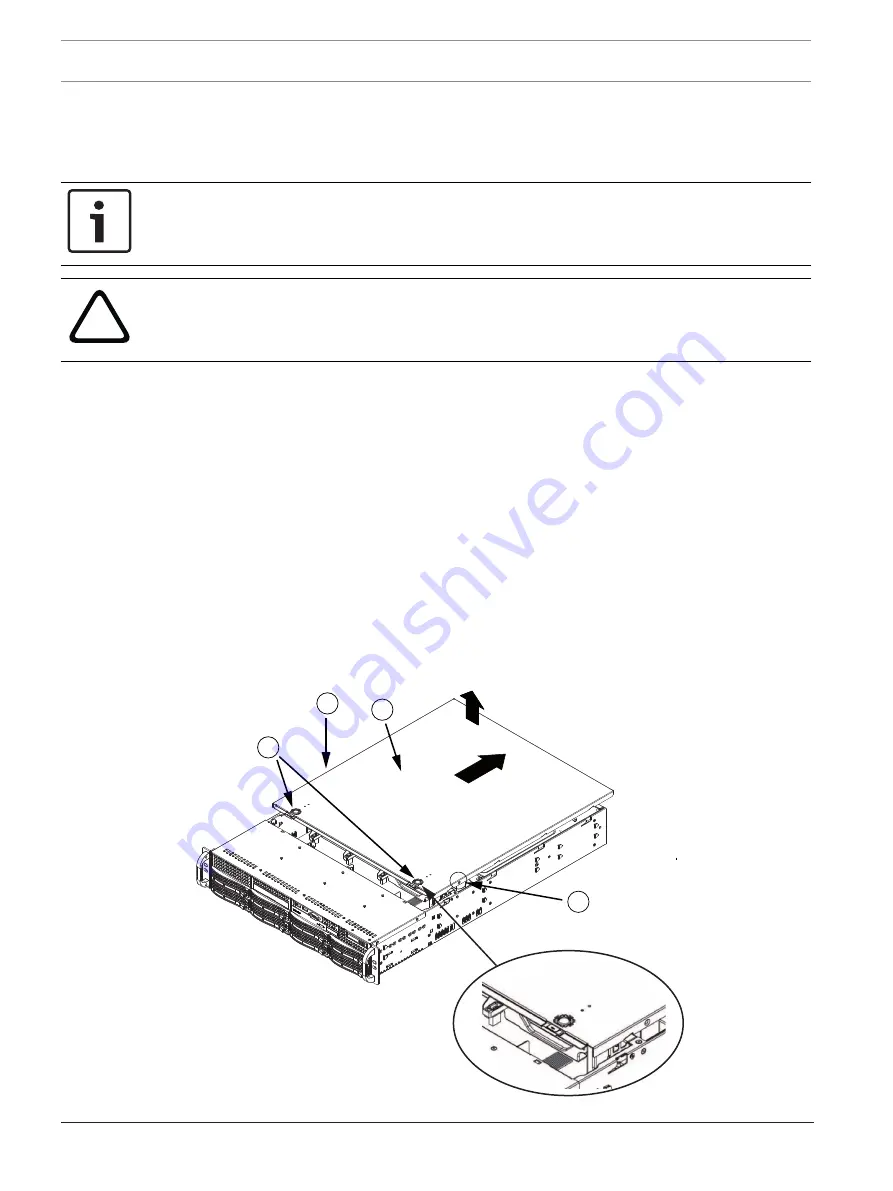
38
en | Maintenance
DIVAR IP 7000 (2U)
2016.07 | V2 | DOC
Installation Manual
Bosch Sicherheitssysteme GmbH
10
Maintenance
This chapter covers the steps required to install components and perform maintenance on the
chassis.
Notice!
Installation should only be carried out by qualified customer service personnel in accordance
with the applicable electrical regulations.
!
Caution!
Review the warnings and precautions listed in the manual before setting up or servicing this
chassis.
10.1
Replacement components
Although not frequently, you may need replacement parts for your system. To ensure the
highest level of professional service and technical support, you must register the systems
according to the instructions available as part of the shipment as well as online from the
Bosch product catalog.
10.2
Removing power from the system
Before performing some setup or maintenance tasks, use the following procedure to ensure
that power has been removed from the system.
To remove the power:
1.
Shut down the system.
2.
Remove the power cords from the power supplies.
3.
Disconnect the cord from the power strip or wall outlet.
10.3
Removing the chassis cover
1
1
2
3















































