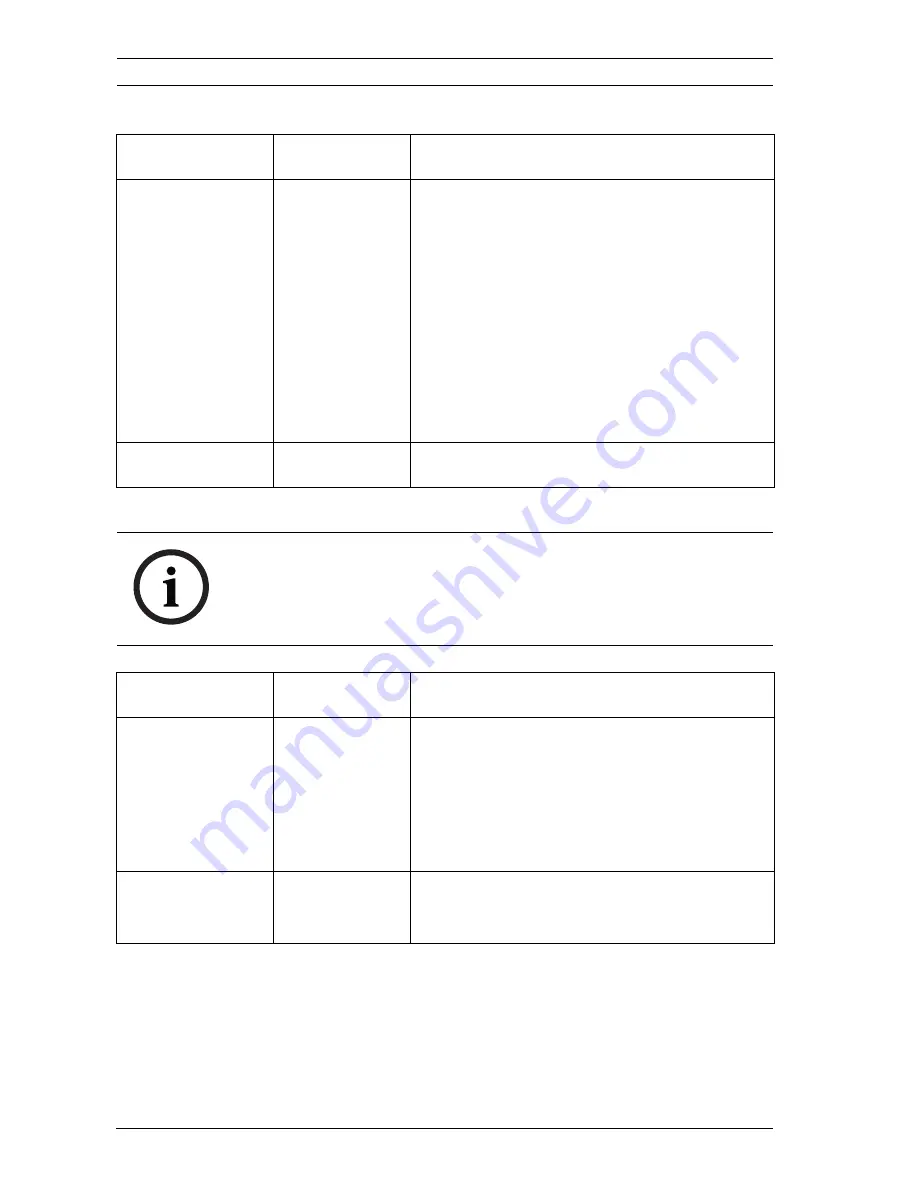
46
en | Configuration
DINION capture 5000/7000
| 1.0 | 2012.01
Installation Manual
Bosch Security Systems, Inc.
4.6.1
Language submenu
4.6.2
Lens Wizard submenu
Item
Selection
Description
Language
English
Spanish
French
German
Portuguese
Polish
Italian
Dutch
Russian
Displays the menus on the OSD in the
chosen language.
EXIT
Returns to Install menu.
NOTICE!
The license plate camera lens is factory calibrated and does not
require any adjustments. The overview camera lens should not
require any adjustments, if applicable.
Item
Selection
Description
Lens type
Auto,
Manual, DC-
iris, Video
Auto: - automatically selects the type of
lens.
Manual, DC-iris, Video modes: select
the matching lens type to force the
camera to the correct lens mode.
Detected
Shows the type of lens detected when
auto lens detection is used.
Содержание DINION 5000
Страница 1: ...DINION capture 5000 7000 VER Series en Installation Manual ...
Страница 2: ......
Страница 54: ...54 en DINION capture 5000 7000 1 0 2012 01 Installation Manual Bosch Security Systems Inc ...
Страница 55: ......











































