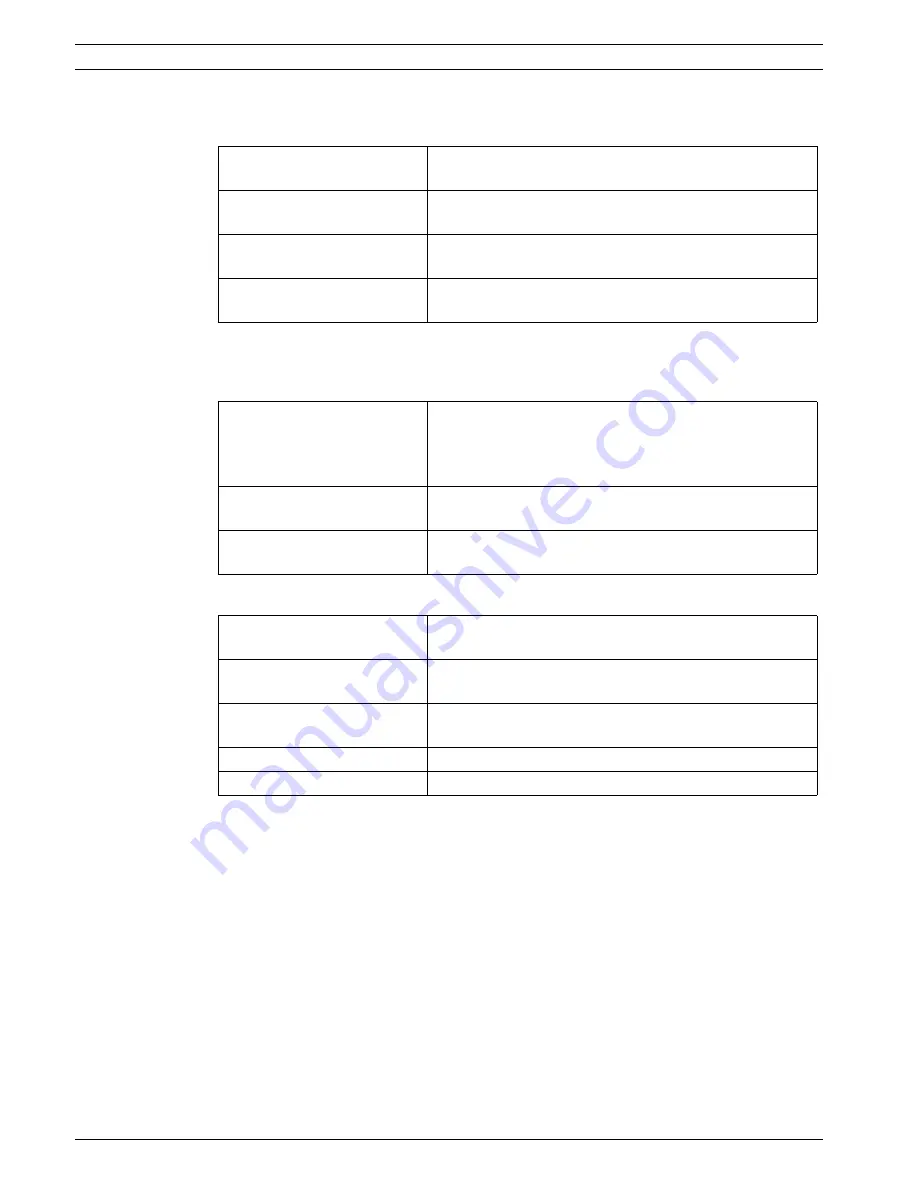
38
en | Technical data
CCS 900 Ultro
IOM_CCS900 | V1.0 | 2010.06
Installation and Operating Manual
Bosch Security Systems B.V.
9.1.2
Combined Units
Delegate microphones with transmission links to delegate headphones and auxiliary outputs.
9.2
Mechanical Data
9.2.1
Control and Power Supply Unit
9.2.2
Delegate/Chairman Units
Frequency response
25 Hz - 12.5 kHz tolerances according to IEC 60914
standard
Total harmonic distortion at
overload:
- at nominal input level (85 dB
SPL)
< 0.5%
- at max. input level (110 dB
SPL)
< 3%
Mounting
free standing on a table top or mounted in a 19" rack
(requires 3HU (Height Units) with bracket set LBB 3311/
00). Information about how to make the necessary brackets
for table flush mounting is included.
Dimensions (HxWxD)
84 x 361 x 143 mm (with 5.5 mm feet)3.4 x 14.2 x 5.6 in
(with 0.22 in feet).
Weight
CCS-CU version 1.6 kg (3.5 lb.)CCS-CUD version 1.7 kg (3.7
lb.)CCS-CURD version 1.8 kg (4.0 lb.)
Dimensions (H x W x D) without
mic.
71 x 220 x 140 mm (2.80 x 8.66 x 5.51 in)
Height with mic. in horizontal
position
132 mm (5.20 in)
Length of mic. from mounting
surface
CCS-DS and CCS-CMS version, 313 mm (12.3 in)CCS-DL
and CCS-CML version, 488 mm (19.2 in)
Weight
Approx. 1 kg (2.2 lb.)
Color (top and base)
Charcoal (PH 10736)
Содержание CCS 900 Ultro
Страница 1: ...CCS 900 Ultro Discussion System en Installation and Operating Manual ...
Страница 2: ......
Страница 45: ......









































