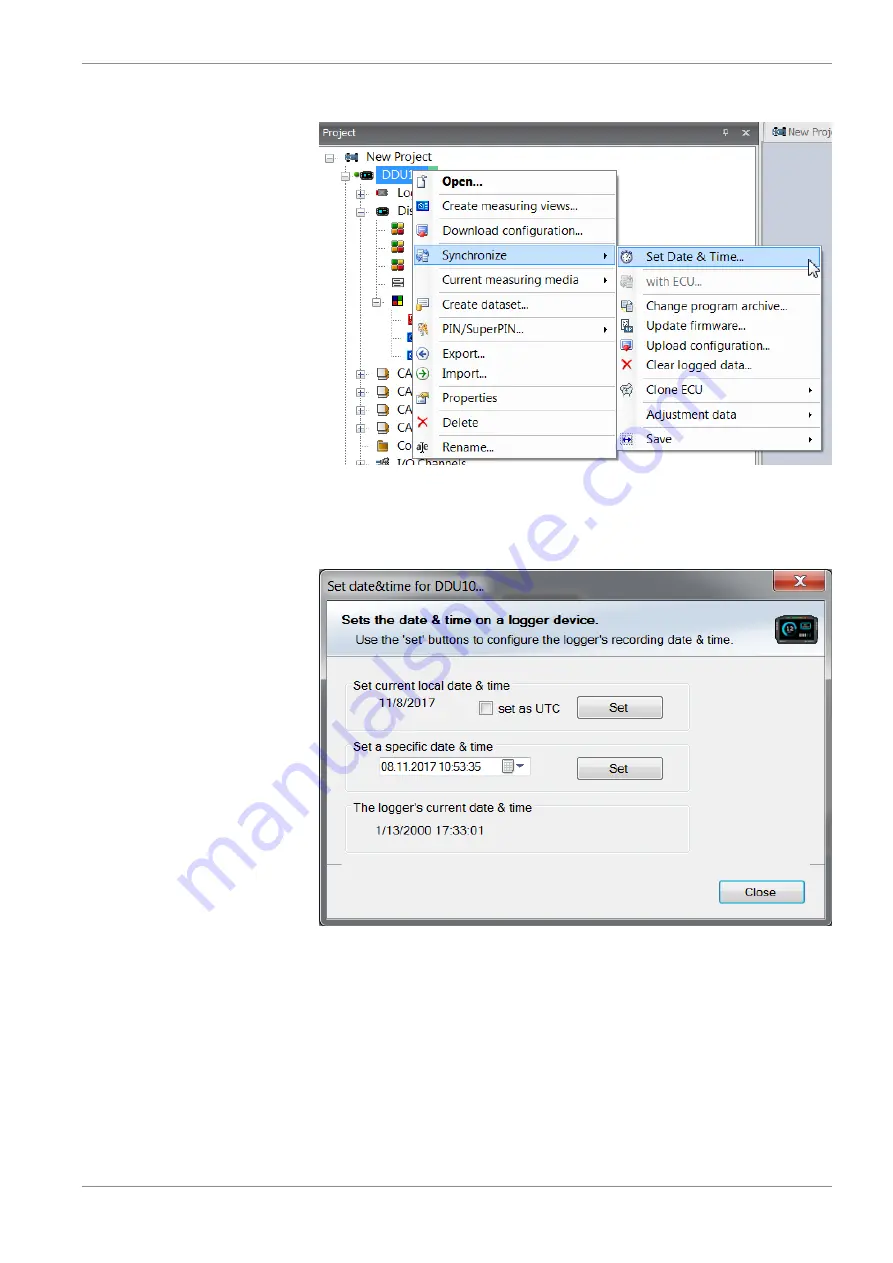
Starting up | 11
Bosch Motorsport
Data Logger C 70 Manual
61 / 112
3.
Alternatively, click on ‘Set Date & Time’ in the context menu of the device.
A ‘Set Date & Time’ menu opens
4.
Set the current local date and time as coordinated universal time.
5.
At ‘Set a specific date & time’ click and type on the value you want to change, or
choose from the dropdown menu.
Содержание C 70
Страница 1: ...Data Logger C 70 Manual Version 1 1 26 09 2019 ...
Страница 50: ...10 Mechanical Drawing 50 112 Data Logger C 70 Manual Bosch Motorsport 10 Mechanical Drawing ...
Страница 111: ...Bosch Motorsport Data Logger C 70 Manual 111 112 ...
Страница 112: ...Bosch Engineering GmbH Motorsport Robert Bosch Allee 1 74232 Abstatt Germany www bosch motorsport com ...






























