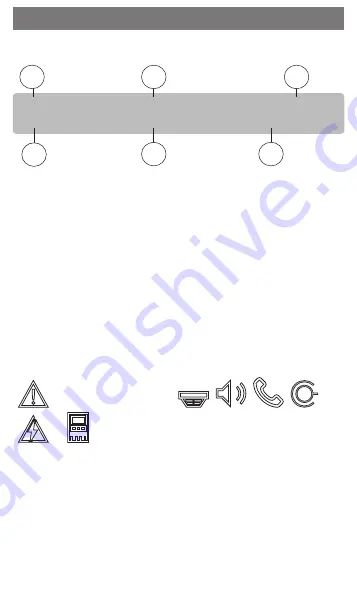
Panel overview
!
Caution!
Do not use any pointed or sharp objects when
operating the touch-sensitive display. The touch-
screen must not be exposed to direct sunlight.
Fire
2
Control
2
Fault
0
Bypass
0
Status
Bypass
Block
Diagnostics
Maintenance
Configuration
Switch to day mode
Further functions
Control
Monitoring
Reset
* Level 3 logged in
1
2
4
3
5
6
7
8
9
10
11
DEF
2
1
ABC
3
4
5
6
GHI
JKL
MNO
7
8
9
PQRS
TUV
WXYZ
*
0
#
F1
F2
F3
,.-_
1 Status LEDs
6 Display a list of the networked
panels and establish a remote
connection with a networked
panel
2 Information bar
7 Display and control all alarm
zones
3 Status bar
8 Log-in to the panel and call up
personalized menu
4 Open start menu 9 Silence internal buzzer
5 Go back
10 Function keys, programmable
11 Display support information
Status LEDs
Color* Meaning
R
Fire alarm
R
Evacuation ongoing
R
Fire alarm transmission activated
R
Fire protection equipment activated
Y
Maintenance mode
Y
Day mode/delays active
Y
General disabled
Y
General fault
Y**
Fire detector fault / disabled
Y**
Signaling device fault / disabled
Y**
Alarm transmission device fault / disabled
Y**
Output to fire protection equipment fault /
disabled
Y
Power fault
G
Power available
Y
System/panel fault
G
System in operation
R
Programmable LED for a self-defined alarm
Y**
Programmable LED for a self-defined fault/di-
asablement
*Y=yellow, R=red, G=green
**blinking: fault, steady: disabled
What to do in case of an alarm
Fire
1
Control
2
Fault
0
Bypass
0
Status
(1)
Alarm verif.
#001
Detector
Office 1 - first floor
00006-002
Acknowledge
Manual alarm
Time to acknowledge 00:30 min
1
3
4
5
6
2
1 Message type
2 Description of the location of the triggering detector
3 Address (logical zone and subaddress) of the detector
which triggered the alarm
4 Number of detectors which triggered the alarm
5 Message number
6 Number of groups that have triggered a fire alarm and
outputs that are activated
Select
Acknowledge
to start the investigation time (de-
pending on the configuration). During this time, check the
message in the place where the detector generating the
alarm is located to ensure it is correct.
Fire
1
Control
2
Fault
0
Bypass
0
Status
Reset
Manual alarm
Time to investigate 00:30 min
(1)
Alarm verif.
#001
Detector
Office 1 - first floor
00006-002
If you determine during the verification that the alarm is
genuine, either trigger an alarm manually by pressing
Manual alarm
or by activating a manual call point. The
evacuation is starting and the transmission device to the
fire department is activated.
If you recognize a false alarm, select
Reset
and log in
to
the panel to prevent the activation of the transmission
device and signaling devices.
Note:
If the investigation time passes by without any fur-
ther user input (alarm trigger or reset) the evacuation and
the transmission to the fire department are activated auto-
matically.
Evacuation
Fire
2
Control
2
Fault
0
Bypass
0
Status
Bypass
Block
Diagnostics
Maintenance
Configuration
Switch to day mode
Further functions
Control
Monitoring
Reset
* Level 3 logged in
DEF
2
1
ABC
3
4
5
6
GHI
JKL
MNO
7
8
9
PQRS
TUV
WXYZ
*
0
#
F1
F2
F3
Press the evacuation button to open the list with all avail-
able evacuation zones.
To search for a specific zone, enter the number of a group
of notification appliances and press
.
Evacuation
i
Enter number for NAC!
27
All
On
All
Off
27
NAC group on module 27/1
28
NAC group on module 27/2
30
NAC group on module 28/2
NAC group on module 28/1
32
NAC group on module 29/2
NAC group on module 29/1
31
29
Fire
2
Control
1
Fault
0
Bypass
0
Status
The background colors of the groups have the following
meaning:
–
Red: Groups which are actively being controlled in
case of an alarm
–
Fuchsia: Groups which are actively being controlled
without a real alarm, e.g. in case of a fire drill
–
Green: Groups which are not active
–
Yellow: Groups in fault or disabled, no control is pos-
sible.
Evacuation
i
Enter number for NAC!
27
All
On
All
Off
27
NAC group on module 27/1
28
NAC group on module 27/2
30
NAC group on module 28/2
NAC group on module 28/1
32
NAC group on module 29/2
NAC group on module 29/1
31
29
Fire
2
Control
1
Fault
0
Bypass
0
Status
Select the required group to start or stop the evacuation
of this zone immediately. Use
and
to
scroll through the list. The group entries change their
background color according to their current state.
Select
All On
to control all evacuation groups or
All Off
to
stop the activation of all groups at a time.
Resetting an alarm
(1)
Fire
2
Control
2
Fault
0
Bypass
0
Status
Fire
#001
Detector
AV - day mode enabled.
00006
Signals off
Signals on
Acknowledge
Reset
1
2
3
1. Press
Acknowledge
.
2. Press
Signals off
.
The sounders and/or optical signaling devices are
switched off.
3. Press
Reset
.
(1)
Fire
#001
Detector
Office 1
00006-002
R
If a message is marked with an R, the resetting process is
not yet complete for this element.
To reset a manual call point, use the reset key or replace
the glass window.
To reset an automatic detector: If there is still smoke in
the detection chamber please ventilate.
On the next alarm message, all signaling devices that have
been switched off are switched back on automatically.
What to do in case of a fault
(1)
Fault
#001
Detector
Office 1
00006-002
1
6
4
2
5
3
1 Message type
2 Element type (corresponding to the second yellow fault
status LED)
3 Address (logical zone and subaddress) of the element
which triggered the fault
4 Message number
5 Description of the location of the triggering element
6 Number of elements which triggered the fault
In case that the panel is showing a fault message with yel-
low background in combination with a yellow shining
LED and the fault LED
,
,
,
,
or
corresponding to the element type (2) in the
fault message:
1. Press
Acknowledge
to silence the buzzer
2. Press
Reset
.
3. If the fault cannot be reset, please call your installer:
Name
Telephone number
Log on and log off
i
Enter password!
OK
Cancel
UserID:
Password:
2
Fire
0
Fault
0
Control
0
Bypass
0
Status
Log-in
Press
to log on to the panel with your user
ID and password. Depending on your access authorization
level (2-4), you can use only particular functions.
1 |
2 |
3 |
4 |
5 |
6 |
7 |
8 |
9 |
10 |




































