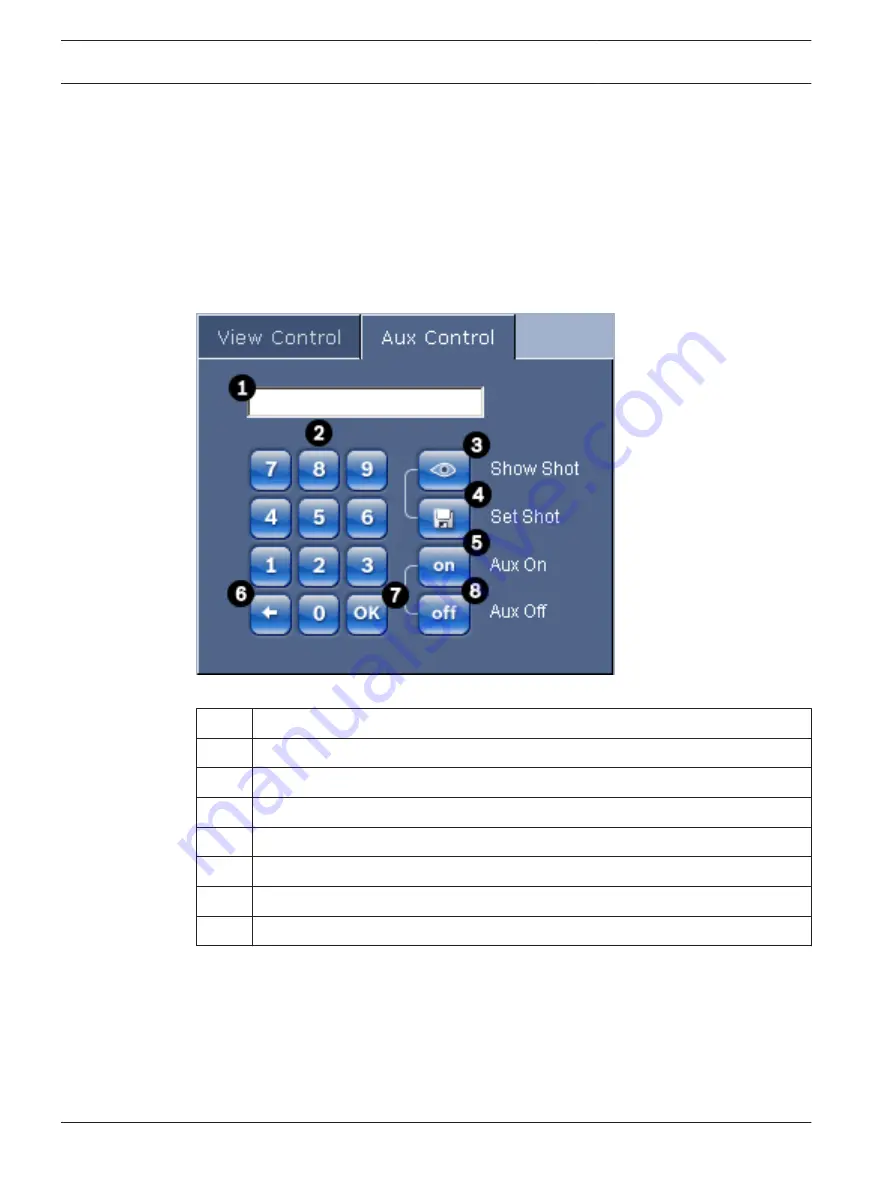
Entering a Keyboard Control Command
The Aux Control tab is used to enter keyboard control commands. These commands are
composed of a command number plus the appropriate function key (Show Shot, Set Shot Aux
On or Aux Off). A valid combination either issues a command to the camera or displays an on-
screen menu.
Aux Control Tab
The Aux Control tab is used to enter pre-programmed keyboard control commands.
To access the Aux Control tab, navigate to the Livepage and click the Aux Control tab (see ,
page 56 below).
Figure 11.3: Aux Control Tab
1
Command number field
2
Keypad (numbers 0-9)
3
Show a preset shot
4
Set a preset shot
5
Initiates a command
6
Deletes a number in the Command Number field
7
Used to select a menu item
8
Stops a command
To Enter a Keyboard Control Command:
1.
Place the cursor in the Command Number field.
2.
Click the desired command number via the on-screen keypad.
3.
Click either the Aux On or the Aux Off button to initiate or stop the command.
4.
If the command initiates a menu, use the Up/Down arrows on the View Control to
navigate the menu. Click the Focus or Iris button to select a menu item.
To Set a Preset Shot:
Preset shots (or scenes) are camera positions that are saved in memory for future use.
11.5.1
56
en | Using the IP Interface
AutoDome Junior HD Series
2014.11 | 6.1 | F.01U.275.803
Operation Manual
Bosch Security Systems, Inc.
Содержание AutoDome Junior HD VJR Series
Страница 1: ...AutoDome Junior HD Series VJR Series en Operation Manual ...
Страница 2: ......
Страница 112: ......
Страница 113: ......






























