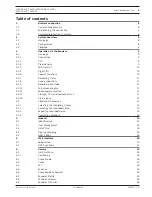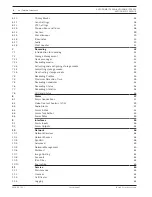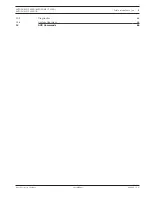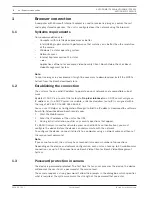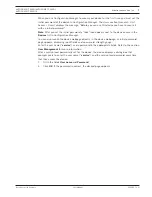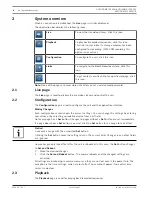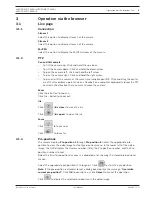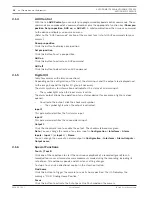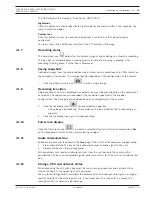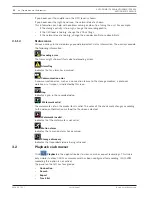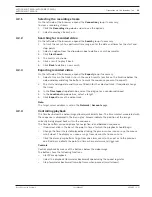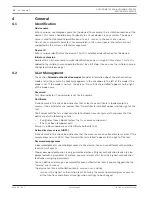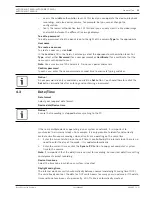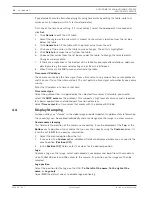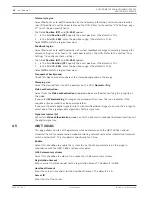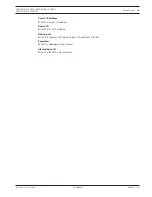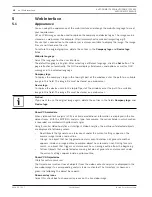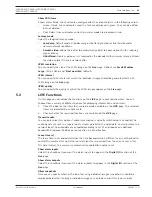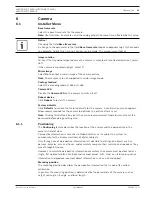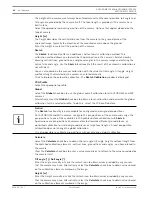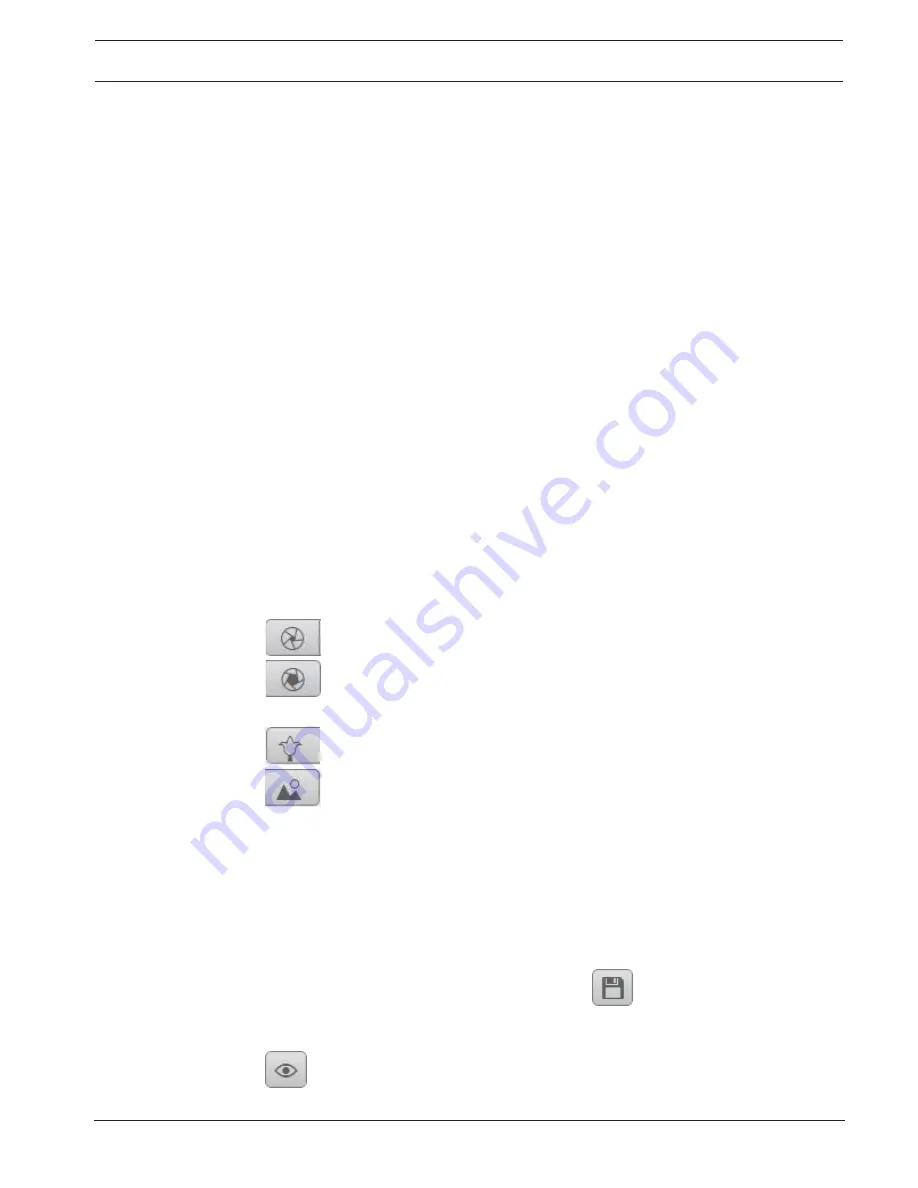
AUTODOME IP 4000i/AUTODOME IP 5000i/
AUTODOME IP 5000i IR
Operation via the browser | en
9
Bosch Security Systems
User Manual
2018.05 | 1.1 |
3
Operation via the browser
3.1
Live page
3.1.1
Connection
Stream 1
Select this option to display stream 1 of the camera.
Stream 2
Select this option to display stream 2 of the camera.
M-JPEG
Select this option to display the M-JPEG stream of the camera.
3.1.2
PTZ
Pan and tilt controls
–
To tilt the camera up: Click and hold the up arrow.
–
To tilt the camera down: Click and hold the down arrow.
–
To pan the camera left: Click and hold the left arrow.
–
To pan the camera right: Click and hold the right arrow.
–
To pan and tilt the camera at the same time (variable pan/tilt): Click and drag the center
area (that resembles a point stick or a trackball on a computer keyboard) around the PTZ
control in the direction that you want to move the camera.
Zoom
Click the
+
button to zoom in.
Click the
-
button to zoom out.
Iris
Click
(
Iris close
) to close the iris.
Click
(
Iris open
) to open the iris.
Focus
Click
to focus near.
Click
to focus far.
3.1.3
Pre-positions
The camera displays
Pre-position 1
through
Pre-position 6
. Select the appropriate pre-
position to view the video image for that pre-position/scene. In the lower left of the video
image, the OSD displays the Camera number (title), the Pre-position number, and the Pre-
position number stored.
Below the list of pre-positions/scenes is a drop-down list showing the stored pre-positions/
scenes.
Select the appropriate pre-position (1 through 6). Click
to store the pre-position.
Note:
If the pre-position is already stored, a dialog box displays the message, “
Overwrite
current pre-position?
” Click
OK
to overwrite, or click
Cancel
to cancel the operation.
Click
to display the selected pre-position in the video image.