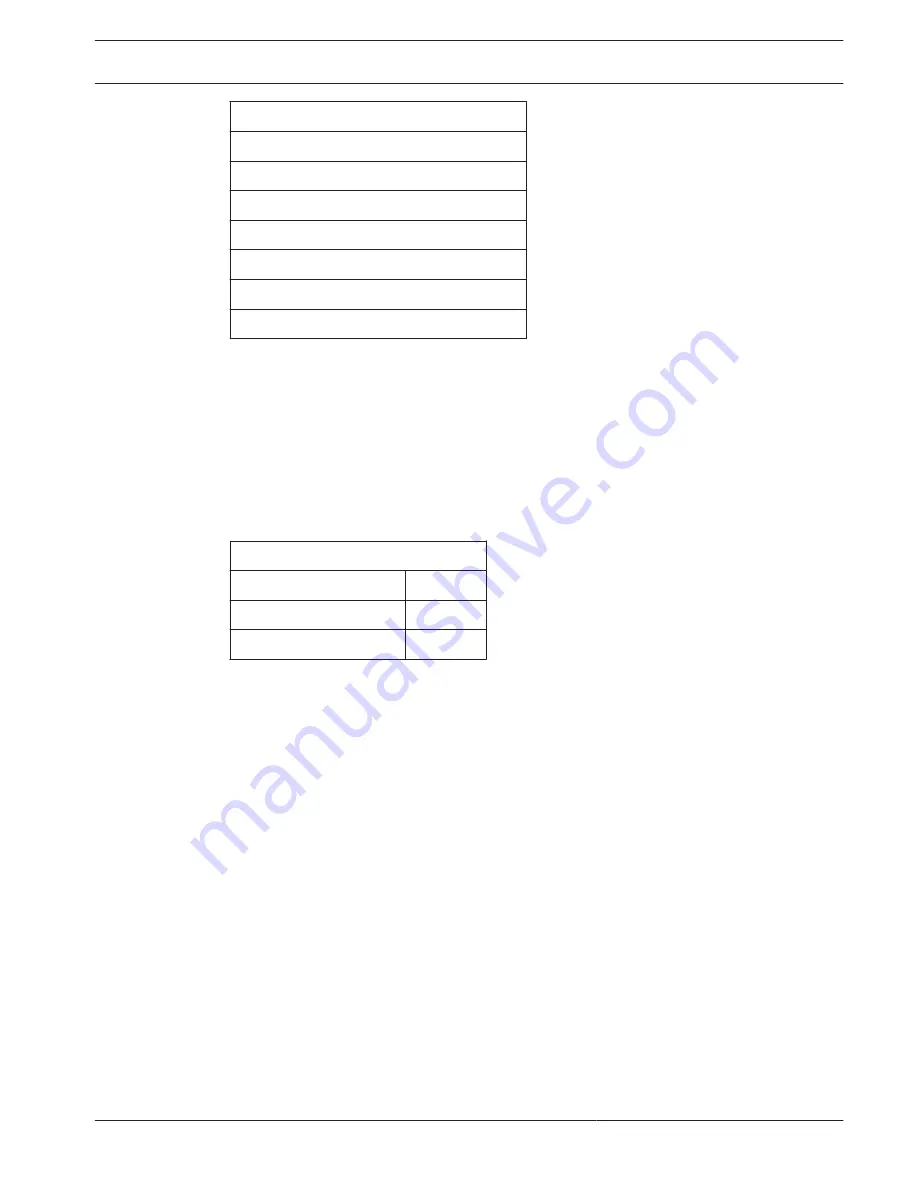
DISPLAY SETUP
ID DISPLAY
TITLE DISPLAY
PRIVACY MASKING
TIME SETTING
MOTION TRACK
RESTORE DEFAULTS
EXIT
ID Display
You can decide whether the camera’s ID will be displayed on the screen for the purpose of
identifying the camera.
Select <ON> to enable the display of the ID address of the camera on the screen. Alternatively,
select <OFF> to hide the ID address of the camera.
Title Display
You can choose whether to display the predefined titles of the selected positions on the
screen.
TITLE DISPLAY
Title Display
Off
Title Setting
01
Exit
YES
Title Display
Select <ON> to display the titles when the camera is shooting at the titled positions. Select
<OFF> to hide the titles, even they have been predefined.
Title Setting
Up to 16 scene titles can be set with maximum 20 characters for each title. Follow the steps
below to set a camera title.
1.
Operate the camera to a position where you want to set a title for it.
2.
Access the OSD and go to <DISPLAY SETUP>
→
<TITLE DISPLAY>
→
<TITLE SETTING>.
3.
Select a number to represent the position.
4.
Press the <CAMERA MENU> key on the keyboard to access the editing page.
6.13.1
6.13.2
AUTODOME 5000 Analog PTZ Camera
On-Screen Display (OSD) Menu | en
49
Bosch Security Systems, Inc.
Operations Manual
2013.07 | 1.3 |
Содержание AUTODOME 5000
Страница 1: ...AUTODOME 5000 Analog PTZ Camera VEZ 5000 en Operations Manual ...
Страница 2: ......
Страница 73: ......






























