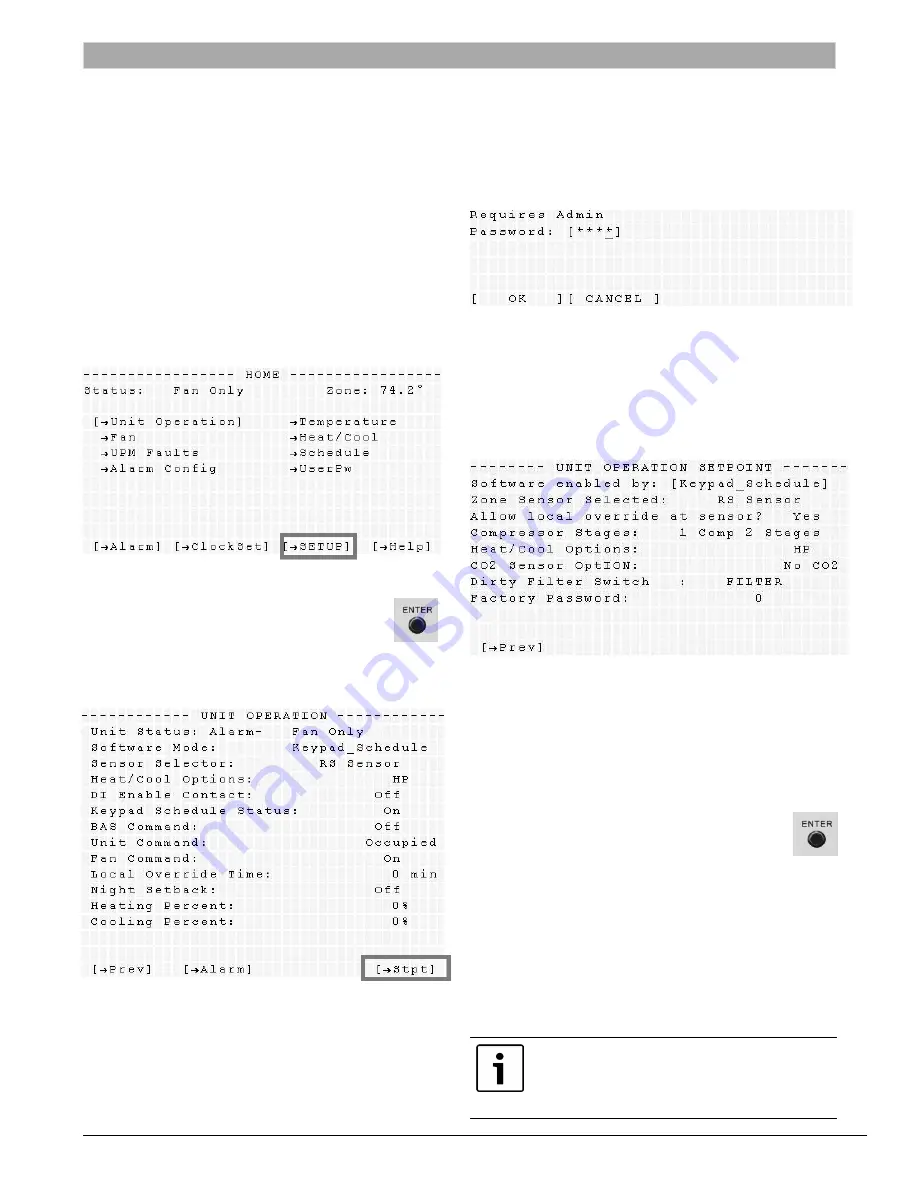
| 11
Quick Start Guide
Subject to change without prior notice
8733914716 DDC (2014/02)
Quick Start Guide
CONFIGURING APPLICATION
PARAMETERS USING BACVIEW
Verify that the different parameters of the
controller program match the application of the
Heat Pump system.
1. Maneuver from the Standby Screen to the
HOME screen by pressing any key on the
BACview.
2. Depending on the software version, either
select the [
"
SETUP] soft-key label (if available)
using the corresponding soft-key:
Sample screen shot from Virtual BACview. Actual screen may vary.
or use the arrow-keys to highlight the
[
"
UNIT OPERATION] menu and hit the
ENTER button to access the Unit Operation
screen, then select the [
"
Stpt] soft-key label:
Sample screen shot from Virtual BACview. Actual screen may vary.
3. A 4-character password is required to modify
the Unit Operation Set-point parameters. The
default administrative password for all FHP
controllers is 1111.
Sample screen shot from Virtual BACview. Actual screen may vary.
4. Maneuver through the different sub-menus and
change parameters to match your application
using the Arrow Keys and the Soft Keys.
Sample screen shot from Virtual BACview. Actual screen may vary.
MODIFYING PARAMETER VALUES
USING BACVIEW:
1. Scroll to the desired parameter to highlight it.
2. Hit the Enter button. The selected
parameter should begin to flash and the
modification soft-key labels should
appear at the bottom of the page.
3. Use the [ DECR ] and [ INCR ] soft-keys to
toggle through and select the preferred
parameter value.
4. Use the [ OK ] or [ CANCEL ] soft-keys to save
or discard all changes respectively.
Caution
Based on the heat pump application chosen,
additional screens may need to be configured.
Consult the Bacview instruction manual for
detailed information.
Configuring Application Parameters
















