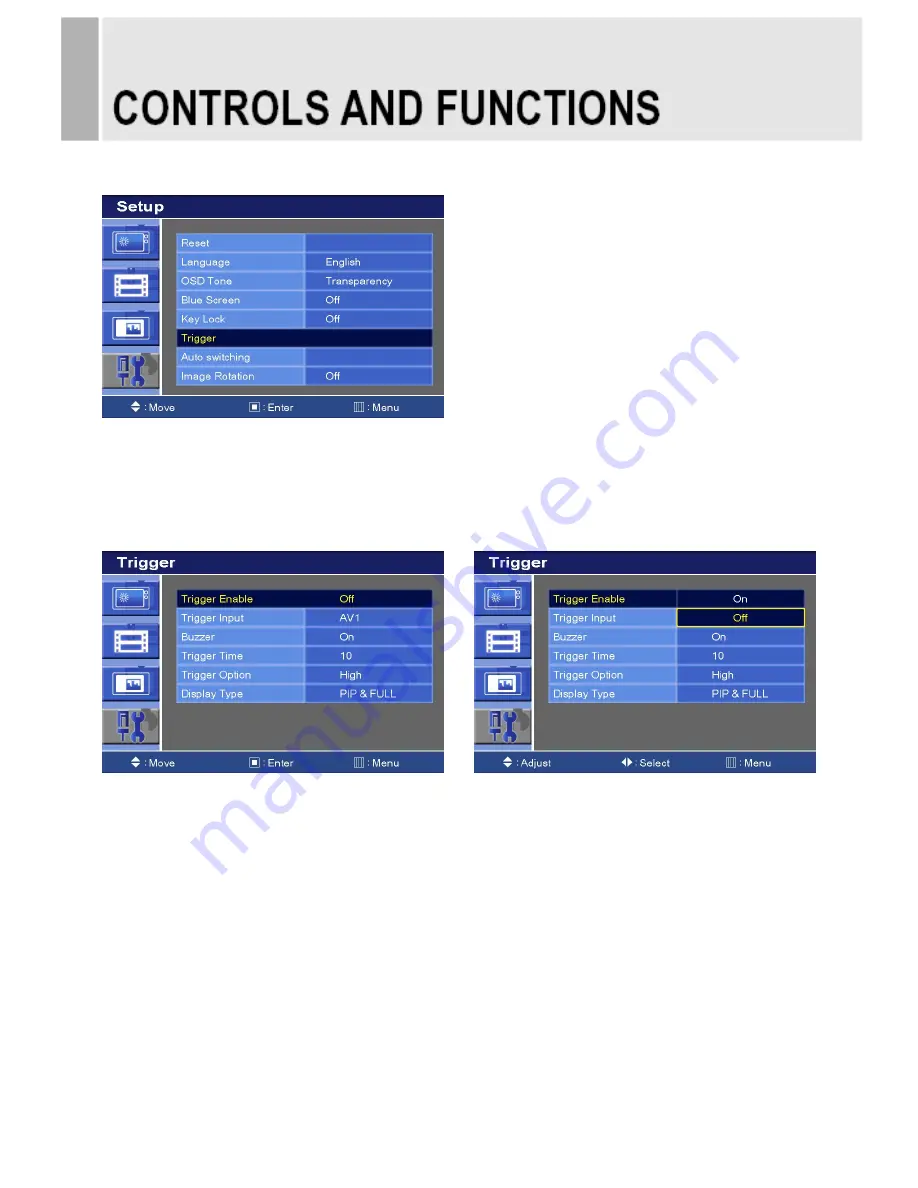
6. Trigger
1) Press the up(
▲
) or down(
▼
) button to select the Trigger.
2) Press the right(
▶
) or SOURCE/SELECT button.
6-1. Trigger Enable
1) Press the up(
▲
) or down(
▼
) button to select the Trigger Enable.
2) Press the right(
▶
) or SOURCE/SELECT button.
3) Press the up(
▲
) or down(
▼
) button to select the On or Off.
4) Press the Menu button to save.
24 ……………………………………………………………………. INSTRUCTION MANUAL





























