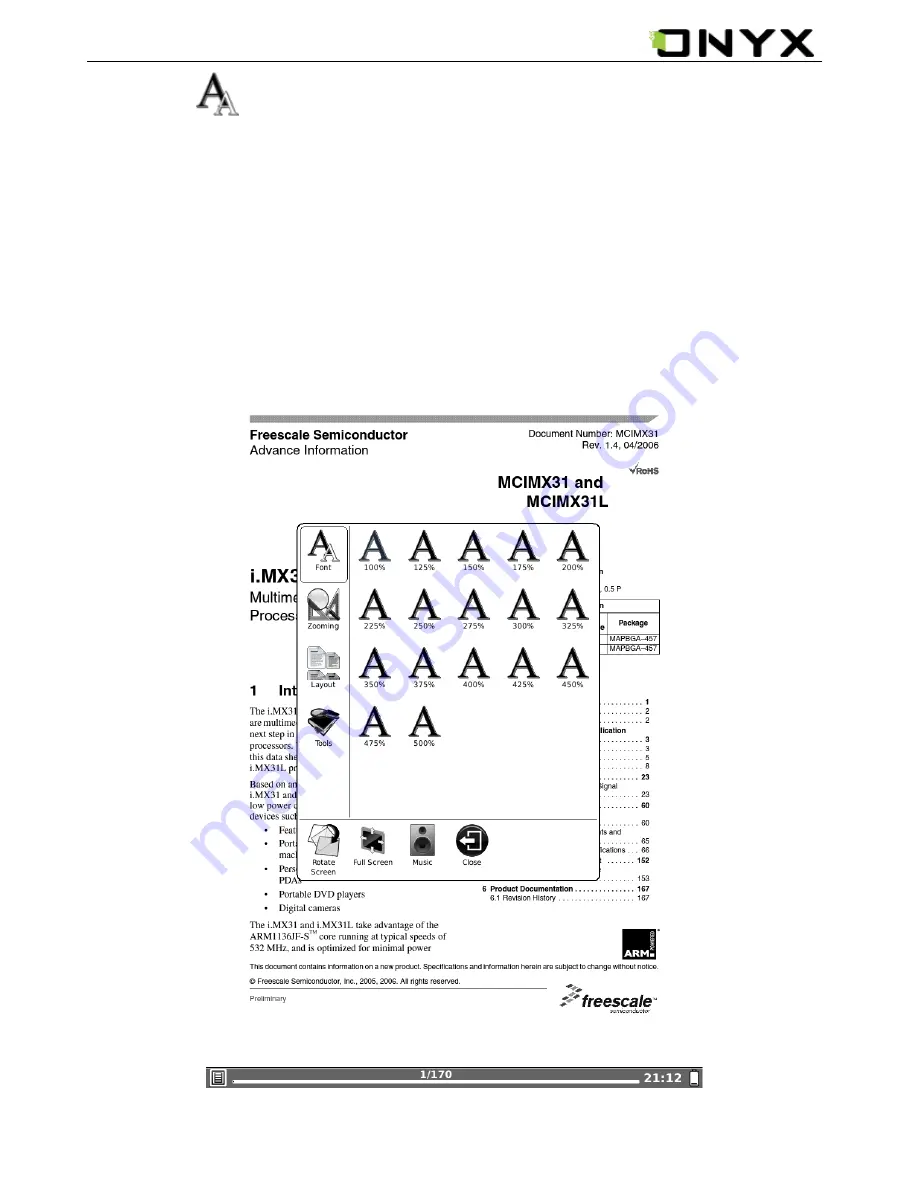
www.onyx-international.com
__________________________________________________________________________________________________________________
Copyright © 2011 Onyx International. All rights reserved.
48
/
74
6.4.9 Font
Configure the font size and/or shape while viewing document.
6.4.9.1 By Ratio
Configure the font size by several font levels: 100% to 500%. This function is activated
while viewing PDF/ePub, and 25% to 400% for CHM/HTML document.
Fig. 6.4.9.1 Configure the Font Size by Levels
















































