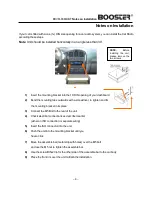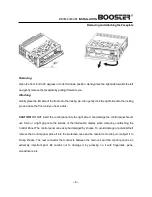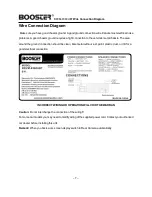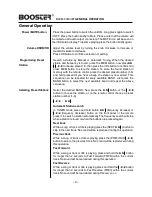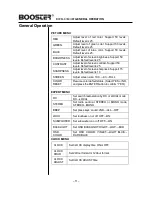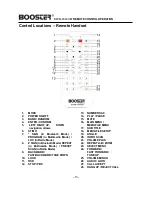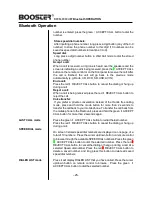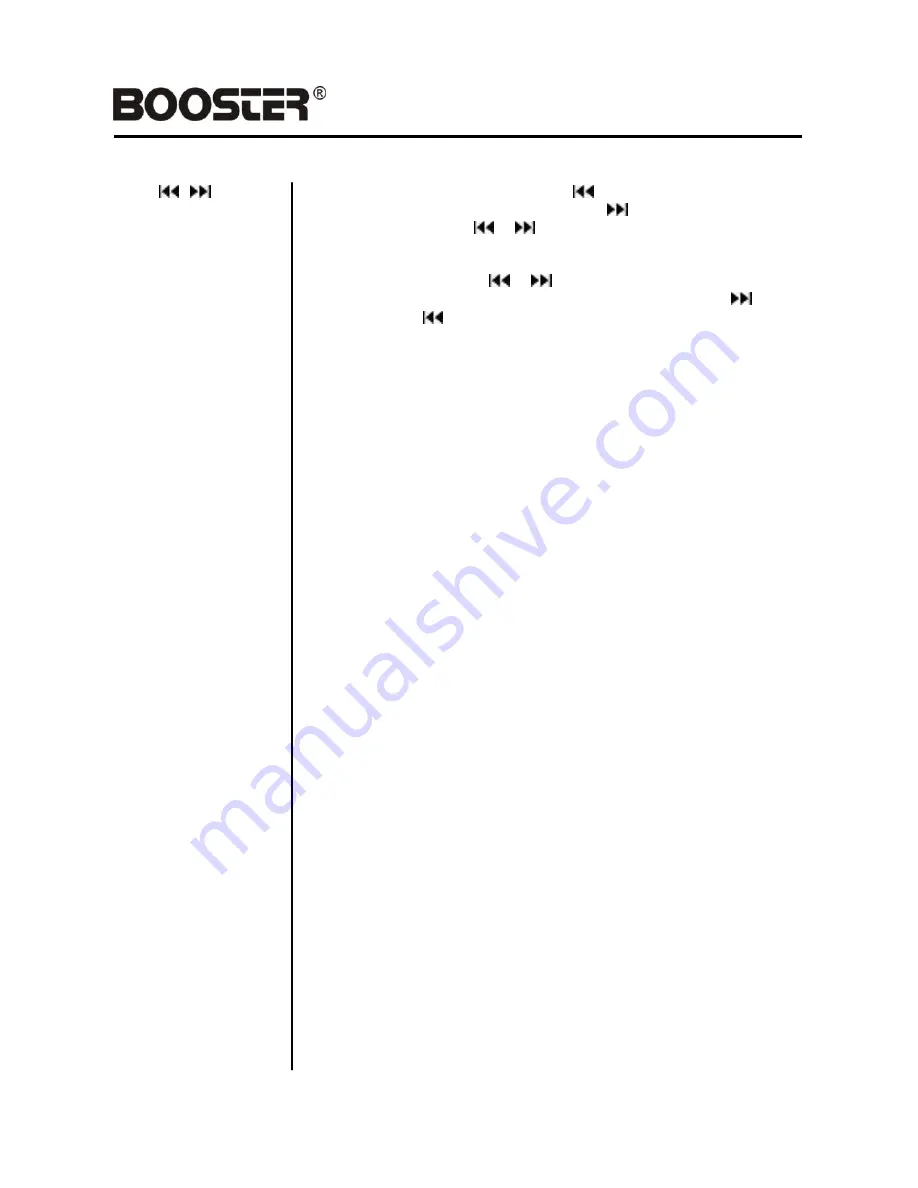
BDVM-8360UBT
REMOTE CONTROL OPERATION
Control Locations
– Remote
9 / 24.
/
buttons
In Movie file or audio file mode, Press
button to restart a track, press it
twice to skip to the previous track.
Press
button to skip to the next
track. Press and hold
or
button for two seconds to activate fast
forward (FF) or fast reverse (REW) search in a track.
In RADIO mode, press
or
button to start automatic searching,
push and hold for two seconds to start manual searching.
button
Frequency up,
button Frequency down.
10. LOUD button
Press button on remote control to set LOUD ON/OFF.
11. OSD button
In SD or USB mode, short press to show inserted USB/SD card icon.
Press and hold the OSD button for 2 seconds to show the USB/SD card
information, such as: Number of track, Current track time elapsed =>
Current track time remain => Total tracks time elapsed => Total tracks
time remain.
12. STOP/PBC button
Press it to Stop playback from the current position, press it again to final
stop to the very beginning. Press PLAY/PAUSE button to play again.
Press and hold for two seconds to set PBC on/ off for VCD Discs.
13. Digit 0-9 buttons
In radio mode, select the desired preset station in the current band (0-6);
In MULTIMEDIA mode, select track/song/title number.
In BLUETOOTH mode, input
”0-9” telephone number
14. PLAY/PAUSE button
In Multimedia mode, press it to pause playback, press again to resume
15. MUTE button
Short press this button to mute the volume output, press it again to
resume volume.
16. MENU button
Press it to show the main unit setup menu, Press the UP or DOWN arrow
to move to the next selection. Press the ENTER button to go to the
selection, then press the LEFT or RIGHT arrow to decrease or increase
the value or press the ENTER button to change the selection. In
Multimedia mode with recorded DVD files or DVD discs,
Press and hold the MENU button to activate the menu list on the screen.
Choose the desired item and press the ENTER button to confirm the
selected item and start playing; on front panel, press the OK button to
confirm the selected item and start playing. (Available only if the recorded
DVD file or DVD disc has this function).
17. SUB-T button
Press it to select the subtitle language (Available only with a recorded
DVD file or DVD disc with subtitle function).
18. SETUP button
In Multimedia mode press it to enter the Multimedia setup menu.
– 15–