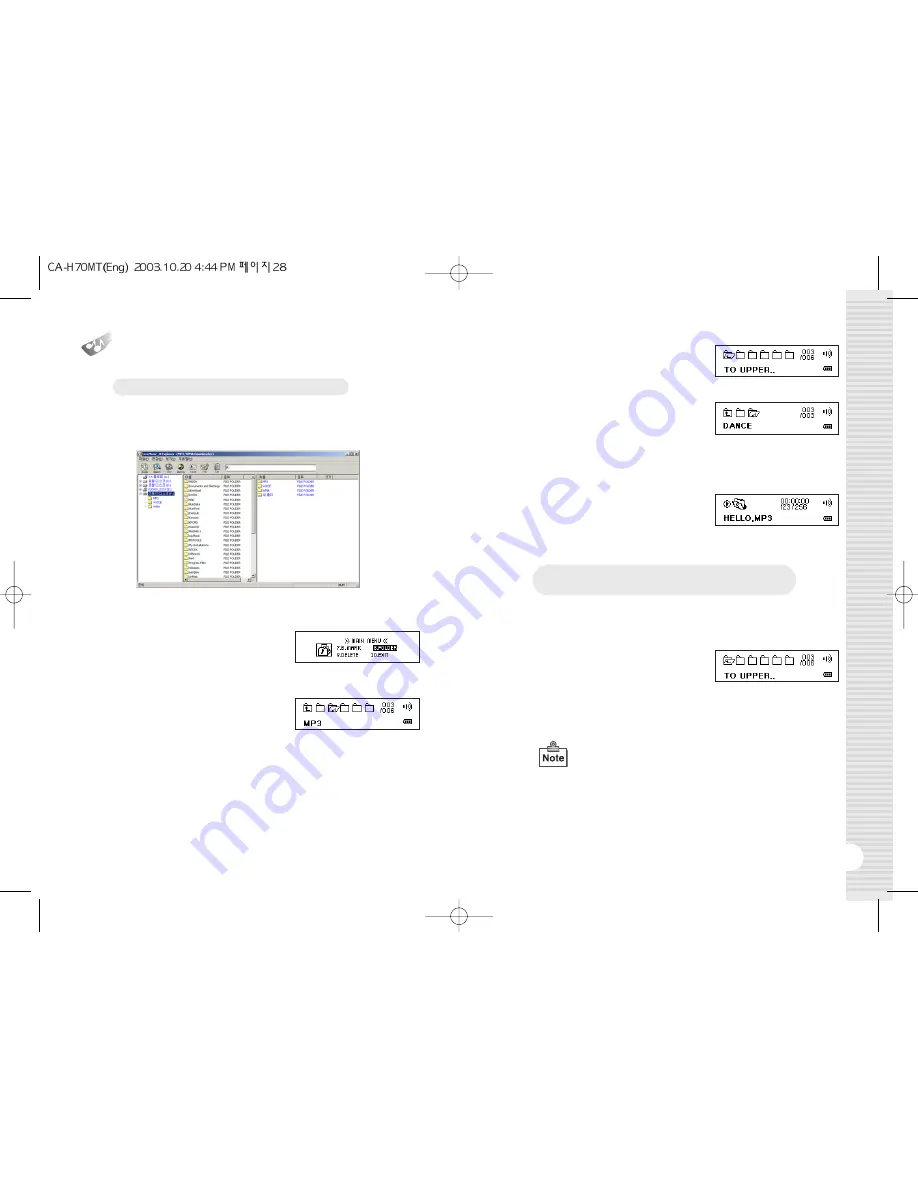
29
Folder List
1.
To use FOLDER LIST, right-click on the removable disk on the right
side of the program window and create a new folder.
2.
Copy the desired song(s) to the folder.
3.
To play back only the songs in the
desired folder, use '
❿❿
' and '
➛➛
' in
MENU mode to select FOLDER
mode, and then press the MENU
button.
4.
Use '
❿❿
' and '
➛➛
' to select the
desired folder. To browse to a
subfolder, use ''
❿❿
' and '
➛➛
' to
select the subfolder, and then
press the MENU button.
28
Playing Back All Songs in a Specific Folder
Deselecting the Previously Selected Folder and
Playing Back All Songs on the Device
1.
To deselect a selected folder, use '
❿❿
' and '
➛➛
' in MENU mode to
select FODLER mode, and then press the MENU button.
2.
Once in FOLDER mode, use '
❿❿
'
and '
➛➛
' to select the folder named
"TO UPPER…"', and then press the
MENU button.
3.
The "FOLDER DISABLE!" message will be displayed on the LCD
screen and the previously selected folder will be deselected.
5.
To browse to the upper folder, use
'
❿❿
' and '
➛➛
' to select the folder
named "UPPER..", and then press
the MENU button.
6.
To play back the songs in a folder of
your choosing, select the desired
folder, and the press the '
❿
/
❙❙
'
button. The "FOLDER SELECTED!"
message will be displayed on the
LCD screen and a list of the songs in
the folder will come up.
7.
When a folder is selected and a list
comes up, the shape of the MUSIC
mode icon will change.
●
If the previously selected folder is deleted or renamed,
a list of all the files on the device will come up.

















