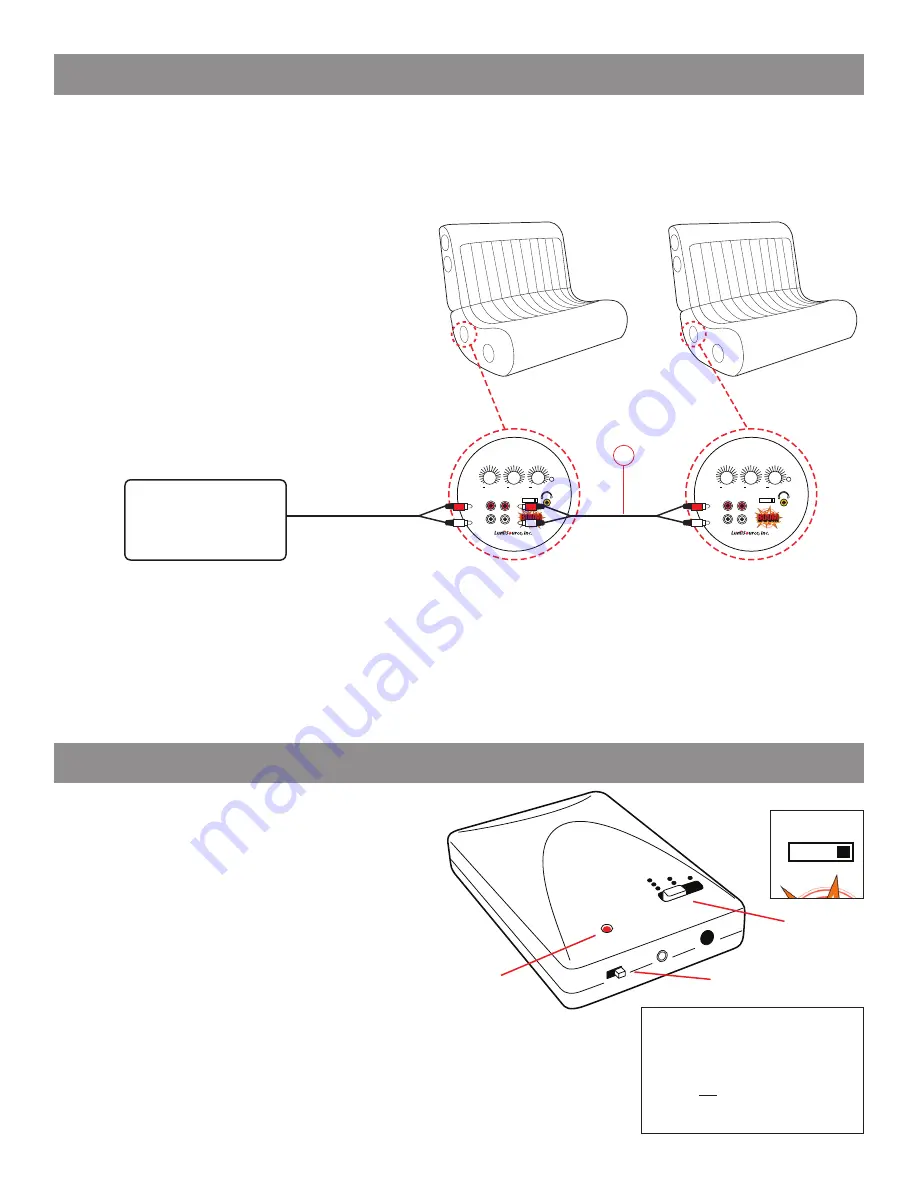
SECOND CHAIR
DAISY CHAINING CHAIRS TOGETHER
POWER
INPUT
OUTPUT
R
R
L
L
0 3 2 1
VIBRATION
+
BASS/TREBLE
+
VOLUME
+
POWER
INPUT
OUTPUT
R
R
L
L
0 3 2 1
VIBRATION
+
BASS/TREBLE
+
VOLUME
+
Step 1:
Connect BoomChair™to any media device as
described on pages 4 or 5. This is the first chair.
Step 2:
Connect one end of RCA cord (3b) into RCA
OUTPUT (G) of first BoomChair.™
Step 3:
Connect other end of RCA cord (3b) into RCA
INPUT (H) of second BoomChair.™
Step 4: Turn all Boomchairs™ on by turning Power knob
(C) clockwise.
Repeat steps 2 and 3 from second chair to connect more
BoomChairs.™
3b
FIRST CHAIR: Connected to device
Media Device
Up to 4 chairs can be connected when not using the
wireless feature.
DIRECT CONNECTION
Up to 8 chairs can be connected using the wireless method. This requires only one transmitter and all chairs switched to wireless mode.
Step 1: Connect Boomchair to any device using the wireless methods described on pages 4 or 5.
Step 2: Set transmitter and all Boomchair™
channel switches (E) to matching frequency.
Step 3: Turn all Boomchairs™ on by turning Power knob (C) clockwise.
WIRELESS CONNECTION
Should interference occur, switch the channel on the wireless
transmitter using the top slider bar (Fig. 1)
.
Switch the channel selector on the Boomchair™
(Fig. 2)
to the
same channel as the transmitter. The number corresponds
to the number of dots on the transmitter. Select “0” for non-
wireless connections.
Make sure all cables are securely connected.
Make sure batteries are correctly installed in the transmitter,
and that the power is on, as indicated by the red LED (Fig. 3)
.
If you experience static or poor reception from your wireless
connection, you may need to select the direct connection
method to ensure the best possible sound quality. See page 5.
POWER
INPUT
OUTPUT
R
R
L
L
0 3 2 1
VIBRATION
+
BASS/TREBLE
+
VOLUME
+
WIRELESS CONNECTION TIPS
Fig. 2
Fig. 1
Fig. 3
Power Switch
WARNING:
DO NOT use the adapter for the
chair with this transmitter. It will
permanently damage the transmitter
and void your warranty. Use only
9V - 12V
DC
, 100 mA - 500 mA
adapter, or visit www.BoomChair.com
to order the proper adapter.








