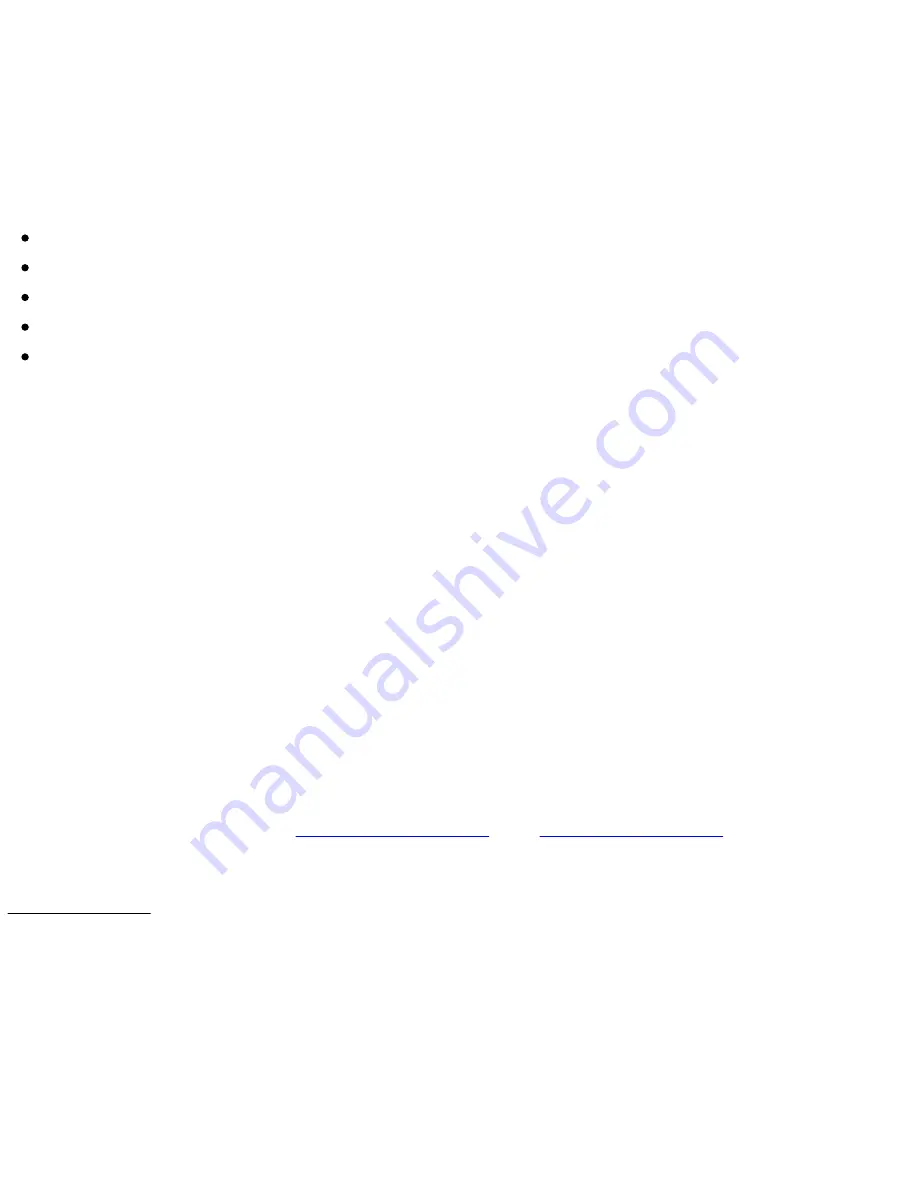
7. Reading
7.1 Supported file formats
An eBook file is considered a digital document. It can be a book, journal, user guide, etc. These
documents are distinguished by their type or file format. Different types of formats can be played
on your device. You may identify the file type (Book, PDF, Document, Image) found in the library
by reading the information entered under the title of the book.
ePub file
PDF file
HTML file
TXT file
FB2 file
7.2 Reading a book
On the
“Library”
page, once you've selected a file or book, tap its cover to open it. The first page
of the book or the last page you read will pop up.
To turn the pages, touch the right part of the screen to go to the next page, and the left part of
the screen to go to the previous page. Using the navigation arrows on the right side of the screen,
or swiping the finger from right to left or from left to right, also make it possible to turn the pages.
Once the book is finished, you cannot go back to the first page by going to the next page.
Some pages contain hypertext links which allow you to go directly to a reference. Maintaining
your finger on the link allows you to go to the desired reference.
7.3 Reading environment
The page not only shows text or images, but also additional information (such as page number,
title of book and author, or indication of reading time) in reserved areas of the screen.
When reading, all you need to do is touch the middle of the screen to bring up a pop-up menu.
The choices offered by this pop-up menu will depend on the file format of the document you are
reading. The reading environment therefore depends on the format of the open document, e.g.,
the context menu of a PDF file is different from that of an ePub file because you cannot change
the font size of a PDF file
(See
and
).
The reading environment for ePub/FB2/HTML/TXT files (with dynamic layout)
Fields of the page
The page header displays the title of your document. For an HTML and TXT document, this is the
name of the file. The footer displays the pageometer. The pageometer is a progress bar which
indicates the progress of your reading. The page header can be hidden via the pop-up menu that
appears at the bottom of the page. As you read, you may also be informed of the time remaining
before the end of the chapter/end of the book by accessing the pop-up menu settings. To resume
reading, touch the center of your screen.
Note: The number of pages is calculated based on the average number of characters per page. So the total number of
pages is not related to the number of screens you have to display to read the entire book. In general, you need to display
several screens to read a page. The direct consequence is that the number of pages does not vary with the size of the
characters.
Содержание DIVA HD
Страница 1: ......
Страница 11: ......
Страница 15: ...4 5 Home page After these steps your Bookeen Diva HD e reader will display the Home page...






























