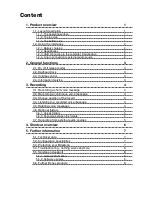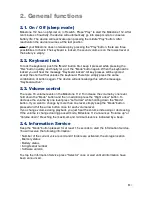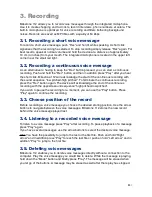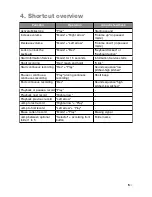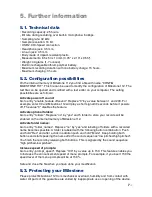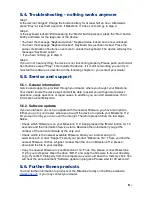1.2. Using the interfaces
The following descriptions focus on physical connection possibilities with Milestone 112.
1.2.1. Battery charging
Connect the provided charger to a power outlet. Connect the other end of the charger
cable to Milestone
ʼ
s mini-USB connector, located in the middle of the top side. A deep
beep indicates a correct connection, and the LED light on the operator surface begins to
blink every three seconds. Maximum charging time is 3 hours. Please be aware that a
connection to a computer via a USB cable also recharges the battery as long as the
computer remains on. You can find out the power level remaining in your battery through
“Information Service”. Please see the relevant section for details.
1.2.2. Headphones
If you do not want to listen to Milestone 112 over the built-in speaker, simply plug in any
headphones to the standard 3.5 mm headphone socket, located on the right bottom side
of the Milestone. The sound will then switch from the speaker to the headphones.
1.2.3. USB connection to the computer, Data backup
Connect Milestone 112 to a computer for a data backup via USB cable. The USB 2.0 Hi-
Speed port allows you quick transfer times. Plug the smaller end of the cable into the mini-
USB connector, which is located in the center of the top side of your Milestone 112. The
bigger end connects to a standard USB port on your computer. Activation of the
connection is signaled with the spoken message “Connection activated” on your Milestone.
The device appears on your computer as an additional drive with name “M112”. After the
data backup disconnect the Milestone 112 drive properly from your computer, as you
would do with a USB stick. Milestone will announce “Connection deactivated”.
1.2.4. Line-in connection to external audio source
The line-in jack to the right of the USB port can be used to record from external audio
sources like CD players, radios et cetera. Therefore, connect the line-in jack with the
headphone socket or the line-out connector of the external audio source. The connection
is realized by a stereo audio cable. One end of the cable needs to have a 3.5 mm stereo
plug. It is connected to Milestone 112. The other end depends on the connector of the
external audio source. If connected to the headphone socket then mostly an audio cable
with both-sided 3.5 mm stereo plug can be used. Please see chapter “Recording from
external audio sources” for further information.
!
2
/8
Содержание Milestone 112
Страница 1: ...Milestone 112 Manual www bones ch FW1...