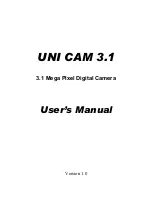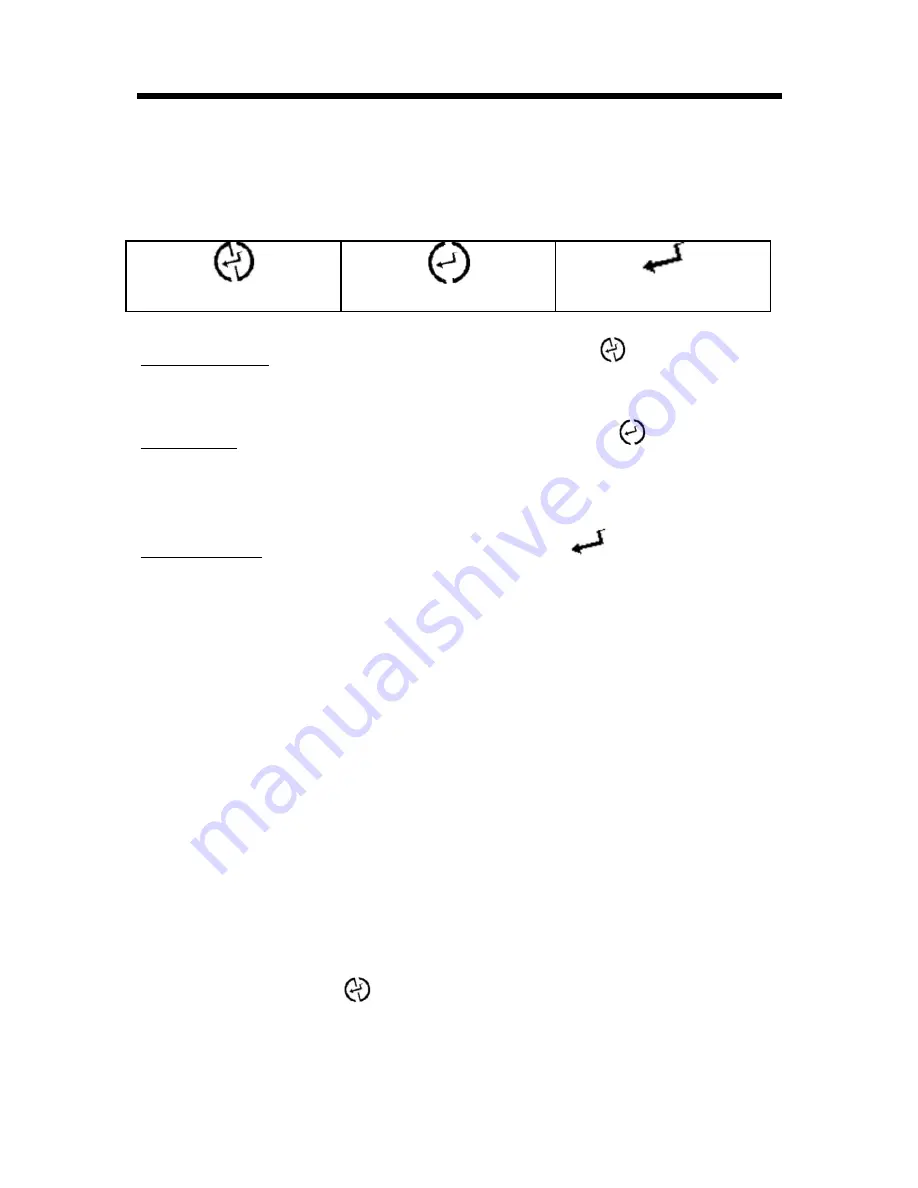
User’s Manual
UNI CAM 3.1
Digital Camera
- 9 -
l
Flashlight Setting
Press the Flash Button to select one of the 3 flashlight options as
below.
Flashlight Off
Automatic
Always Fires
Flashlight Off : Default flashlight setting is at off
condition. No
flashlight is available.
Automatic : The flashlight icon will change to
on the LCD
Display. The flashlight will fire only when taking
photos in low-light or backlight conditions.
Always Fires : When you select Always Fires
, the flashlight will
fire every time while taking photos.
The flashlight needs to have power charging before using. When
you select Automatic or Always Fires, the flashlight will be charged
automatically. During power charging, the LED Indicator will flash.
When it is completed, the LED Indicator will light off. And now,
you can take photo with flashlight.
After taking one photo with flashlight, the flashlight will be
re-charged by itself.
Note :
If the battery level is too low, flashlight may not be able to work
properly. If flashlight charging procedure cannot be completed and
the icon resumes off
condition, you have to charge the batteries
or replace new batteries to use flashlight (please read Section A –
Batteries).