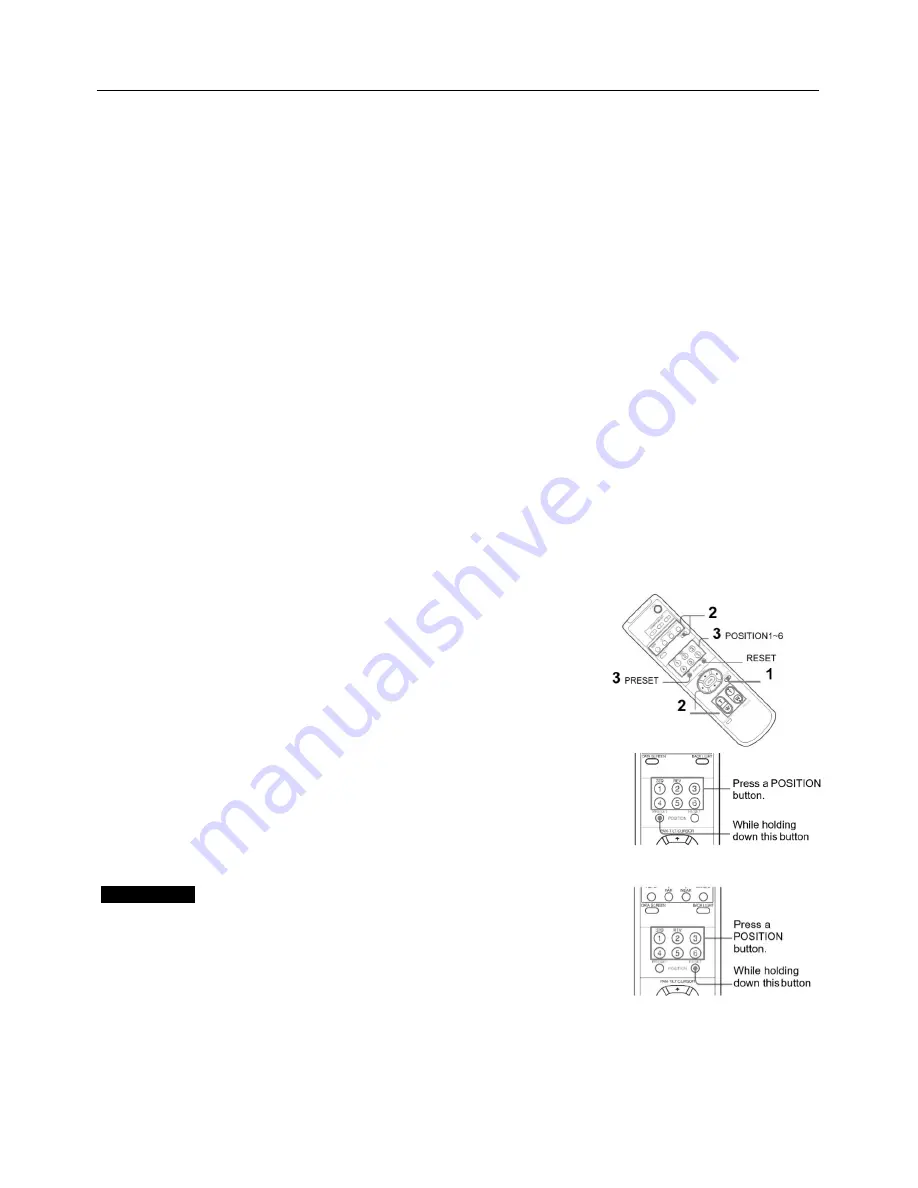
24
Storing the Camera Settings in Memory
— the Presetting Feature
Memory (Preset)
Using the preset function, 6 sets of camera shooting conditions can be stored and recalled. 6 sets of camera shooting
conditions can be stored and recalled by using remote controller. Up to 128 presets via protocol programming.
This function allows you to achieve the desired status instantly, even without adjusting the following items each time.
Pan/Tilt Position
Zoom Position
Digital Zoom On/Off
Focus Auto/Manual
Focus Position
AE Mode
Shutter control parameters
Bright Control
Iris control parameters
Gain control parameters
Exposure Compensation On/Off
Exposure Level
Backlight Compensation On/Off
White Balance Mode
R/B Gain
Aperture Control
WD Parameter
The settings stored using this function are recalled when the power is turned on.
1. Press the PAN-TILT RESET button to reset the pan/ tilt
position.
2. Adjust the position, zooming, focusing and backlighting of the
camera.
While holding down the PRESET button, press any of the POSITION buttons,
1 to 6, in which you want to store the settings.
Recalling the stored settings
Press any of the POSITION buttons, 1to6, in which you have stored the
settings.
Cancelling the preset memory
While holding down the RESET button, press the POSITION button from
which you want to cancel the settings.
Notes
When the power is turned on, the camera starts with the settings
stored in POSITION1.
If you want to retain the previous pan and tilt positions, etc. before the
power is turned off and turned on again, store those positions in
POSITION1.
When you are storing or cancelling the settings in one POSITION,
you cannot call up, store or cancel the settings in another POSITION.
When the menu is displayed on the screen, you cannot perform the operation for storing, recalling, or
cancelling the setting. Be sure to return to the normal display before starting these operations.
Содержание VCC-2HD10B-SN
Страница 5: ...5 WHAT S IN THE BOX Accessories Optional ...
Страница 26: ...26 Dimension Unit mm ...
Страница 27: ...27 Specifications ...
Страница 28: ...28 www bolintechnology com 2082 TECHNOLOGY LLC dba BOLIN TECHNOLOGY ...



















