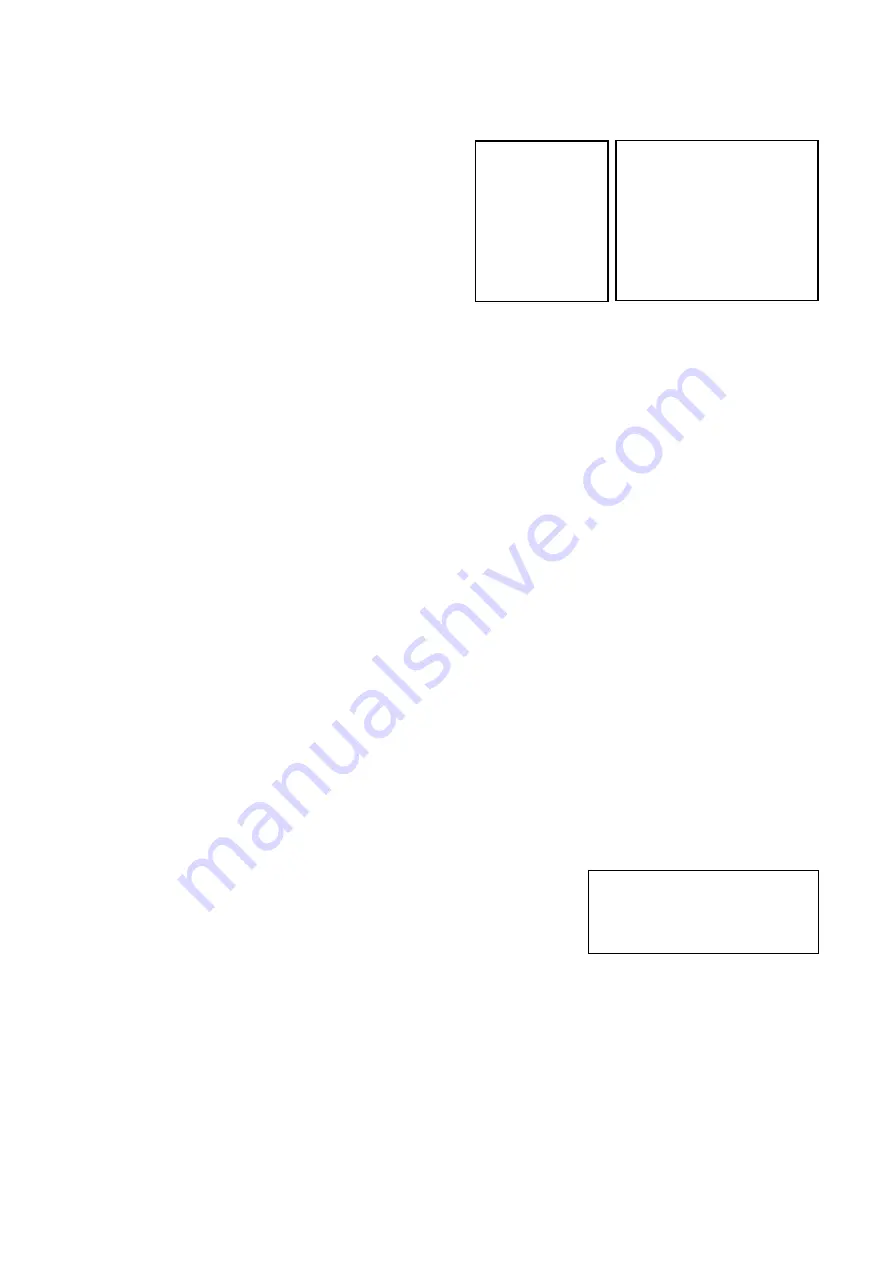
45
PAN TILT ZOOM Menu
The PAN TILT ZOOM menu is used to select the
pan/tilt/ zoom mode.
DIGITAL ZOOM:
Set to DIGITAL ZOOM ON, 12X digital zoom (with
SRZ feature,18X zoom at 4K, or 24X zoom at FHD) is
activated.
You can set digital zoom to ON or OFF. When set to
OFF, digital zoom does not operate, and only optical
zoom is available. When set to ON, digital zoom takes
over after optical zoom reaches MAX (12X). Up to
200X/300X can be zoomed digitally.
When digital zoom is available, the resolution decreases
ZOOM RATIO OSD (Zoom times display):
Set Ratio OSD to ON, the number of the zoom ratio that you are operating displays on screen.
AF SENSITIVITY:
NORMAL: Reaches the highest focus speed quickly. Use this when shooting a subject that moves frequently.
LOW: Improves the stability of the focus. When the lighting level is low, the AF function does not take effect,
even though the brightness varies,
contributing to a stable image.
MF SPEED:
Manual Focus variable speed, that has eight speed levels.
NEAR LIMIT:
Can be set in a range from OVER, 8cm, 10cm, 14cm, 18cm, 25cm, 35cm, 55cm, 80cm, 1m, 1.2m, 1.5m,
2.0m, 3m, 5m.
ADAPTIVE PT:
Set to ON, Pan Tilt speed would be adaptive with the zoom range.
Turn ON to automatically adjust the Pan and Tilt speed with various zoom ratios. For example, the higher
zoom ratio you use, the slower the speed of P/T.
P/T SPEED:
Set P/T Speed value to from 0 to 5 (The speed from low to high), to change the speed of P/T on remote
controller.
PRESET SPEED:
Set preset speed value from 0 to 5 to change the preset speed.
PAN DIRECTION:
Camera horizontal Left and right orientation setting, option: Normal/Invert
TILT DIRECTION:
Camera tilt up and down orientation setting, option: Normal/Invert
TRACE MEMORY
PTZ Trace is a function used to record pan/tile/zoom operations,
controlled by remote commander or a remote controller, and then to
play back the operations as required. UP to 100 pan/tilt/zoom
commands can be recorded for up to 60 seconds.
•
TRACE NO: Select the TRACE number to record, play back or
delete.
•
PLAY TIMES: How to play back the recorded operations, can
be set to Once or Unlimited.
o
Once: The recorded trace memory will be only running one time then stop.
o
Unlimited: The recorded trace memory will be only running unlimited times and never stop until
quit the Trace Memory mode or the PTZ movement is triggered manually.
•
RECORD: Record operations.
•
MEMORY: Play back or delete the recorded operations.
Recording Trace Memory (pan/tile/zoom operations)
•
Select the trace number you want to record in TRACE NO.
•
Move the cursor to RECORD and press the HOME button (Or joystick right click).
*Setting menu (enter to record) is display at the top left corner of the screen
•
Move the camera position to the Start Position where you want the Trace to start from.
*Recording status is display at the top of the screen
EXPOSURE
WHITE BALANCE
DETAIL
>
PICTURE
GAMMA
NETWORK
>PAN TILT ZOOM
>
SYSTEM
OSD
DIGITAL ZOOM
OFF
ZOOM RATIO OSD 0FF
AF SENSITIVITY NORMAL
MF SPEED 2
NEAR LIMIT 14cm
ADAPTIVE PT
ON
P/T SPEED
3
PRESET SPEED
5
PAN DIRECTION NORMAL
TILT DIRECTION
NORMAL
PAN TILT ZOOM MENU
TRACE NO 1
PLAY TIMES ONCE
RECORD
MEMORY PLAY
Trace Memory
Содержание BC-7-4K20S-S6MNB
Страница 9: ...9 Camera Diagrams ...
Страница 35: ...35 GPI connection with VISCA OVER IP control connection ...
Страница 58: ...58 Dimensions Unit mm ...
Страница 59: ...59 www bolintechnology com 2082 TECHNOLOGY LLC dba BOLIN TECHNOLOGY ...















































