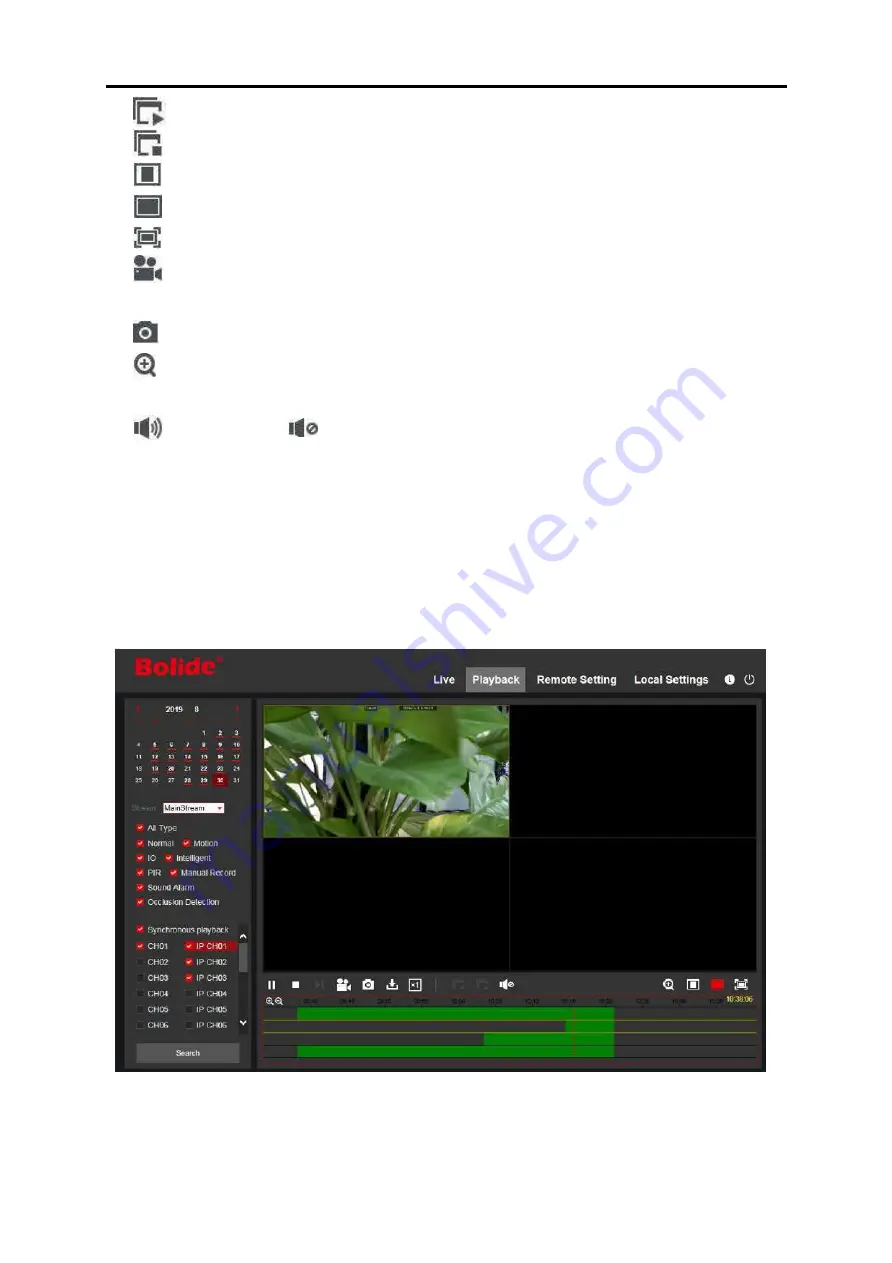
USER MANUAL
Open the images in Live window.
Close all the Live channels
Original Proportions: Shows live video in the original proportions
Stretch: Stretch live video to fully cover the area for each channel on screen.
To enlarge the web client to full screen.
Manual Recording: Click to start manually recording for all displayed channels. Click
again to stop recording. Manual recordings are saved to your computer.
Snapshot: Click to save snapshots of all current displayed channels to your computer.
Digital Zoom: Click on a live image, then click-and-drag over the area of the live
image you want to enlarge. Right-click to return to the normal display.
Volume Control.
Volume is mute.
10- Navigation:
Shows the current page number for the channels shown on screen. Use the
arrow
keys to switch between pages.
11- Page View:
Click to select how many channels appear on screen at a time.
7.3.2 Playback
You can search & play recorded videos stored in the HDD installed in the DVR, and
download the videos to your computer.
To search recordings:
1. Click
Playback
in the top-right corner of the window.
112
Содержание SVR9500H Series
Страница 1: ...b ...
Страница 130: ...USER MANUAL 10 3 Accessories For reference only Remote Controller Power Adapter Warranty Card USB mouse CD 124 ...
Страница 256: ...USER MANUAL 120 3 1 Touch icon to Add online device 3 2 Touch icon input the DVR information to manual Add device ...
Страница 260: ...USER MANUAL 124 10 3 Accessories For reference only USB mouse CD Power Adapter Remote Controller Warranty Card ...






























