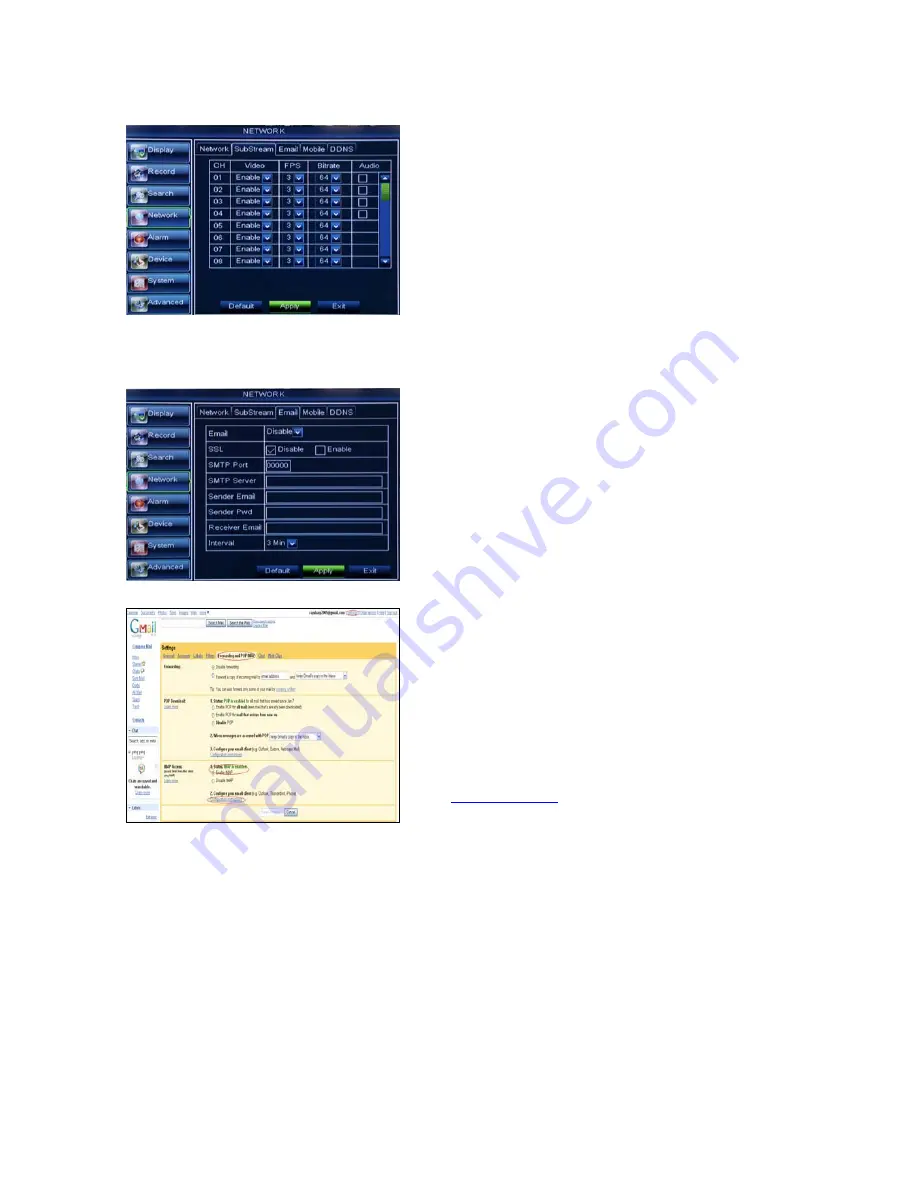
User Manual
25
5.3.4.3
Sub stream
Go to [Main menu Network Sub Stream] to enter into the interface shown as Picture 5-32
5.3.4.4 Email set
Click [Main Menu Network Email] option to enter into the email set interface shown as Picture 5-33
Receiver address:
indicates receiver’s email address. The email address is used to receive image
transmitted from DVR alarm. Please clear the images you have received as soon as possible to avoid
overloading your email account.
5.3.4.5
Mobile Set
The DVR is currently compatible with mobile phones running Andriod, Windows Mobile, Symbian
operating systems, Iphone and Black berry on 3G networks.
Click [Main menu Network Mobile] to enter into the [Mobile] interface shown as Picture 5-35.
User Name:
indicate user name of DVR, and support numbers and characters and 1~15 bits length
User password:
indicate user password of DVR, and also support numbers and characters and 1~15 bits
length
SMTP Port:
indicate one kind of mail transmittal port
opened by Simple Message Transfer Protocol (SMTP).
The port number for most mails is 25 except such as
Gmail server (Port No.: 465).
SMTP server:
indicates server address you used.
Sender address:
indicates sender’s email address. The
email address should be consistent with the server you
use. That is to say, when you use email address –
, the according server should be
smtp.gmail.com.
Video:
allow you open or close the sub stream output. If you
select “Enable” system will select sub-stream preview and
guarantee image quality once network is unstable.
Frame rate:
allow you set net transmittal frame rate. User
could select the relative value by pull-down menu.
Bit rate:
allow you set net transmittal bit rate. User could
select the relative value by pull-down menu.
Audio:
When tick-selecting the option, system will record
video and audio simultaneously.
SSL:
is a security link transport protocol. You can encrypt your
communication info (including your email) using SSL to
prevent hackers from monitoring your email or
communication info and even your password.
Please set SSL to “On” via Gmail.com server, and set to
“Off” via other mail server.
Picture 5-33
Picture 5-32
Picture 5-34
Содержание SVR9000D T16
Страница 1: ...1 4 8CH Picture showed ...
Страница 56: ...User Manual 55 8 5 System Connection Diagram 4CH 8CH ...






























