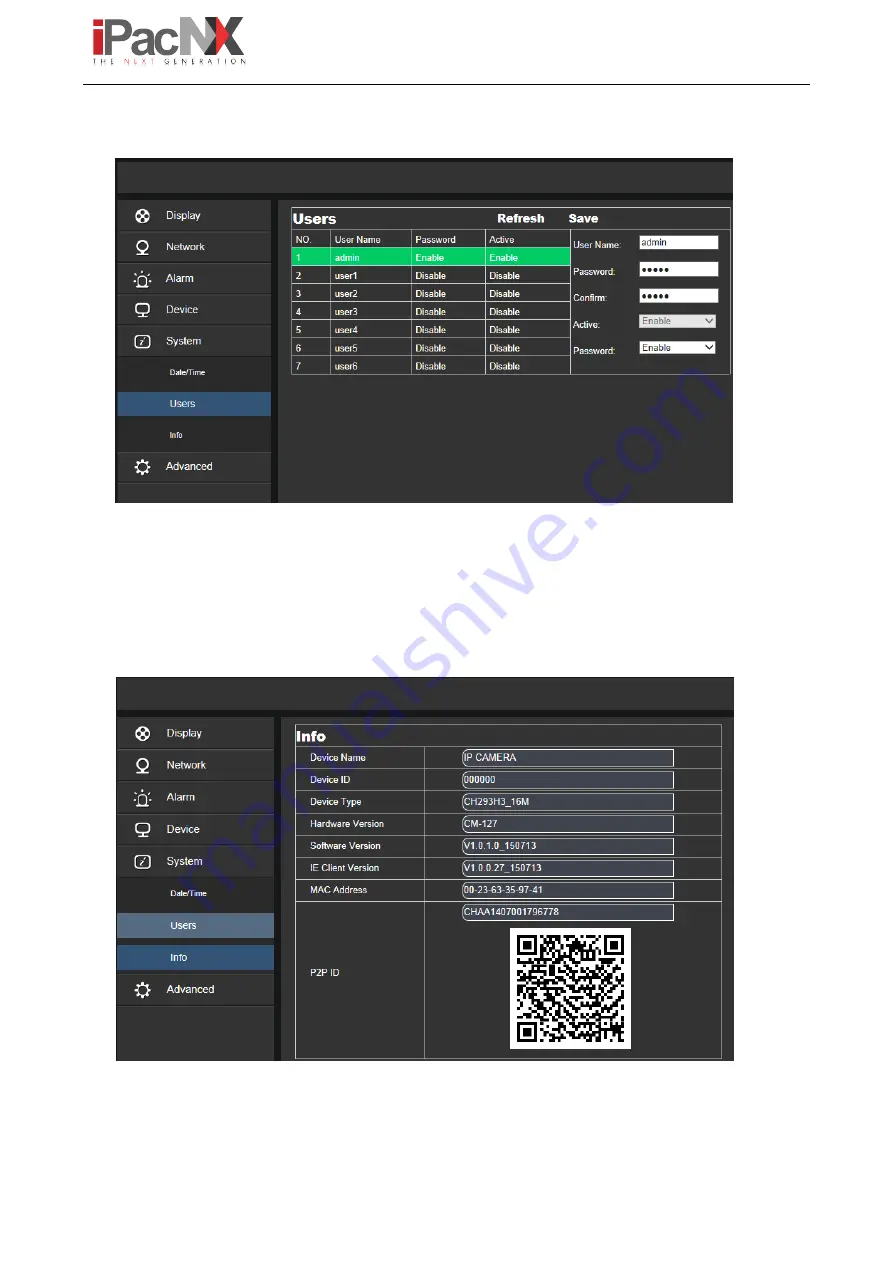
User Manual
25
8.2 User Configuration
Click on User Configuration in System Parameters menu to open the following page:
Here you can set user access authority and login password.
8.3 System Information
Click on System Information in System Parameters menu to open the following page:
Here some system information on the device will be displayed, including device type, MAC address and software
version.
Содержание iPacNX BN7019
Страница 1: ...User Manual ...
Страница 29: ...User Manual 28 ...


















