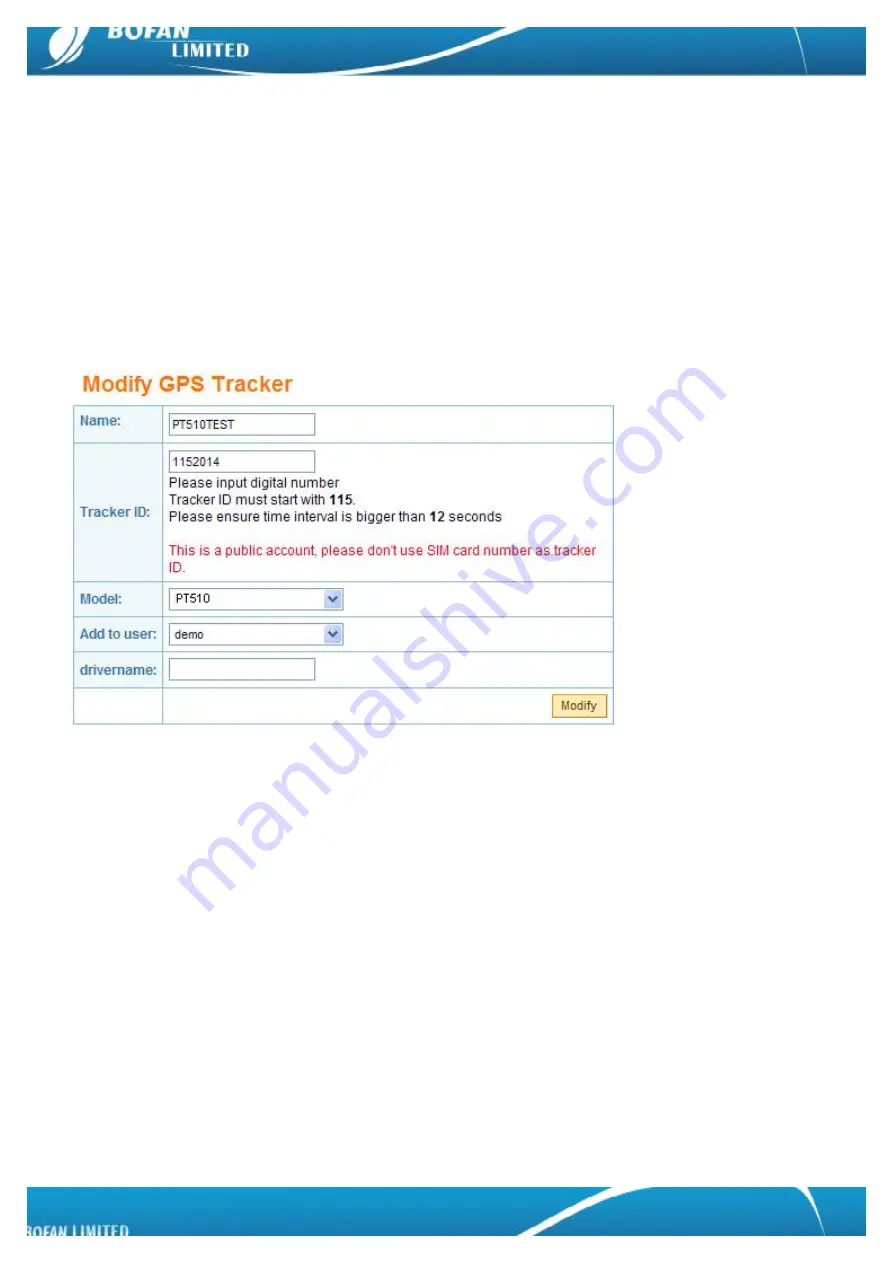
9
4.2 Tracking by FMS platform
Please ensure that your SIM card in PT510 supports GPRS connection.
If you want to do live tracking on platform, you need strictly to add new tracker, set tracker ID, tracker SIM card
APN, FMS server, tracker Port and time interval as below steps 4.2.1~4.2.5.
4.2.1 Add New Tracker in FMS
Login FMS: open your FMS website by IE and login with your account
Go to
“
Manage
”
->
“
Tracker Config
”
-> click
“
Add New Tracker
”
, please fill in name and tracker ID, select
correct tracker Model, and finally click
”
Modify
”
to add this tracker successfully.
Ø
Name:
can be any name for your tracker.
Ø
Tracker ID:
Tracker ID can be any digit numbers, but must start with the fixed three numbers which display
in your FMS (here the tracker ID starts with
115 just for example
), and total numbers should less than 15.
Ø
Model:
must select the correct model number
PT510
.
Please remember to click
“
Modify
”
button after you input all information.
Now, please use your mobile to send below SMS commands to tracker and configure it to work with FMS
platform, after you do all below setting, you can get back to FMS real-time to monitor your tracker online.
4.2.2 Set Tracker ID by SMS
SMS Command format :
<password>GID<ID>
Example: Sending SMS command
000000GID1152014
to set the tracker ID what you just added in FMS.





















