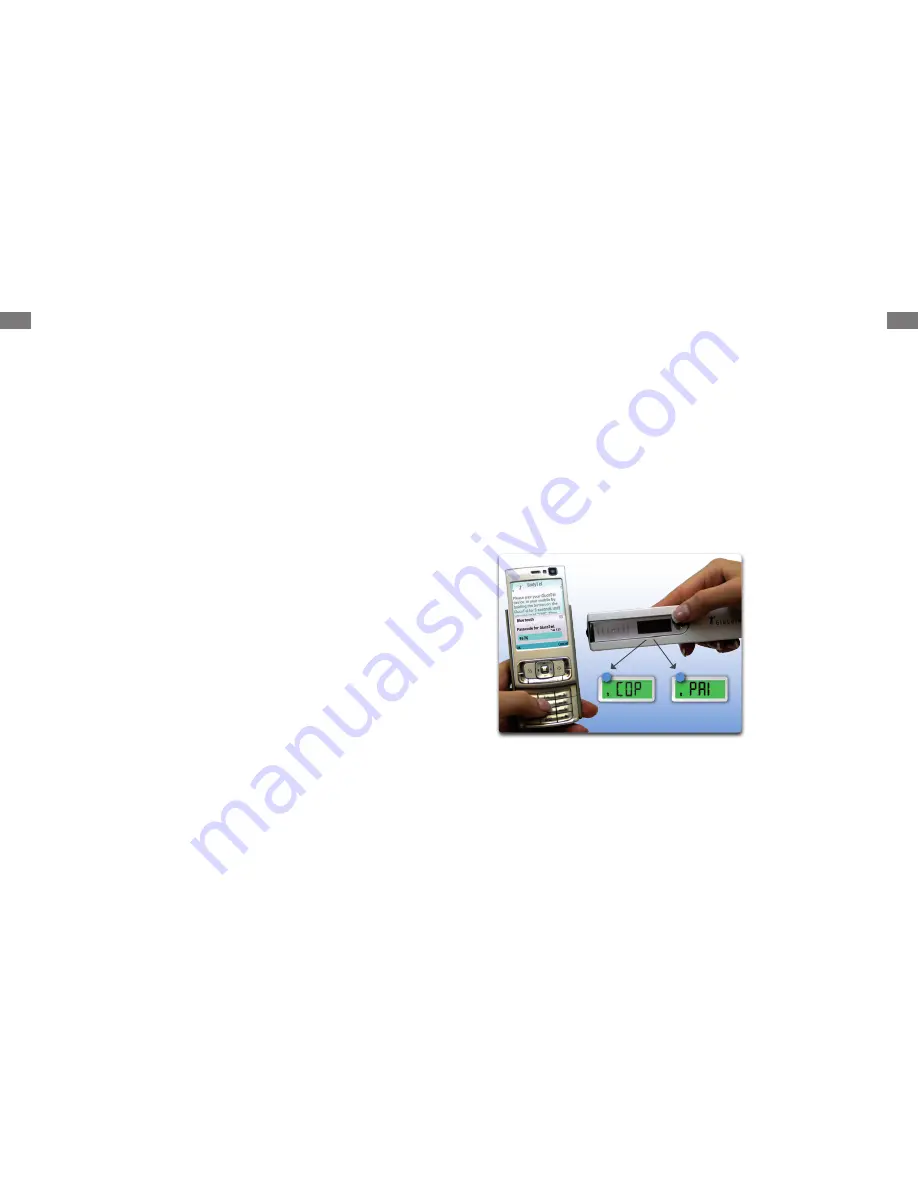
8
9
4.3
GlucoTel Setup: Installing BodyTel Software on Your Cell Phone
Enable Bluetooth and Internet Access on your BodyTel compatible cell
1.
phone* (refer to cell phone manufacturer’s instructions). Confirm that your
cell phone can access the internet**.
There are two methods in which you can access the BodyTel link to
2.
download the BodyTel Mobile Software:
Open the web browser on your cell phone and enter
•
http://mobile.bodytel.com.
OR
Using your home PC, enter http://www.bodytel.com in your web
•
browser, go to “Service and Downloads” and select “Downloads”.
Enter your cell phone number in an international format in the space
provided (enter “+” then your country code & phone number with
no spaces in between – for example: if you live in the US and your
cell phone number is 555-123-4567, you will enter +15551234567).
BodyTel will send a text message*** to your cell phone with a link to
download the software. Open the text message and click on the link
on your cell phone.
You should now be viewing the BodyTel website in your cell phone browser.
3.
Select “Download BodyTel Mobile” by clicking on the link. Click “accept”
when asked if you would like to download and install the software on the
phone. When the download and installation are complete you will see a
confirmation message on your cell phone.
IMPORTANT: BodyTel recommends you allow maximum access for the BodyTel
software on your cell phone. To do this you will need to change the application
rights settings on your cell phone. On most phones you can make these changes
under Suite Settings in the Application Manager. Change all of the default
settings that you can from “Ask every time” to “Always allowed“. This includes
settings like “Network Access”, “Connectivity”, “Read User Data”, and so on.
Changing settings will stop your cell phone from asking you questions each time
you start the BodyTel software. For help please look at your cell phone user
manual or call BodyTel Customer Support.
You are now ready for the next step, which is “pairing” your GlucoTel meter with
your cell phone.
*Compatible phone list is available on www.bodytel.com
**A cell phone plan with internet access is required to transmit values. Please
refer to your cell phone service provider for information on fees that may apply
to phone plans.
***Standard text message rates may apply if you do not have a cell phone plan
with text messaging. Contact your service provider for more information.
4.4
“Pairing” Your GlucoTel to Your Cell Phone
Pairing introduces your GlucoTel meter to your cell phone. You may only pair
your GlucoTel to one cell phone at a time. BodyTel software must be installed
and running on your cell phone for “pairing”.
NOTE:
Cell phone should be very close to the GlucoTel meter because the
GlucoTel will always find the device with the strongest Bluetooth signal. Make
sure that no other Bluetooth enabled devices (cell phones, computers, etc.) are
close to the GlucoTel when pairing.
Your cell phone has to be turned on and Bluetooth must be enabled in order
1.
to start the BodyTel Mobile application.
Open the BodyTel Mobile application on your cell phone. The Installation
2.
Wizard welcomes you and will guide you through the setup process. Please
follow the instructions on your cell phone’s screen.
Hold your GlucoTel next to your cell phone (Please refer to Fig. 2). Press and
3.
hold the button on the GlucoTel (approximately 5 seconds) until you see
“COP” on the GlucoTel display.
Fig. 2 Pairing the GlucoTel
to your Mobile Phone –
hold the devices near one
another while pairing.
3.
6.













